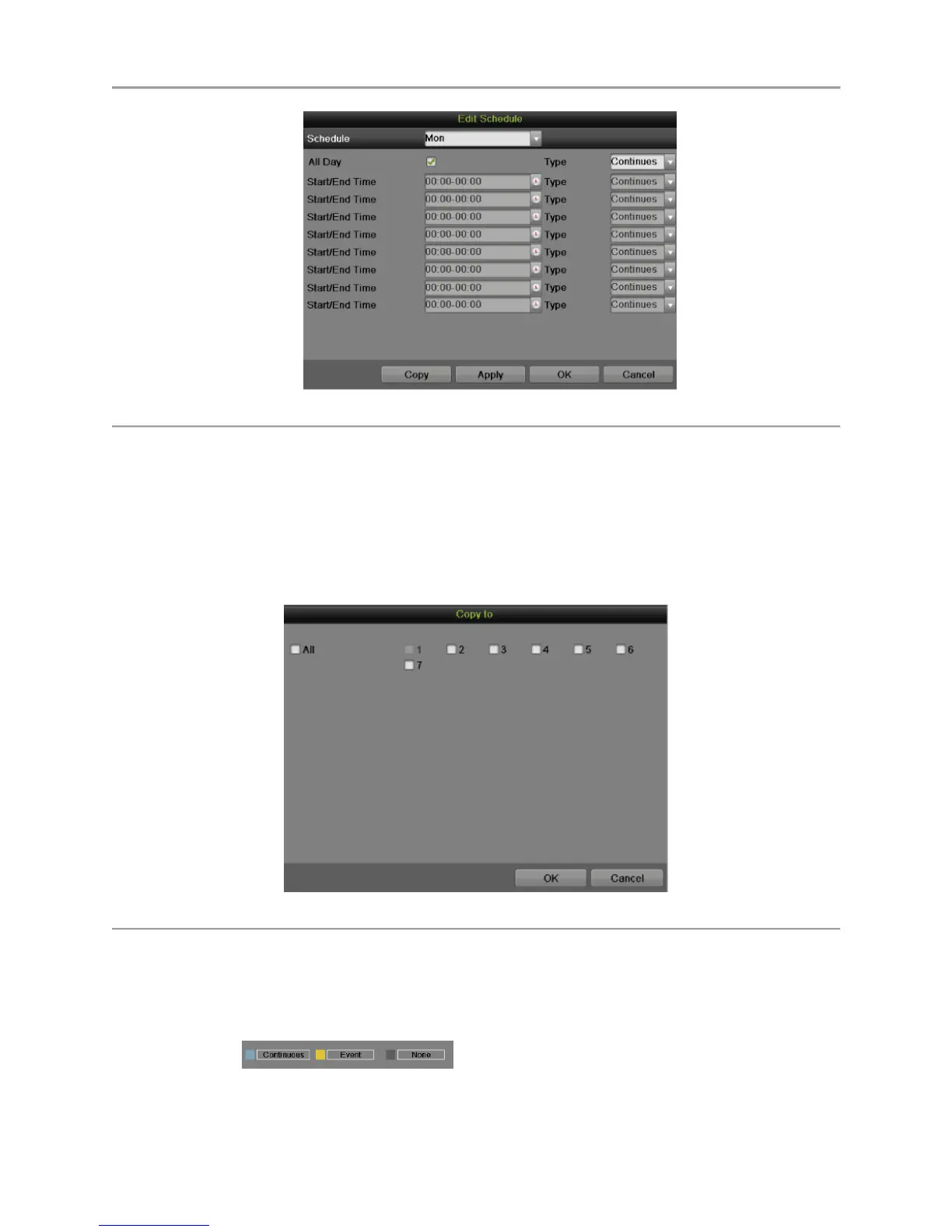DS-7700NI-SP/9000/9600 Series HDVR/NVR User’s Manual
48
Figure 42 Edit Schedule Menu
2) Select a day from Monday to Sunday.
3) Setup time periods for schedule. If the All Day checkbox is checked, recording will occur
over the entire day. To setup multiple time periods, uncheck All Day and enter the Start/ End
Time for the selected day. You can select recording type for each period.
4) Click the Apply button to save the settings.
5) Repeat the above steps to set record schedule for other days in this week. If the schedule can
also be applied to other days, click the Copy button to pop-up a Copy to box, as shown in
Figure 43.
Figure 43 Copy to
6) Check the corresponding checkbox of the day to copy the record schedule to.
7) Click the OK button to save the settings and back to upper level menu or click the Cancel
button to back without saving.
8) Click the Apply button to save the settings and click OK to exit.
Draw the schedule
1) Click to select a recording type. None means no recording.
2) Use the mouse to drag and draw time periods in the assigned area. Up to 8 discontinuous
periods can be configured for each day.