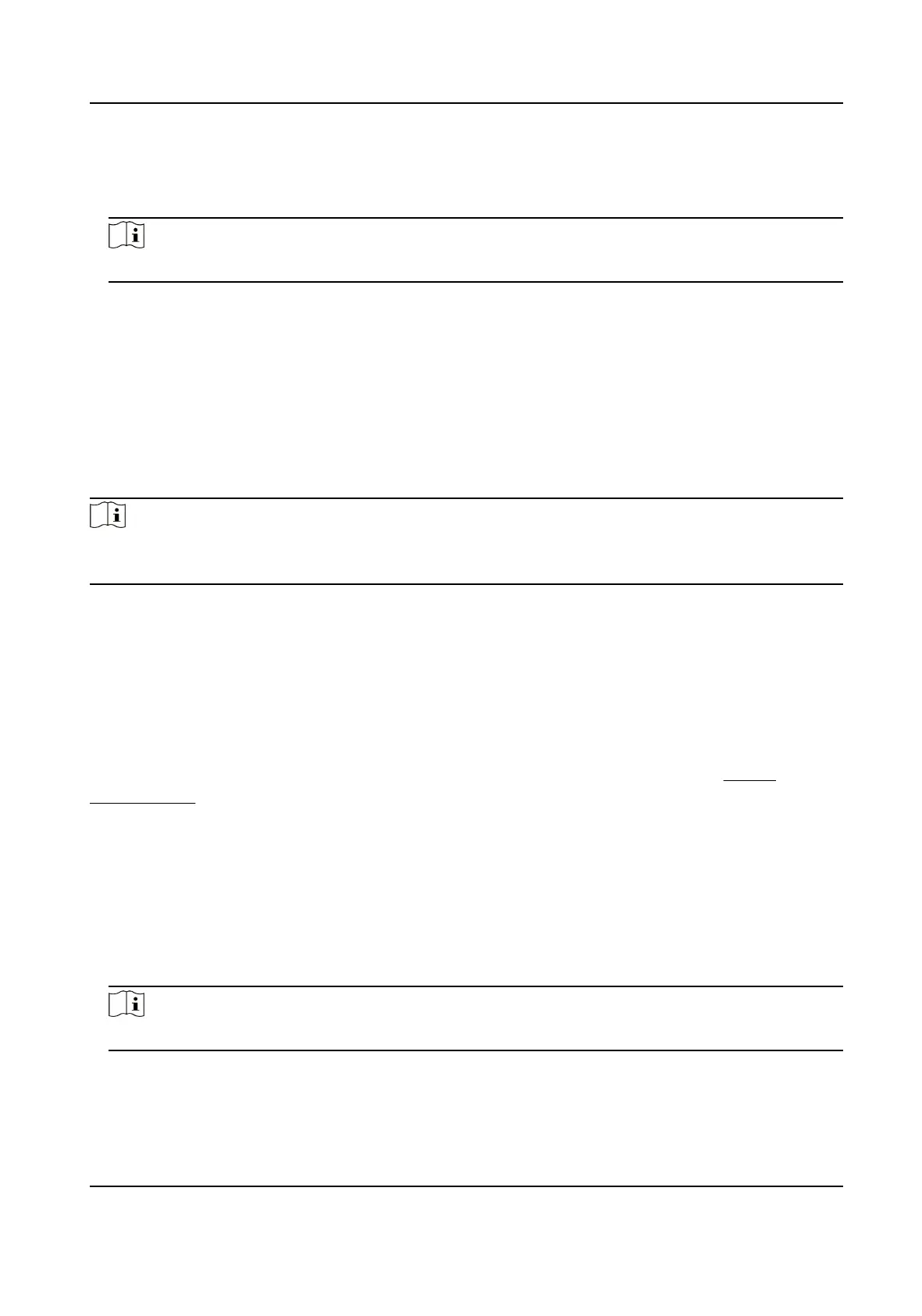3.
Click Aendance Status.
4.
Set the aendance mode as Manual.
5.
Make sure Aendance Status Required is enabled.
Note
By default, Aendance Status Required is enabled.
6.
Set shortcut key from the drop-down list for the
aendance status.
7.
Click Save.
Result
Press a key on the device keypad to select an
aendance status and authencate. The
authencaon will be marked as the congured aendance status according to the dened
shortcut key.
Or when you
authencate on the device inial page, you will enter the Select Status page. Select a
status to take aendance.
Note
If you do not select a status for about 20 s, the authencaon will be failed and it will not be
marked as a valid aendance.
Set Auto Aendance
Set the aendance mode as auto, and you can set the aendance status and its available me
duraon. The system will auto change the aendance status according to the congured
parameters.
Before You Start
Add at least one person, and set the person's authencaon mode. For details, see Person
Management .
Steps
1.
Click Access Control → Advanced Funcon → More Parameters to enter the More Parameters
page.
2.
Select a device from the
le panel.
3.
Click
Aendance Status.
4.
Set the aendance mode as Auto.
5.
Make sure
Aendance Status Required is enabled.
Note
By default, Aendance Status Required is enabled.
6.
Set available me for the target aendance status.
1) Move the cursor on the target me and the enable checkbox will display.
2) Check the checkbox and set the available me.
DS-K1A802A Series Fingerprint Time Aendance Terminal User Manual
73
