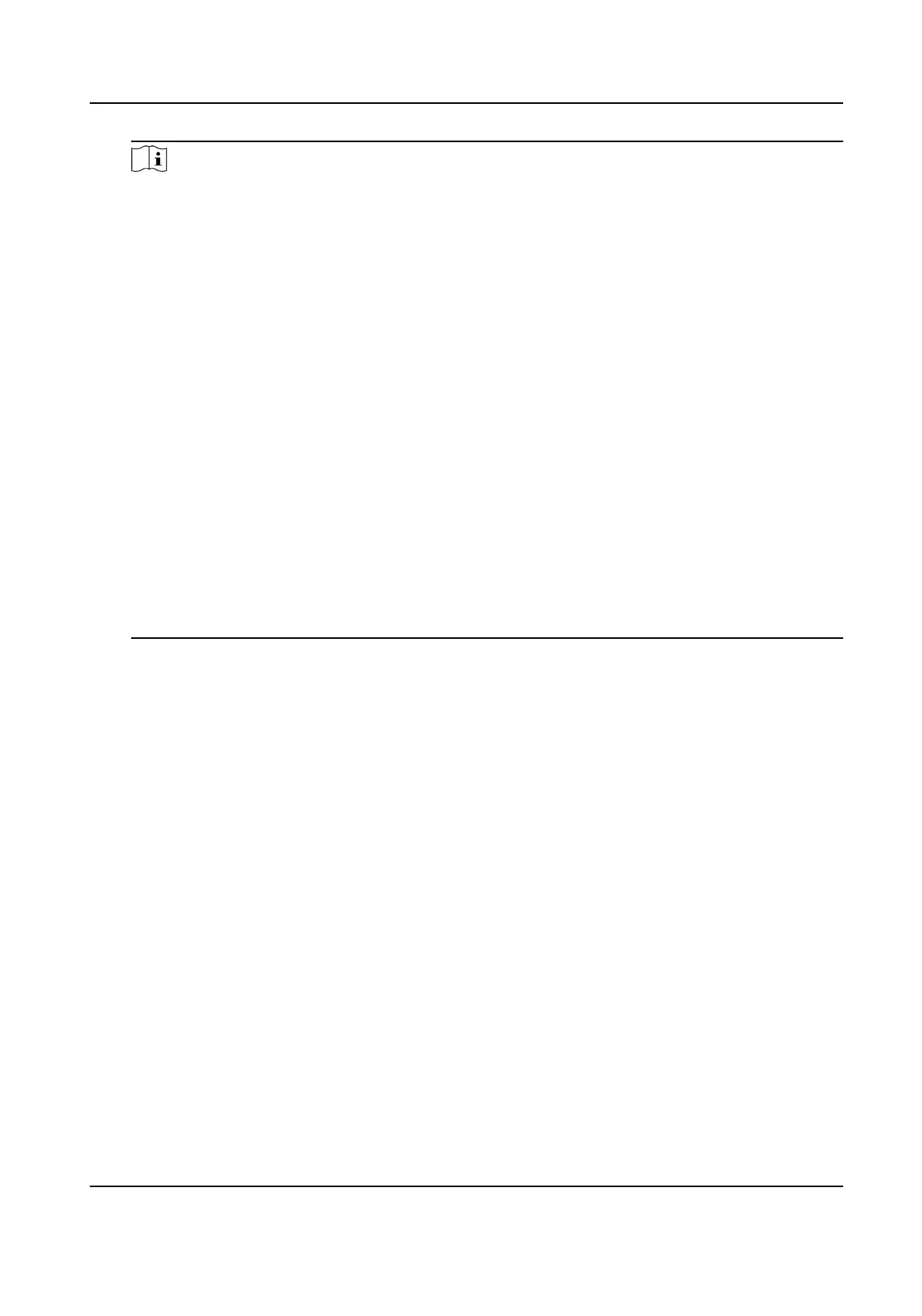Note
You can select call type from Call Room, Call Center, Call Specied Room No. and Call APP.
Call Room
When you tap the call buon on the authencaon page, you should dial a room No. to
call.
Call Center
When you tap the call buon on the authencaon page, you can call the center directly.
Call Specied Room No.
You should set a room No. When you tap the call
buon on the authencaon page, you
can call the congured room directly without dialing.
Call APP
When you tap the call buon on the authencaon page, you will call the mobile client
where the device is added.
Password
Enable this
funcon and you can enter the password to authencate via password.
QR Code
You can use the QR code scanning funcon on the authencaon interface. The device will
upload the informaon associated with the obtained QR code to the plaorm.
Theme
You can set the theme of the prompt window on the authencaon page. You can select
Theme as Default or Simple.
Default
The device
authencaon page will display the live view page. And the person's name,
employee ID, face pictures will all be displayed
aer authencaon.
Simple
Aer selecng this mode, the live view of the authencaon page will be disabled, and in
the meanwhile, the person's name, employee ID, face pictures will all be hidden aer
authencaon.
7.12 Video Intercom
Aer
adding the device to the client soware, you can call the device from the client soware, call
the main staon from the device, call the client soware from the device, or call the indoor staon
from the device.
DS-K1T341C Series Face Recognion Terminal User Manual
88
