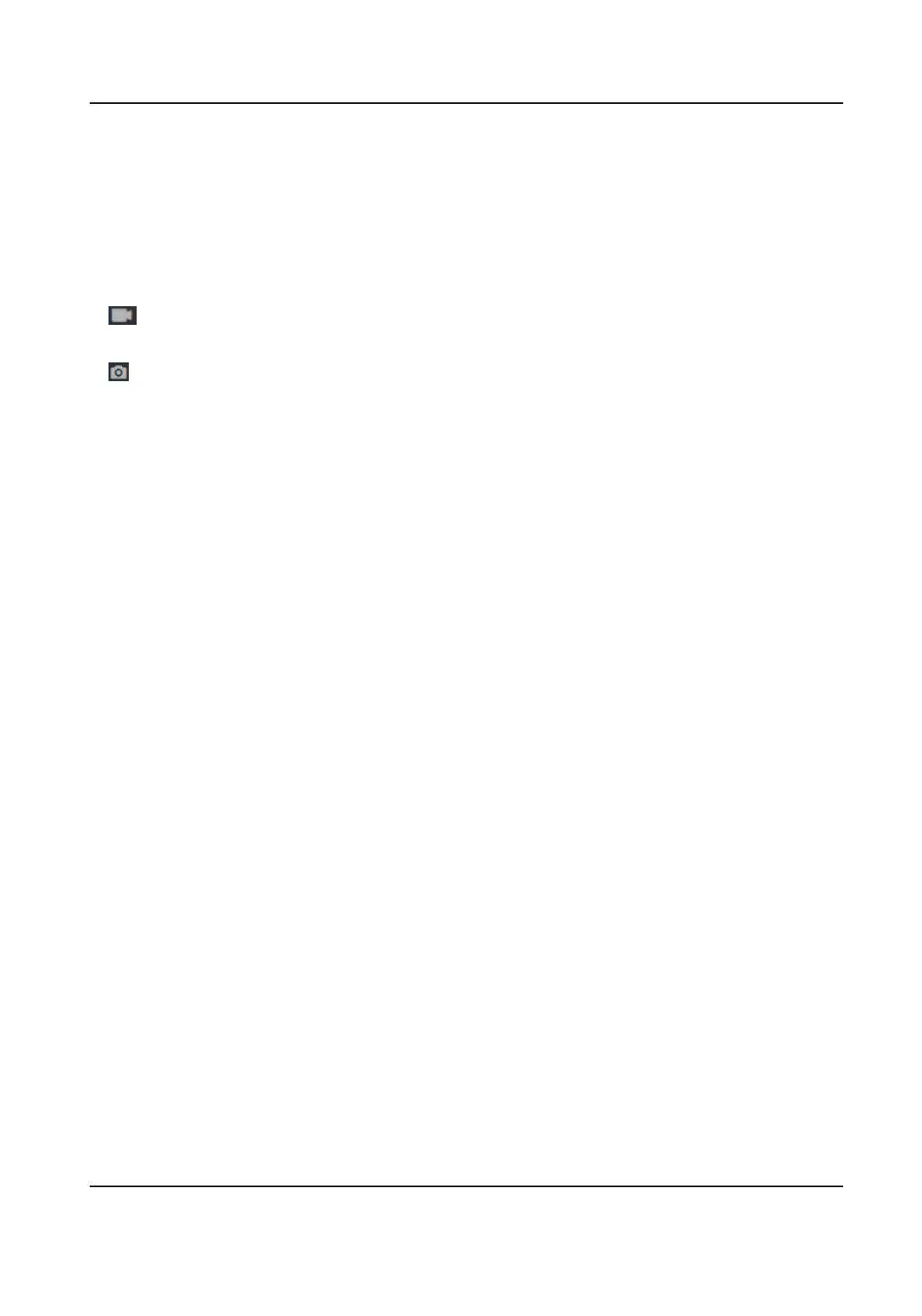Beauty
Set whiten and smooth value for the face appeared on the device live view page.
Image Fusion
Wen the environment is dark, you can select Automac to enable the image fusion funcon.
The live view page will display the fusion image. And you can also set the sensivity.
Select Disable to disable the funcon.
Start/end recording video.
Capture the image.
3.
Click Default to restore the parameters to the default sengs.
8.5.16 Set Supplement Light Brightness
Set the device supplement light brightness.
Steps
1.
Click Conguraon → Image → Supplement Light Parameters .
2.
Select a supplement light type and mode from the drop-down list. If you select the mode as ON,
you should set the brightness.
8.5.17 Time and
Aendance Sengs
If you want to track and monitor when the persons start/stop work and monitor their working
hours and late arrivals, early departures, me taken on breaks, and absenteeism, you can add the
person to the shi group and assign a shi schedule (a rule for the aendance dening how the
schedule repeats, the
shi type, break sengs, and the card swiping rule.) to the shi group to
dene the aendance parameters for the persons in the shi group.
Disable
Aendance Mode via Web
Disable the aendance mode and the system will not display the aendance status on the inial
page.
Steps
1.
Click
Conguraon → Aendance to enter the sengs page.
2.
Set the Aendance Mode as Disable.
Result
You will not view or
congure the aendance status on the inial page. And the system will follow
the
aendance rule that congured on the plaorm.
DS-K1T341C Series Face Recognion Terminal User Manual
107
