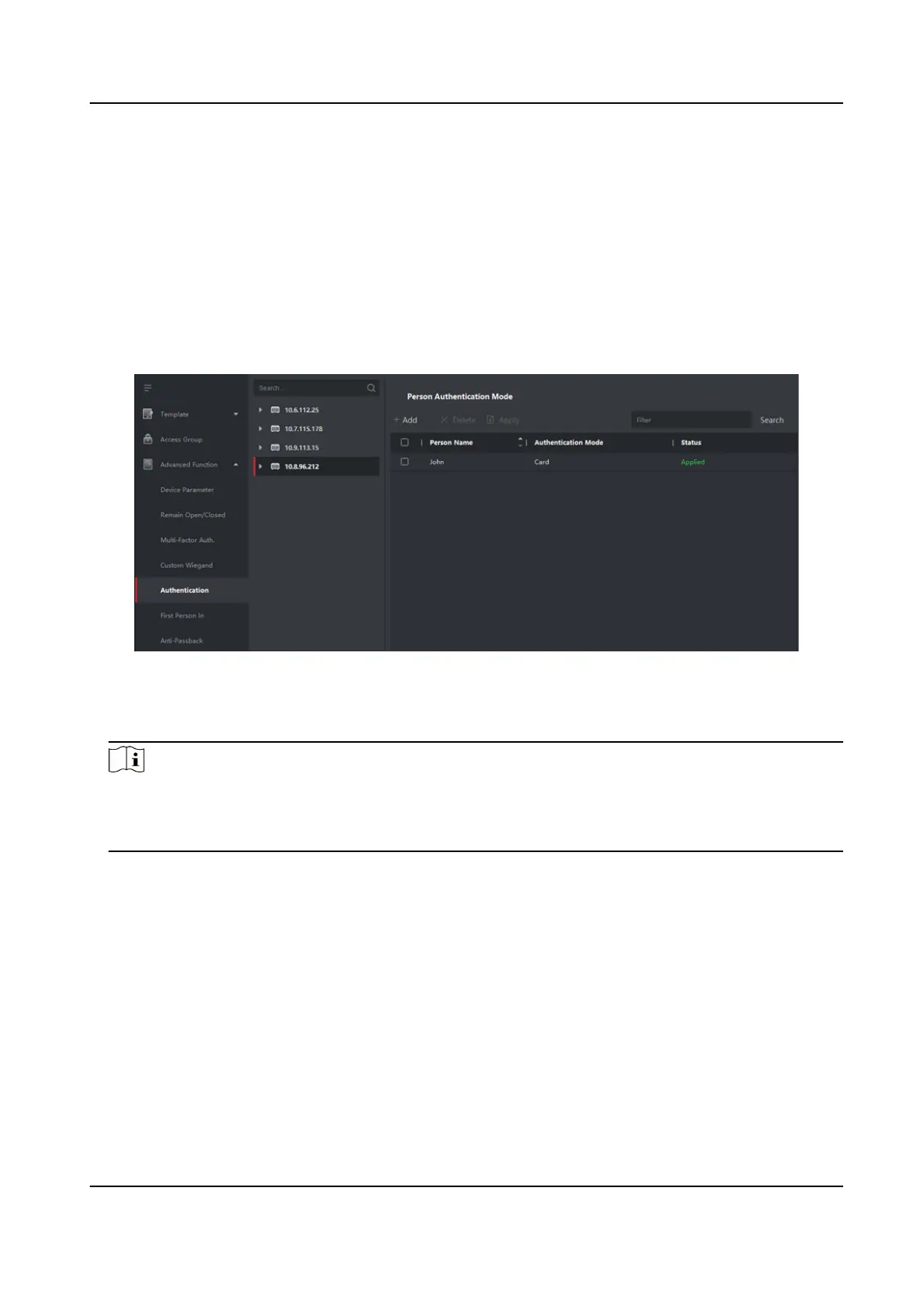Steps
1.
Click Access Control → Advanced Funcon → Authencaon .
2.
Select an access control device (support the funcon of person authencaon) on the le panel
to enter the person
Authencaon Mode page.
3.
Click Add to enter the Add window.
4.
Select the person(s) need to be congured on the le panel.
The selected person(s) will be added to the right panel.
5.
Select the authencaon mode on the drop-down list of Authencaon Mode.
6.
Click OK.
Figure 9-9 Set Authencaon Modes for Persons
7.
Oponal: Select person(s) on the Person Authencaon mode page, and then click Apply to
apply the person authencaon mode to the device.
Note
Person authencaon has higher priority than other authencaon mode. When the access
control device has been congured person authencaon mode, the person should authencate
on this device via person authencaon mode.
9.7.6 Congure Card Reader Authencaon Mode and Schedule
You can set the passing rules for the card reader of the access control device according to your
actual needs.
Steps
1.
Click Access Control → Advanced
Funcon → Authencaon to enter the authencaon mode
conguraon page.
2.
Select a card reader on the
le to congure.
3.
Set card reader authencaon mode.
1) Click Conguraon.
DS-K1T341C Series Face Recognion Terminal User Manual
168
