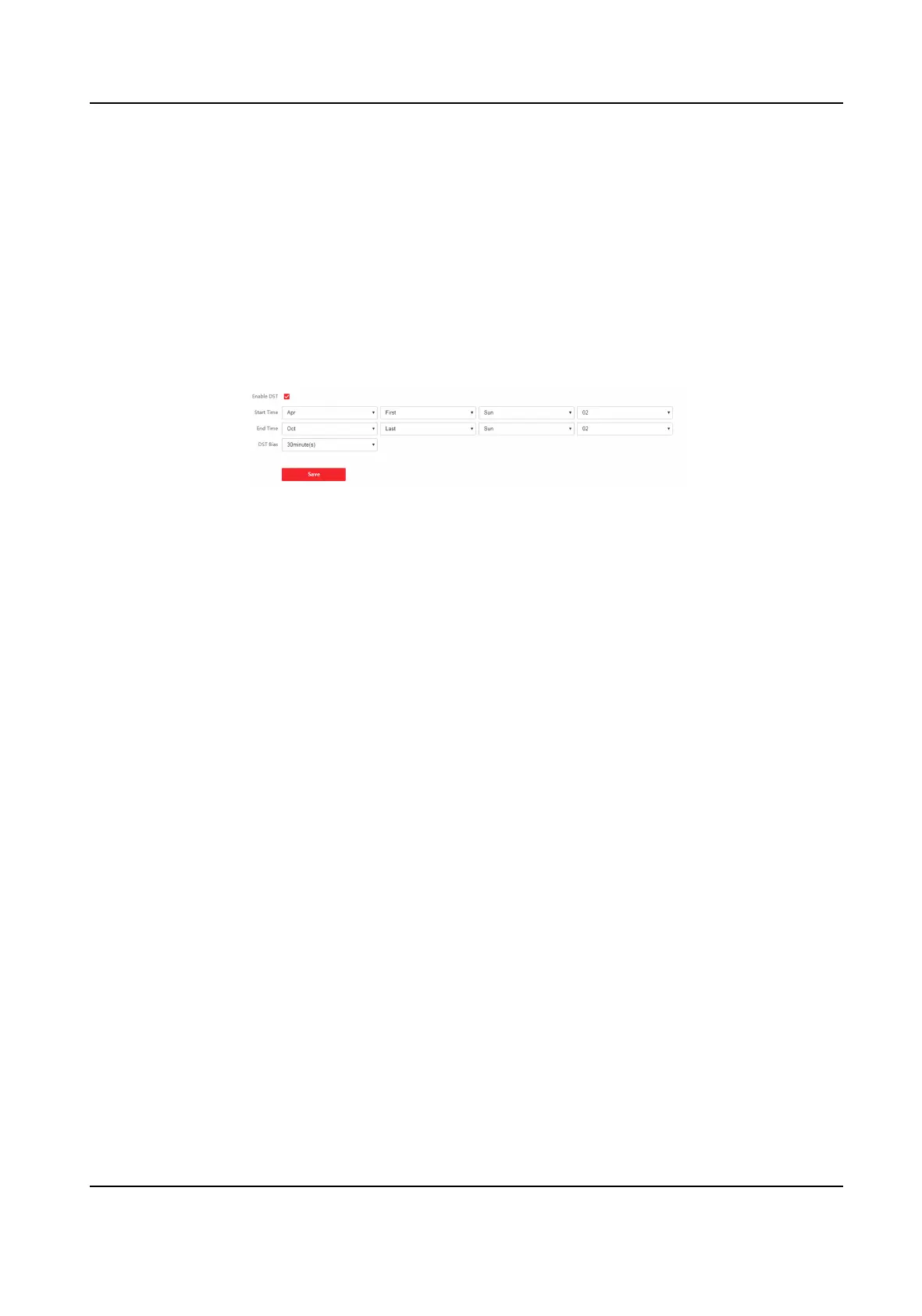Manual
By default, the device me should be synchronized manually. You can set the device me
manually or check Sync. with Computer Time to synchronize the device me with the
computer's
me.
8.5.4 Set DST
Steps
1.
Click Conguraon → System → System Sengs → DST .
Figure 8-3 DST Page
2.
Check Enable DST.
3.
Set the DST start
me, end me and bias me.
4.
Click Save to save the sengs.
8.5.5 View Open Source
Soware License
Go to Conguraon → System → System Sengs → About Device , and click View Licenses to
view the device license.
8.5.6 Upgrade and Maintenance
Reboot device, restore device parameters, and upgrade device version.
Reboot Device
Click Conguraon → System → Maintenance → Upgrade & Maintenance .
DS-K1T341C Series Face Recognion Terminal User Manual
97
