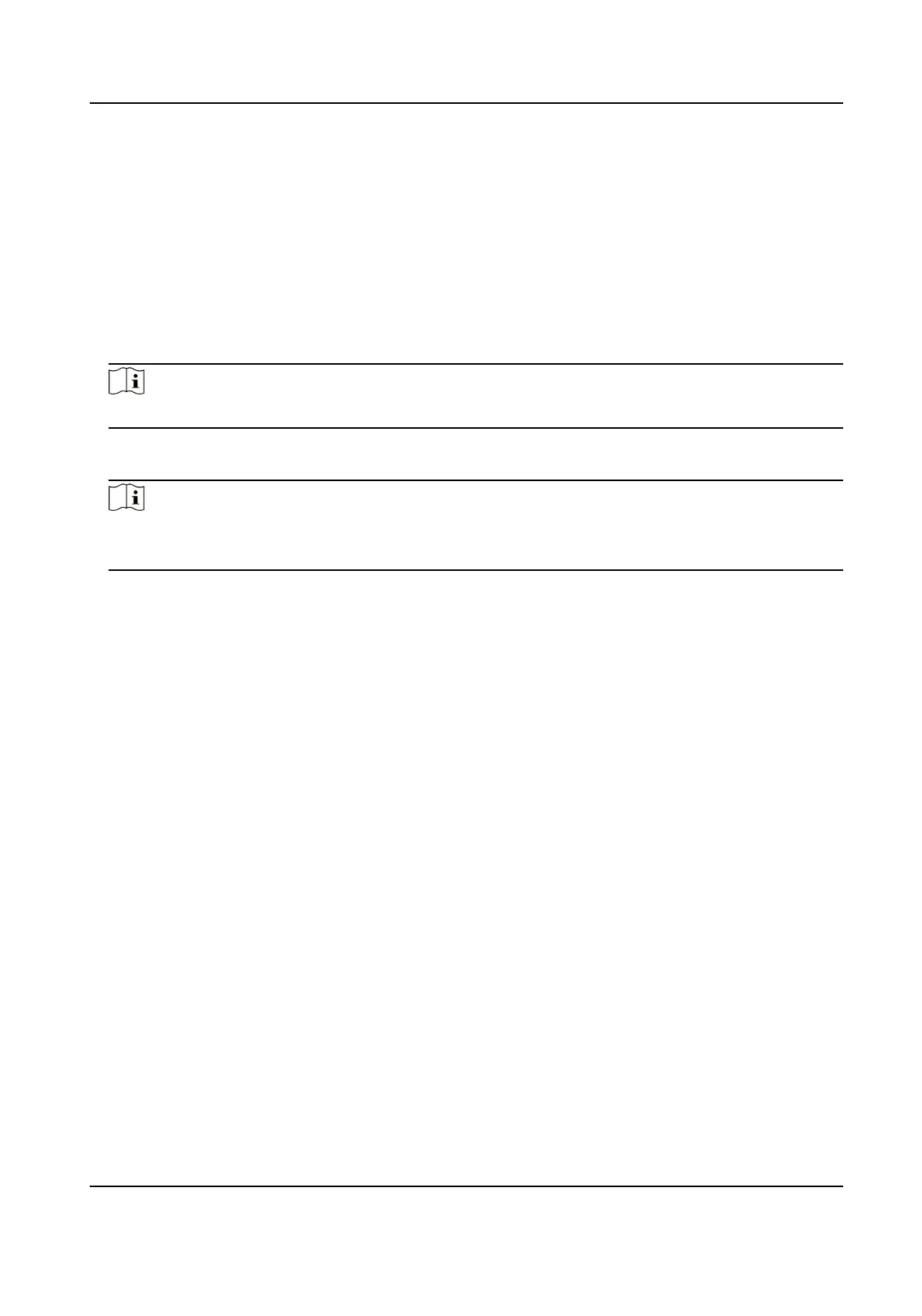9.4.17 Export Person Pictures
You can export face picture le of the added persons and save in your PC.
Before You Start
Make sure you have added persons and their face pictures to an organizaon.
Steps
1.
Enter the Person module.
2.
Oponal: Select an organizaon in the list.
Note
All persons' face pictures will be exported if you do not select any organizaon.
3.
Click Export to open the Export panel and check Face as the content to export.
4.
Click Export to start exporng.
Note
●
The exported le is in ZIP format.
●
The exported face picture is named as "Person ID_Name_0" ("0" is for a full-frontal face).
9.4.18 Delete Registered Pictures
You can delete face picture le of the added persons automacally.
Before You Start
Make sure you have saved the structure data.
Steps
1.
Enter the Person module.
2.
Oponal: Select a person item in the list.
3.
Click Delete Registered Picture to delete the registered picture.
9.4.19 Get Person
Informaon from Access Control Device
If the added access control device has been congured with person informaon (including person
details, ngerprint, and issued card informaon), you can get the person informaon from the
device and import them to the client for further
operaons.
DS-K1T341C Series Face Recognion Terminal User Manual
149
