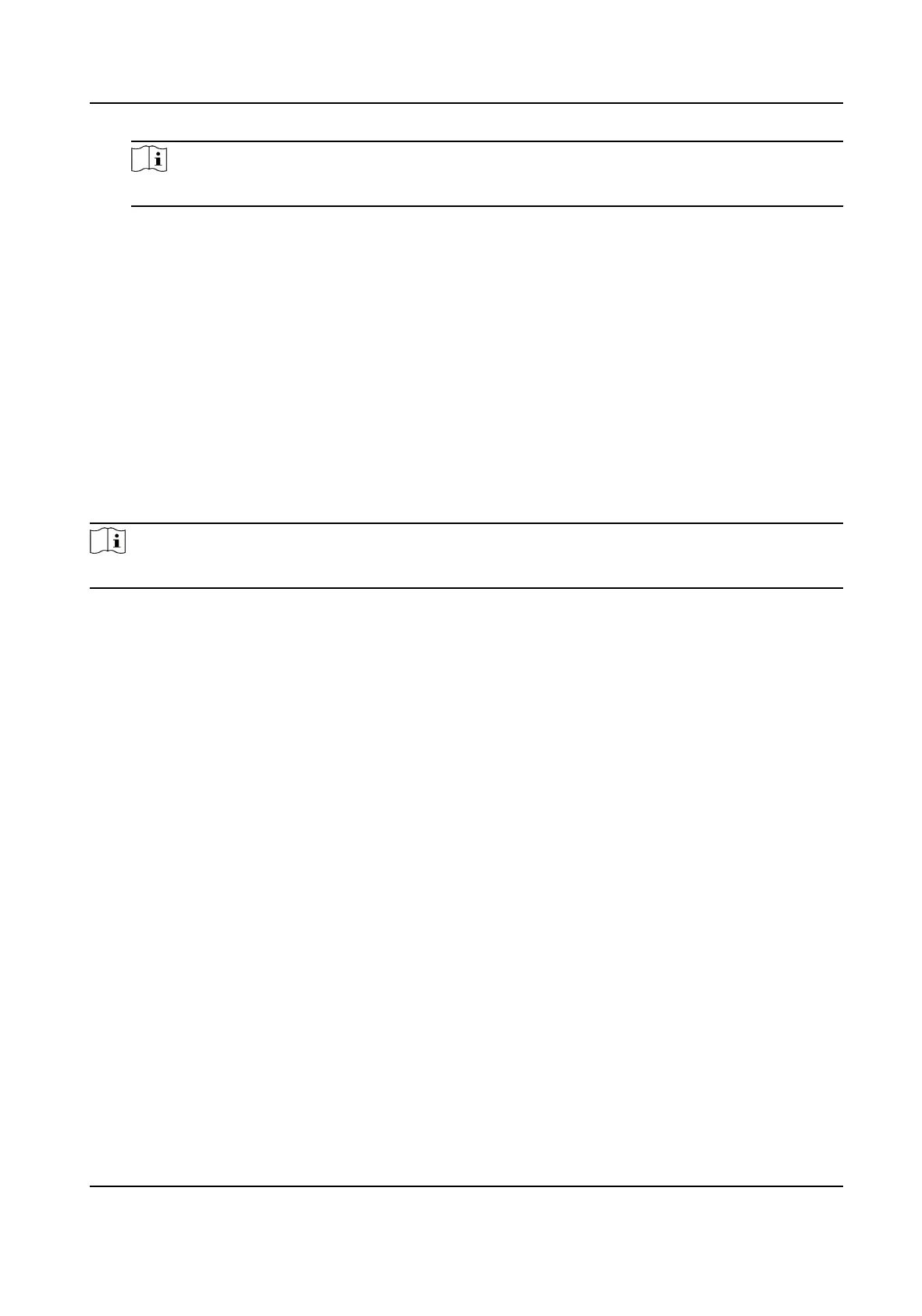Note
The target door and the source door cannot be the same one.
7.
Click Save.
8.
Oponal: Aer adding the device linkage, you can do one or more of the following:
Edit Linkage
Sengs
Select the congured linkage sengs in the device list and you can edit its
event source parameters, including event source and linkage target.
Delete Linkage
Sengs
Select the congured linkage sengs in the device list and click Delete to
delete it.
9.8.3 Congure Device Acons for Card Swiping
You can set the access control device's linkage acons for the specied card swiping. When you
swipe the
specied card, it can trigger the host buzzer, and other acons on the same device.
Steps
Note
It should be supported by the device.
1.
Click Access Control → Linkage Conguraon .
2.
Select the access control device from the list on the
le.
3.
Click Add buon to add a new linkage.
4.
Select the event source as Card Linkage.
5.
Enter the card number or select the card from the drop-down list.
6.
Select the card reader where the card swipes to trigger the linked
acons.
7.
In the Linkage Target area, set the property target to enable this acon.
Buzzer on Controller
The audible warning of access control device will be triggered.
Capture
The
real-me capture will be triggered.
Access Point
The door status of open, close, remain open, or remain closed will be triggered.
8.
Click Save.
When the card
(congured in Step 5) swipes on the card reader (congured in Step 6), it can
trigger the linked acons (congured in step 7).
9.
Oponal: Aer adding the device linkage, you can do one or more of the following:
Delete Linkage
Sengs
Select the congured linkage sengs in the device list and click Delete to
delete it.
DS-K1T341C Series Face Recognion Terminal User Manual
180
