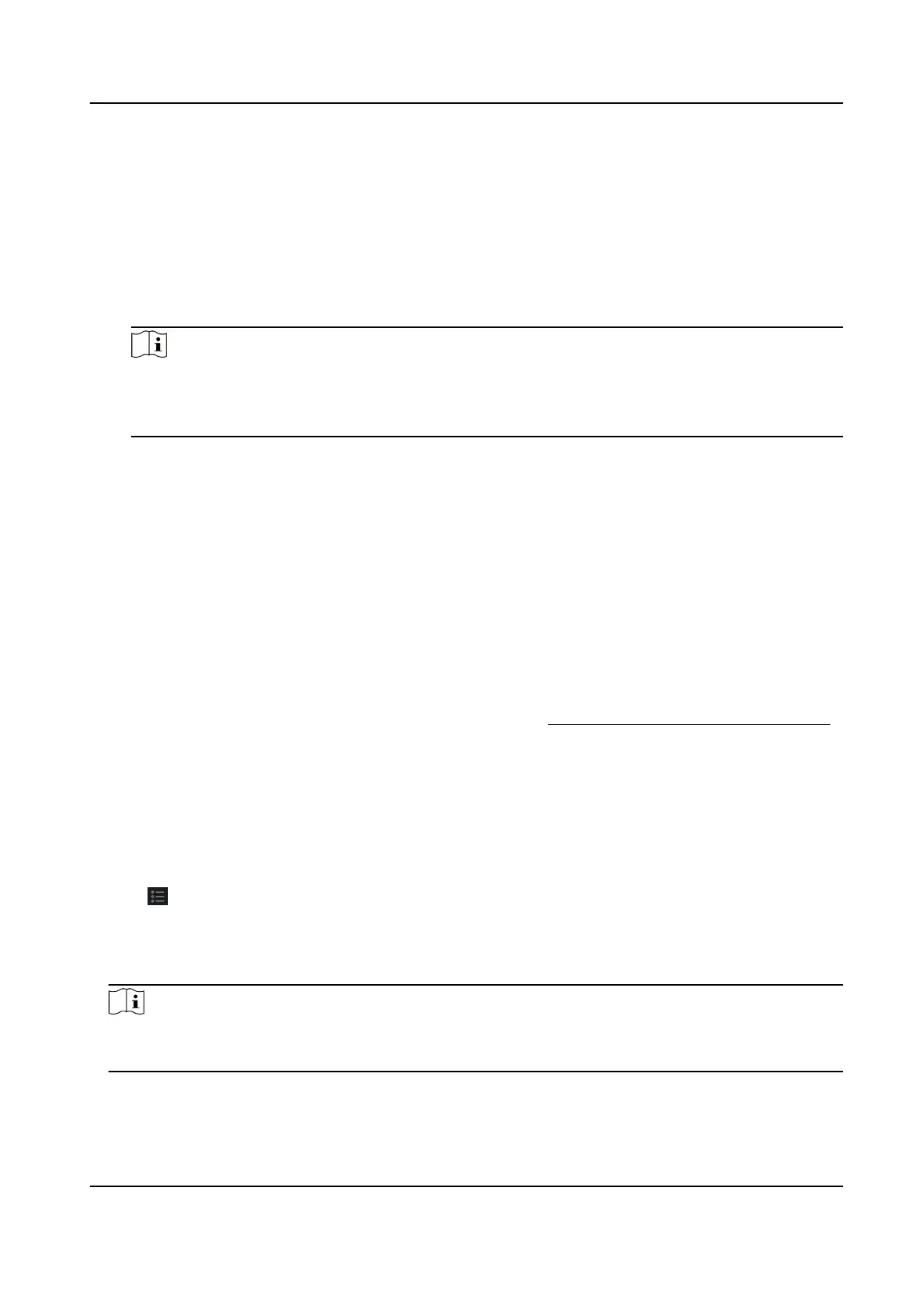All doors in the group will be unlocked (no maer closed or open). All the persons can access
the doors with no credenals required.
Remain All Locked
All doors in the group will be closed and locked. No person can access the doors even if
he/she has the authorized credenals, except the super users.
Capture
Capture a picture manually.
Note
The Capture buon is available when the device supports capture funcon. The picture is
saved in the PC running the client. For seng the saving path, refer to Set File Saving Path in
the user manual of the client soware.
Result
The icon of the doors will change in real-me according to the operaon if the operaon is
succeeded.
9.10 Event Center
The event informaon (for example, device oine) received by the client displays. In the Event
Center, you can check the detailed informaon of the real-me and historical events, view the
event linked video, handle the events, and so on.
Before the client can receive the event
informaon from the device, you need to enable the events
of the resource and arm the device
rst. For details, refer to Enable Receiving Event from Devices .
9.10.1 Enable Receiving Event from Devices
Before the client soware can receive event nocaons from the device, you need to arm the
device
rst.
Steps
1.
Click → Tool → Device Arming Control to open Device Arming Control page.
All the added devices appear on this page.
2.
Oponal: If there are to many devices, enter the key words in Filter led to lter the device(s)
you want.
Note
For the ltered devices, you can click Arm All or Disarm All to enable receiving event of these
devices.
3.
In the Auto-Arming column, turn on the switch to enable auto-arming.
DS-K1T341C Series Face Recognion Terminal User Manual
183
