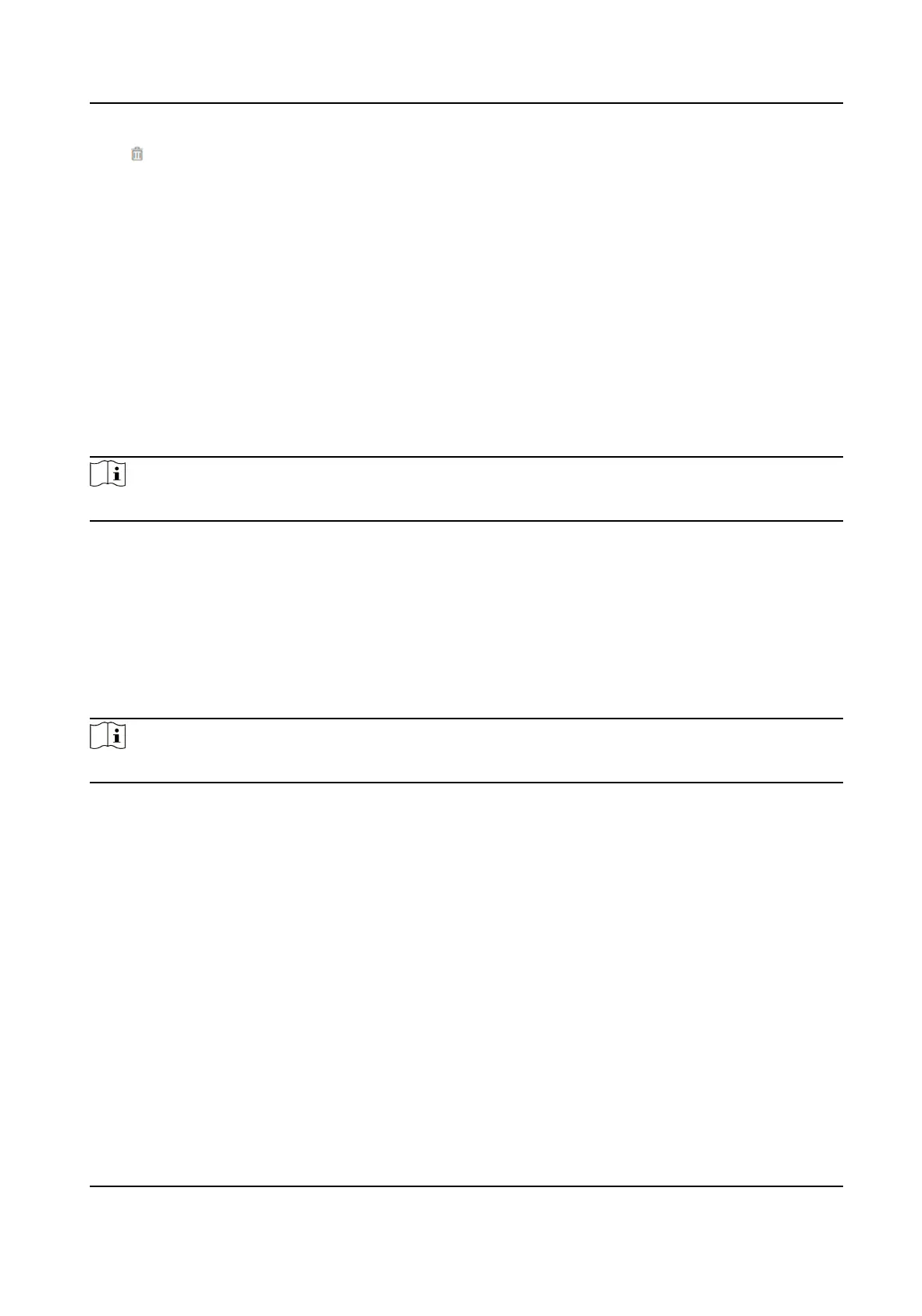Click to delete it.
Click OK to save the sengs.
Add Authencaon Mode
Click User → Add to enter the Add Person page.
Set the authencaon type.
Click OK to save the sengs.
Add Card
Click User → Add to enter the Add Person page.
Click Add Card, enter the Card No. and select the Property, and click OK to add the card.
Click OK to save the
sengs.
Add Fingerprint
Note
Only devices supporng the ngerprint funcon can add the ngerprint.
Click User → Add to enter the Add Person page.
Click Add Fingerprint, and press your nger on the ngerprint module of the device to add your
ngerprint.
Click Complete to save the sengs.
Add Face Picture
Click User → Add to enter the Add Person page.
Click + on the right to upload a face picture from the local PC.
Note
The picture format should be JPG or JPEG or PNG, and the size should be less than 200 K.
Click OK to save the sengs.
8.4 Search Event
Click Search to enter the Search page.
DS-K1T341C Series Face Recognion Terminal User Manual
94
