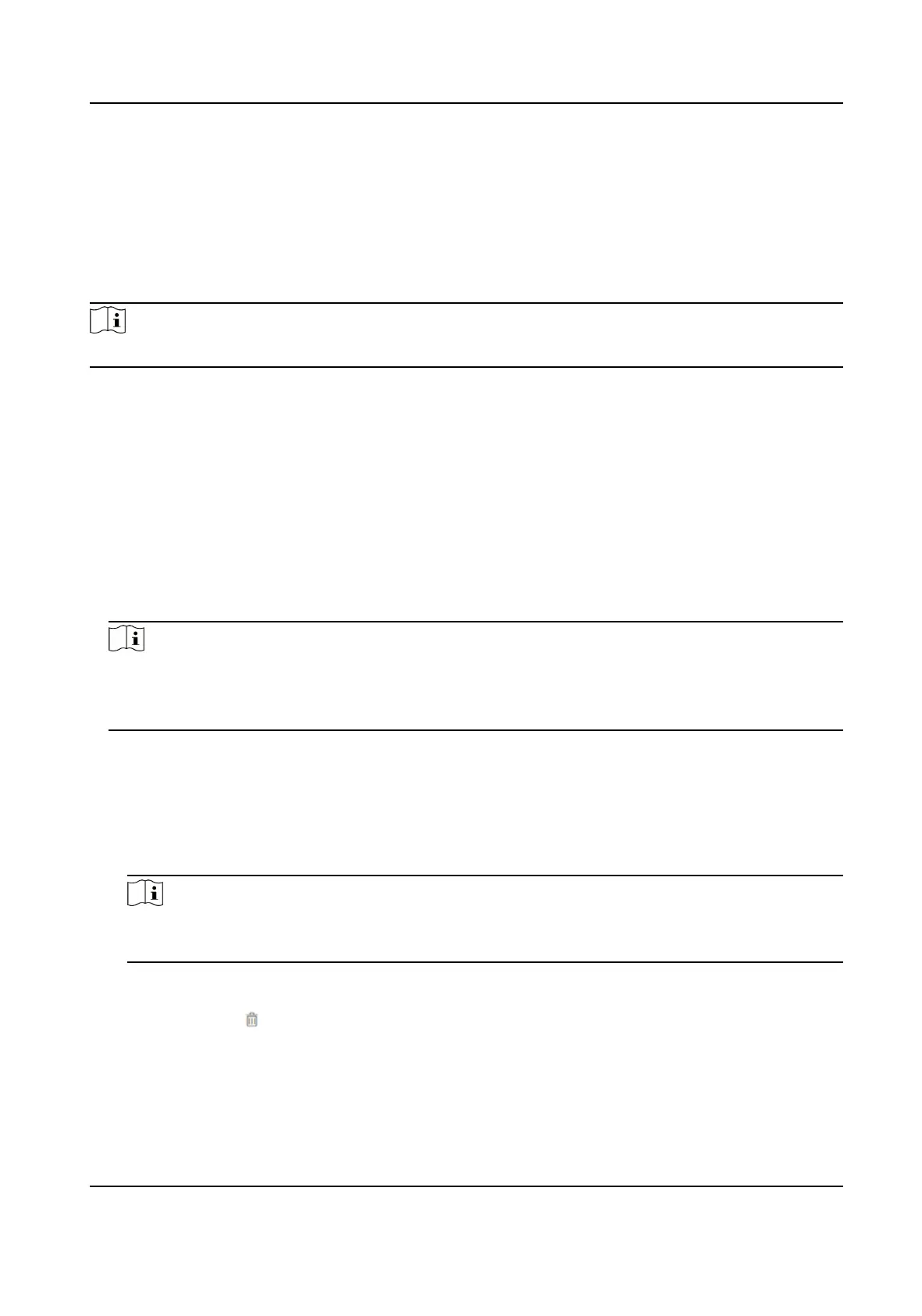Set Audio Parameters
Click Conguraon → Video/Audio → Audio .
Select the audio channel.
You can also drag the block to adjust the device input and output volume.
Click to enable Voice Prompt.
Click Save to save the
sengs aer the conguraon.
Note
The funcons vary according to dierent models. Refers to the actual device for details.
8.5.14 Customize Audio Content
Customize the output audio content when authencaon succeeded and failed.
Steps
1.
Click Conguraon → Video/Audio → Prompt .
2.
Select Prompt as TTS(Text to Speech) to turn the text to audio content.
3.
Or you can select Prompt as Custom Prompt
Imporng.
1) Select Custom Type or you can import your custom prompt from local PC.
2) You can view the
inporng status of the custom prompts in the list.
Note
The audio le shall be in WAV format and mono, and the sampling rate shall be 8 K or 16 K. The
amplitude of the audio le shall not exceed -3dB, and the size of the audio le size shall not
exceed 512 K.
4.
Select me schedule.
5.
Enable the
funcon.
6.
Set the appellaon.
7.
Set the me period when authencaon succeeded.
1) Click Add.
2) Set the me duraon and the language.
Note
If authencaon is succeeded in the congured me duraon, the device will broadcast the
congured content.
3) Enter the audio content.
4) Oponal: Repeat substep 1 to 3.
5)
Oponal: Click to delete the congured me duraon.
8.
Set the me duraon when authencaon failed.
1) Click Add.
2) Set the
me duraon and the language.
DS-K1T341C Series Face Recognion Terminal User Manual
105
