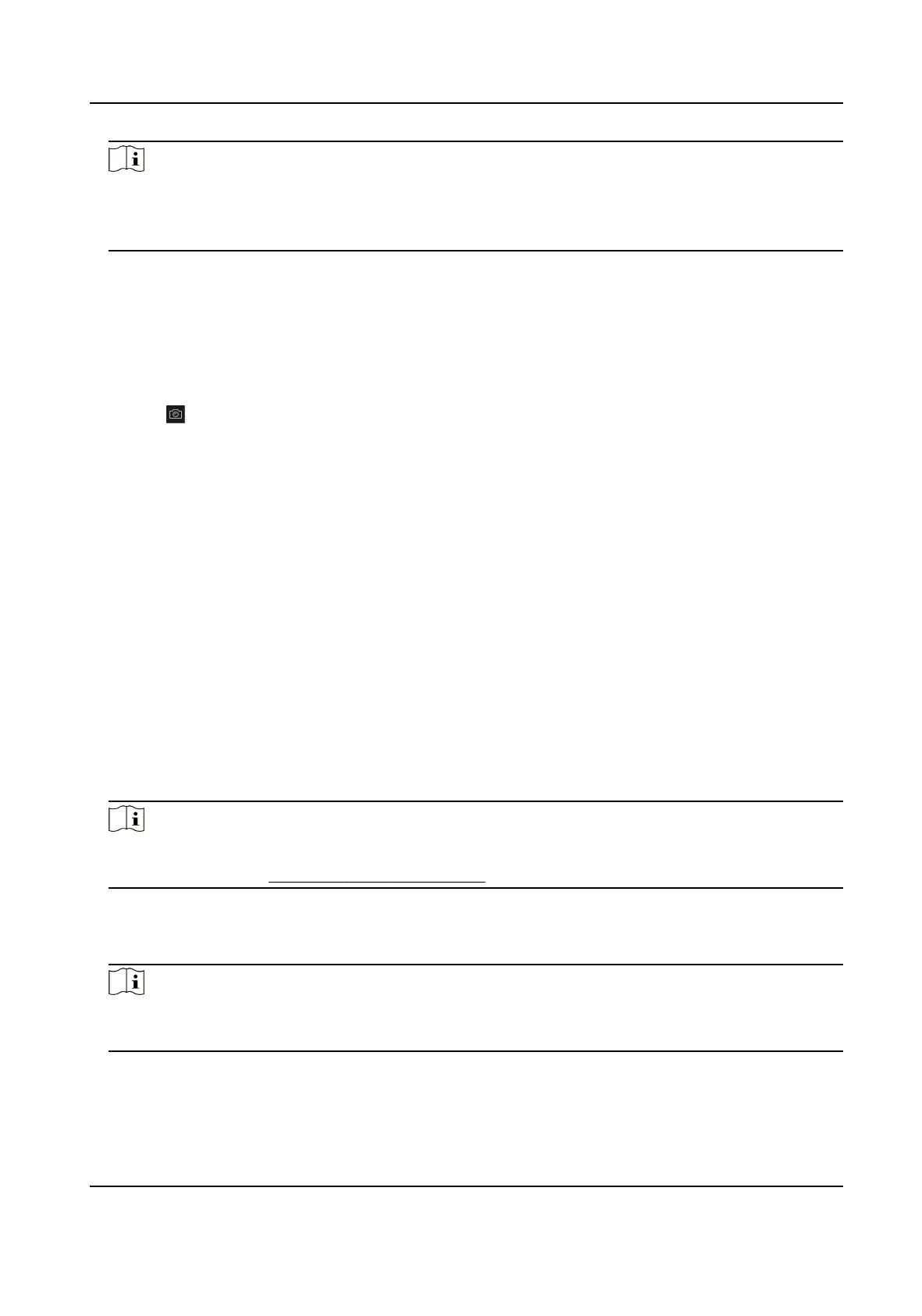Note
If you select the enrollment staon, you should click Login to set related parameters of the
device including IP address, port No., user name, and password. Also, you can check Face An-
Spoong and select the liveness level as Low, Medium, or High.
Face An-Spoong
If you check this funcon, then the device can detect whether the face to be collected is an
authenc one.
6.
Collect face.
1) Face to the camera of the selected access control device and make sure your face is in the
middle of the
collecng window.
2) Click to capture a photo.
3) Click OK to save the captured photo.
7.
Conrm to add the person.
-
Click Add to add the person and close the Add Person window.
-
Click Add and New to add the person and
connue to add other persons .
9.4.7 Collect Fingerprint via Client
Collecng ngerprints locally means you can collect the ngerprint via the ngerprint recorder
connected directly to the PC running the client. The
ngerprints recorded can be used as
credenals of the persons to access the authorized doors.
Before You Start
Connect the ngerprint recorder to the PC running the client.
Steps
1.
Enter Person module.
2.
Select an
organizaon in the organizaon list to add the person and click Add.
Note
Enter the person's basic informaon rst. For details about conguring person's basic
informaon, refer to Congure Basic Informaon .
3.
In the Credenal → Fingerprint panel, click +.
4.
In the pop-up window, select the
collecon mode as Local.
5.
Select the model of the connected ngerprint recorder.
Note
If the ngerprint recorder is DS-K1F800-F, you can click Sengs to select the COM the
ngerprint recorder connects to.
6.
Collect the ngerprint.
1) Click Start.
2) Place and
li your ngerprint on the ngerprint recorder to collect the ngerprint.
DS-K1T341C Series Face Recognion Terminal User Manual
142
