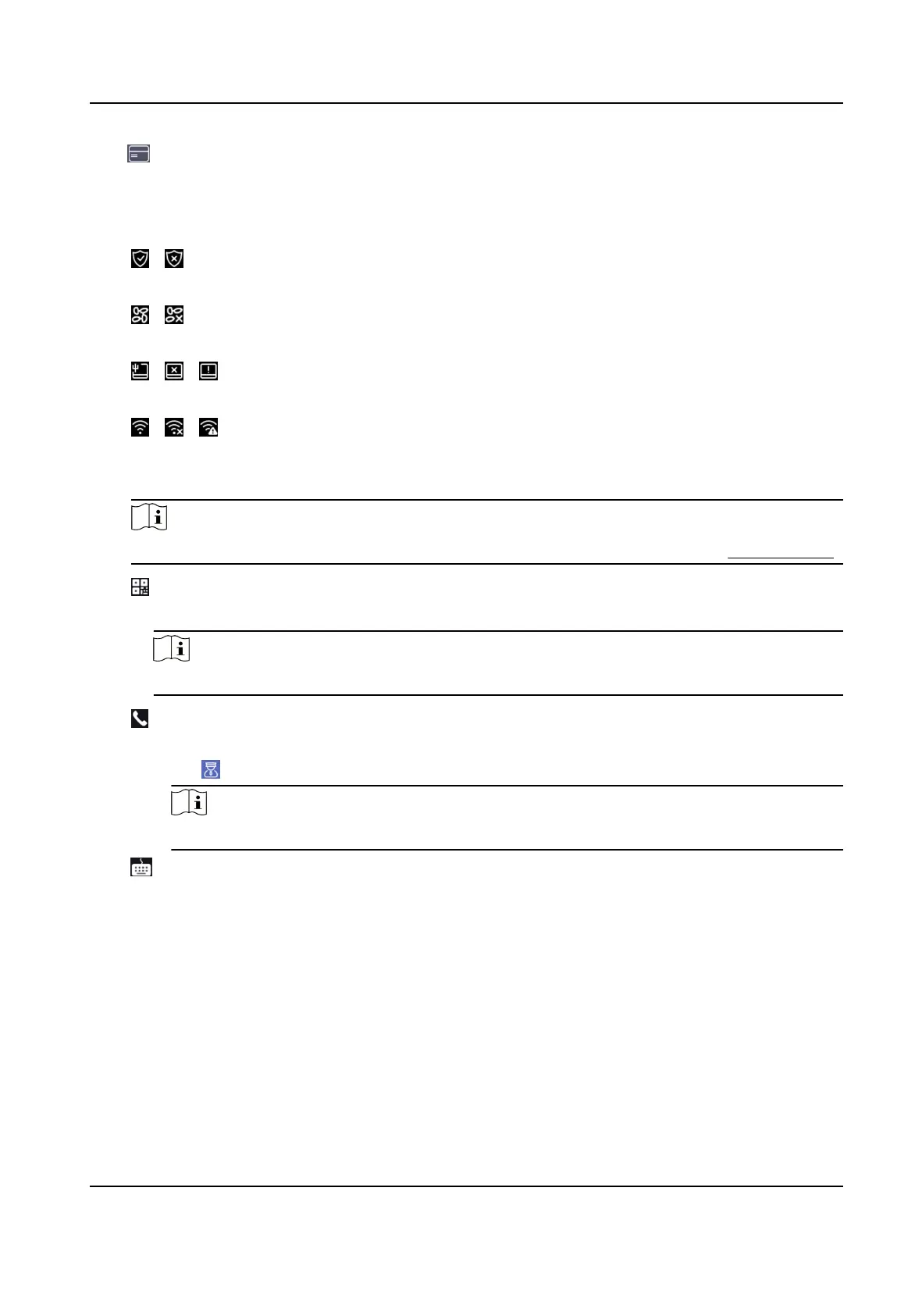-
: Enter the card No. or present card on the card presenng area. Click OK.
4.
Click OK.
You will enter the authencaon page.
Status Icon
Descripon
/
Device is armed/not armed.
/
Hik-Connect is enabled/disabled.
/ /
The device wired network is connected/not connected/connecng failed.
/ /
The device' Wi-Fi is enabled and connected/not connected/enabled but not connected.
Shortcut Keys Descripon
Note
You can congure those shortcut keys displayed on the screen. For details, see Basic Sengs .
Scan QR code to authencate.
Note
The QR code can be obtained from the visitor terminal.
●
Enter the device room No. and tap OK to call.
●
Tap
to call the center.
Note
The device should be added to the center, or the calling operaon will be failed.
Enter password to authencate.
DS-K1T341C Series Face Recognion Terminal User Manual
41
