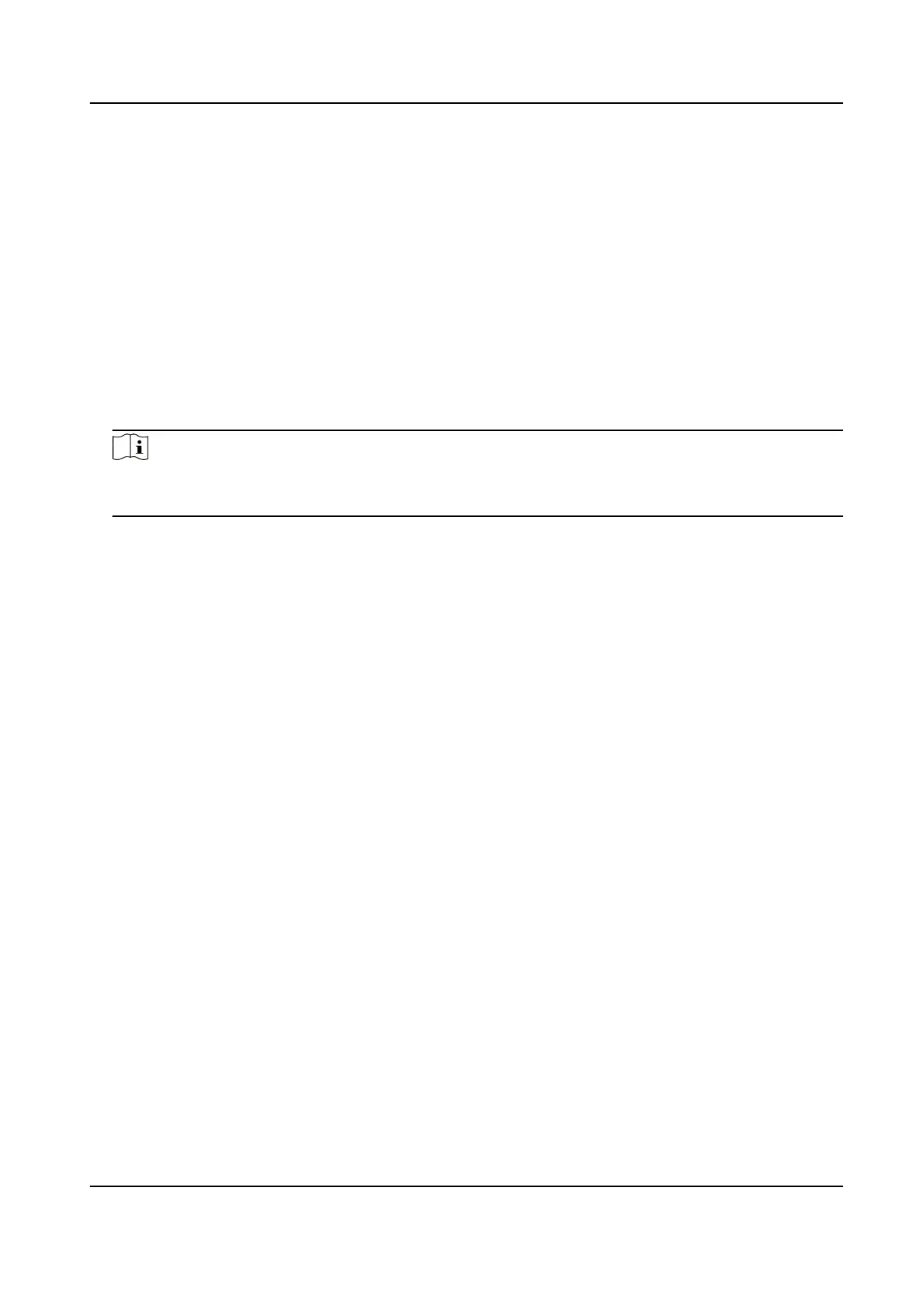Upgrade by Guarding Vision
Aer logging the device into Guarding Vision, the device would periodically check for the latest
rmware from Guarding Vision. If an upgrade rmware is available, the device will nofy you when
you log in. You can also manually check for the latest rmware.
Before You Start
Ensure the device has successfully connected to Guarding Vision, and it requires to install at least
one read-write HDD for
rmware downloading.
Steps
1. Go to Maintenance → Upgrade → Online Upgrade .
2. Click Check Upgrade to manually check and download the latest rmware from Guarding Vision.
Note
The device will automacally check for the latest rmware every 24 hours. If it detects available
upgrade rmware, the device will nofy you when you log in.
3. Oponal: You can switch on Download Latest Package Automacally to automacally
download the latest rmware package.
4. Click Upgrade Now.
11.5.2 Upgrade Analog Cameras
You can upgrade connected analog cameras that support Turbo HD or AHD signal.
Steps
1. Go to Maintenance → Upgrade → Camera Upgrade .
2. Select camera(s) as your desire.
3. Select the external storage device.
4. Select the upgrade
le.
5. Click Upgrade.
11.5.3 Upgrade IP Cameras
The IP camera can be remotely upgraded through the device.
Before You Start
Ensure you have inserted the USB ash drive to the device, and it contains the IP camera upgrade
rmware.
Steps
1. On the camera management interface, select a camera.
2. Go to More
Sengs → Upgrade .
3. Select the rmware upgrade le from the USB ash drive.
ATM Digital Video Recorder User Manual
92
