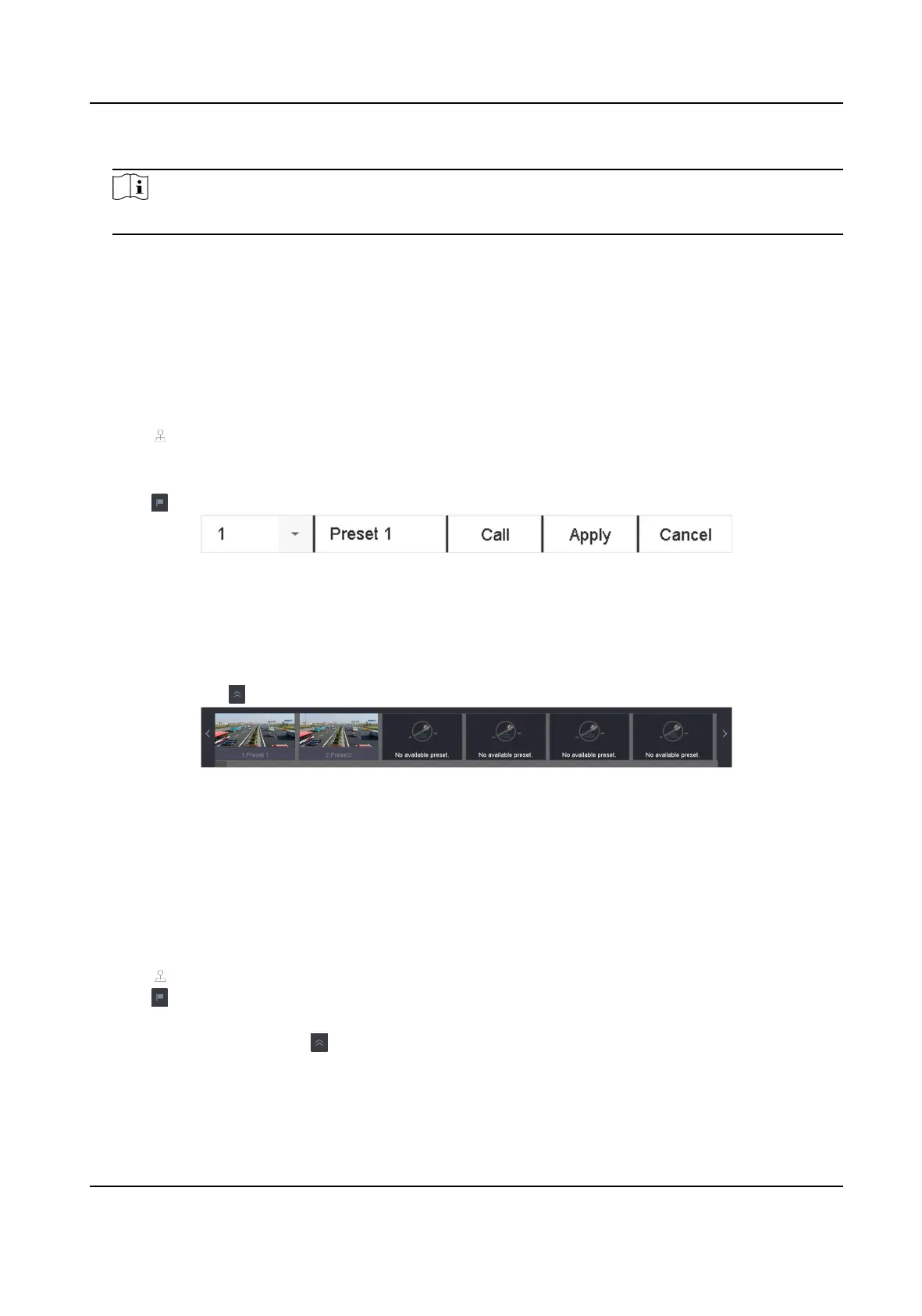3. Edit the PTZ parameters.
Note
All the parameters should be exactly match the PTZ camera parameters.
4.
Click OK to save the sengs.
2.3.2 Set a Preset
Presets record the PTZ
posion and the status of zoom, focus, iris, etc.You can call a preset to
quickly move the camera to the predened posion.
Steps
1. Click on the quick sengs toolbar of the PTZ camera's live view.
2. Click
direconal buons to wheel the camera to a locaon.
3. Adjust the zoom, focus and iris status.
4. Click
in the lower right corner of Live View to set the preset.
Figure 2-4 Set Preset
5. Select the preset No. (1 to 255) from the drop-down list.
6. Enter the preset name.
7. Click Apply to save the preset.
8.
Oponal: Click Cancel cancel the locaon informaon of the preset.
9. Oponal: Click in the lower right corner of Live View to view the congured presets.
Figure 2-5 View the Congured Presets
2.3.3 Call a Preset
A preset enables the camera to point to a specied posion such as a window when an event takes
place.
Steps
1. Click
on the quick sengs toolbar of the PTZ camera's Live View.
2. Click in the lower right corner of Live View to set the preset.
3. Select the preset No. from the drop-down list.
4. Click Call to call it, or click
in the lower right corner of Live View, and click the congured
preset to call it.
ATM Digital Video Recorder User Manual
14
