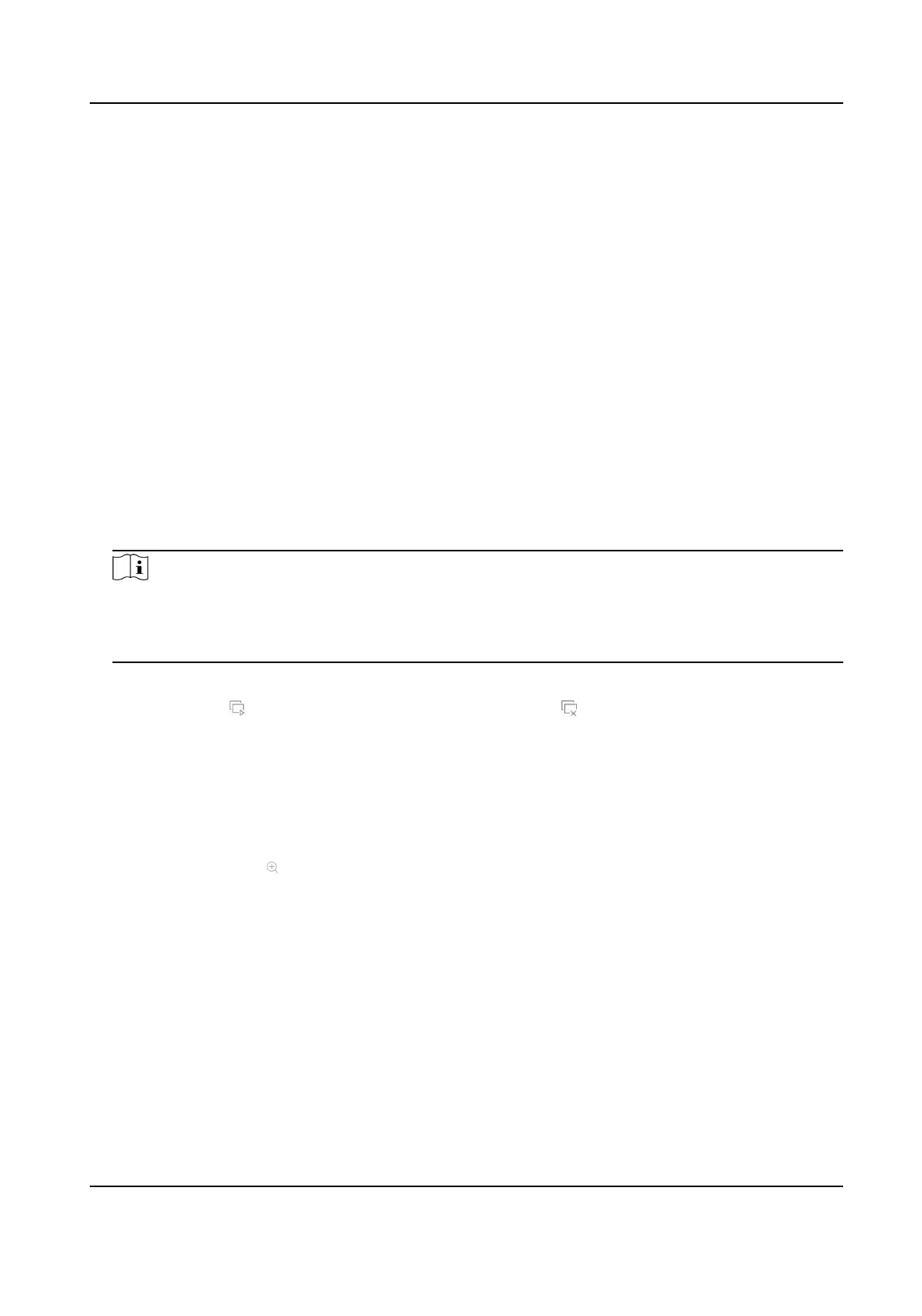Volume
Adjust the Live View volume, playback and two-way audio for the selected output interface.
Event Output
Select the output to show event video.
Full Screen Monitoring Dwell Time
Set the me in seconds to show alarm event screen.
3. Click OK.
2.1.2 Congure Live View Mode
Steps
1. Go to System → Live View → View .
2. Select the video output interface.
3. Select a layout or custom layout from the toolbar.
4. Select a division window, and double-click on a camera in the list to link the camera to the
window.
Note
• You can also click-and-drag the camera to the desired window on the Live View interface to
set the camera order.
• You can enter the number in the text eld to quickly search the camera from the list.
5. Click Apply.
6. Oponal: Click to start live view for all channels, or click to stop all live view channels.
2.2 Digital Zoom
Digital Zoom zooms into the live image in dierent magnicaons (1x to 16x).
Steps
1. Start live view, click
from the toolbar.
2. Move the sliding bar or scroll the mouse wheel to zoom in/out the image to dierent
magnicaons (1x to 16x).
ATM Digital Video Recorder User Manual
12
