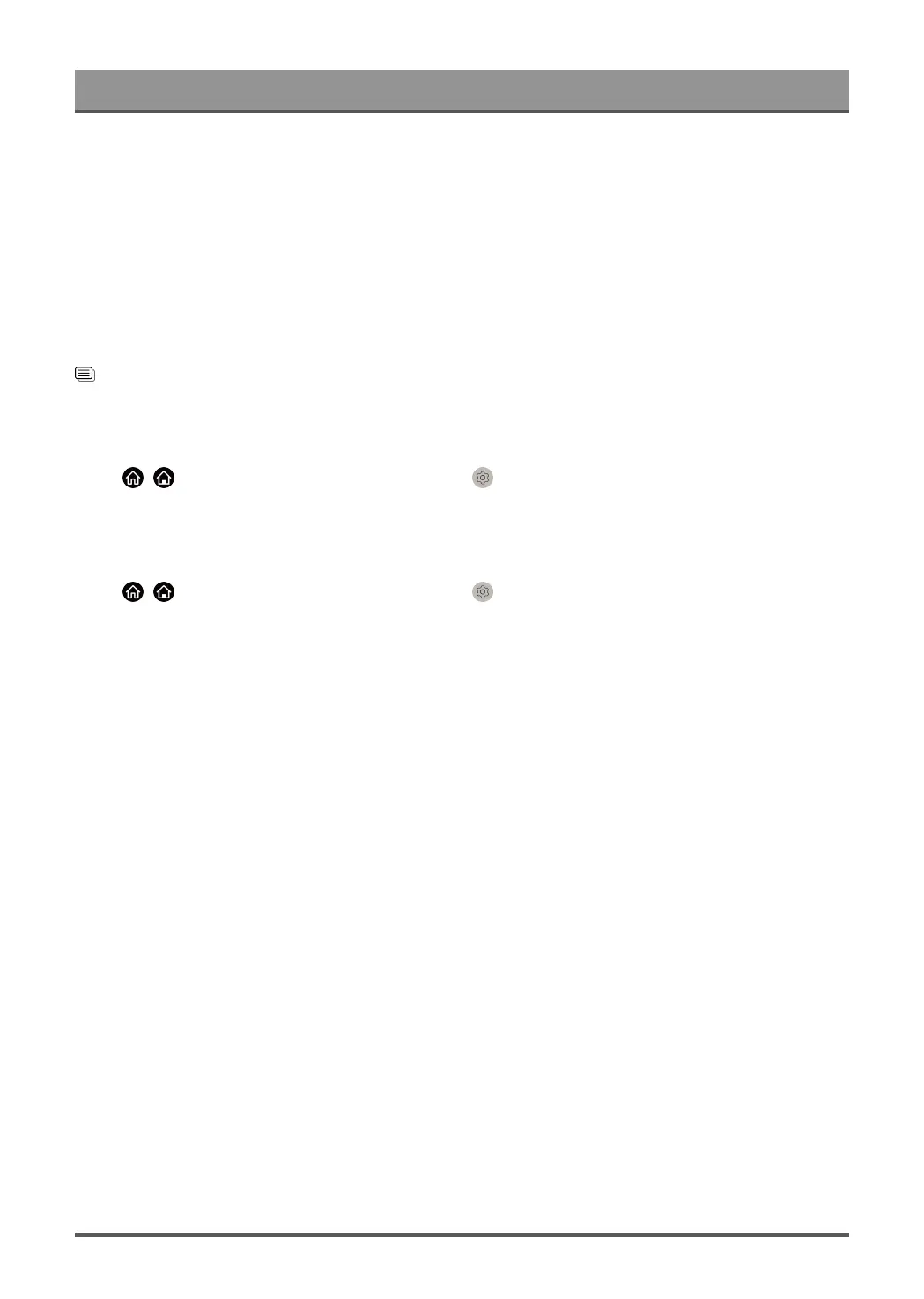Settings Overview
• Auto Volume Control
Activate to prevent the volume from changing when switching TV channels.
This function may not be applicable in some models/countries/regions.
• Reset Current Mode
Restore all of the audio settings in the current audio mode to the factory default values.
Note:
• Some models may not support decoding of DTS CD bitstreams. Playback of this format may produce
undesirable noise.
Related information
Sound Issues on page 75
Select Speakers
Press / button on your remote control and select Settings > Sound > Audio Output.
Select the speakers which you want to use.
Audio Output Settings
Press / button on your remote control and select Settings > Sound > Audio Output Settings.
Adjust the settings of speakers.
Balance
Adjust the left and right speaker level to optimise audio for a specific location.
Note:
• This function may not be applicable in some Audio Output modes.
Lip Sync
Synchronise the video and audio.
Note:
• This function may not be applicable in some Audio Output modes.
Headphone
Set the sound output mode through headphones.
After connecting your wired or Bluetooth headphone, or other external audio amplifiers, you can set up your
TV to your preference.
Note:
• This function may not be applicable in some models/countries/regions.
Headphone Mode
Change Headphone audio settings.
Headphone Only, the TV speakers will be muted when the headphones are being used. Any other connected
audio devices will also be muted when headphones are in use.
52
