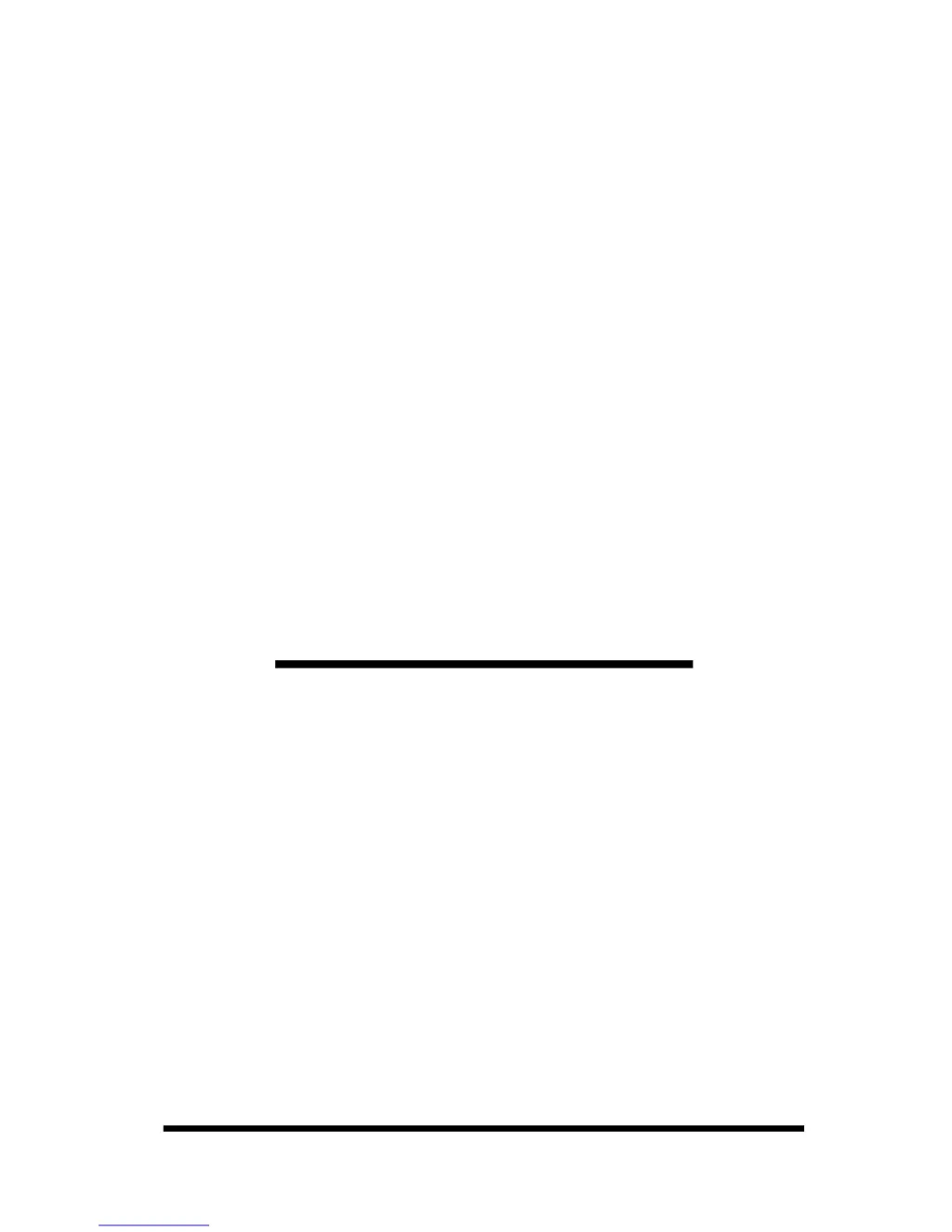What does 'Thermal print head overheat' mean for HiTi Digital CS-310 and how to solve it?
- LLisa TaylorSep 2, 2025
If your HiTi Digital Printer's thermal print head overheats, the printer will stop printing temporarily to cool down. Wait for the print head to cool, and the printer will restart automatically. It is also recommended to use the printer in an air-conditioned indoor environment.