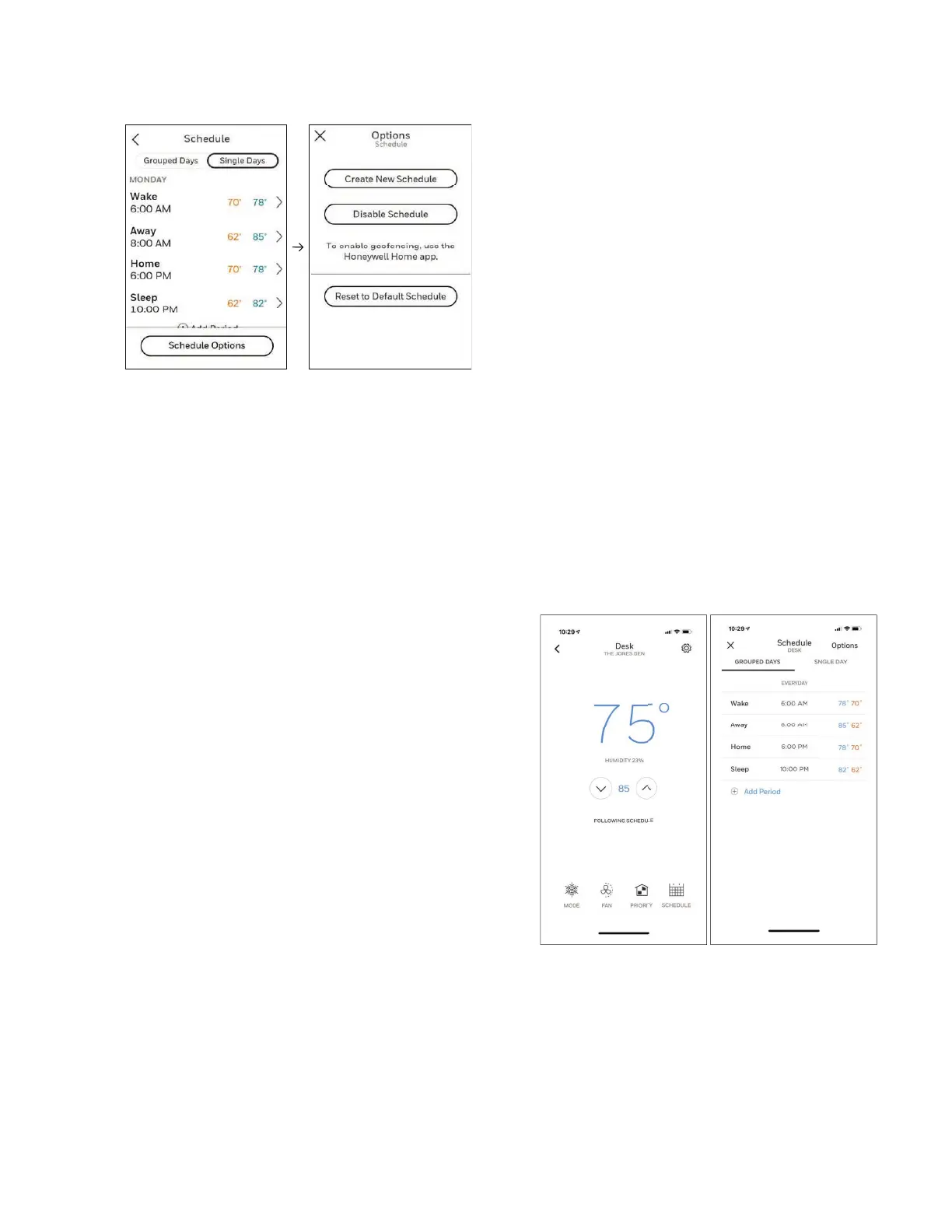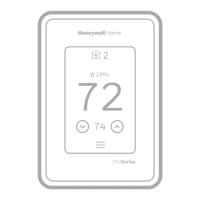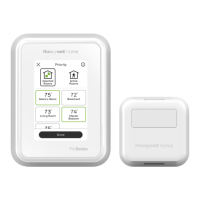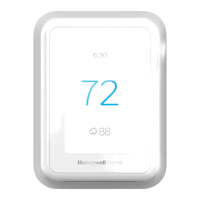45 33-00462—05
Fig. 82.
• Touch Time to edit the time for that schedule
period.
• Touch Priority to select which sensors will be used
for that period.
• Touch Temperature to set the heat and cool
setpoints for that period.
• Touch Fan to select Fan On, Auto, or Circ for that
period.
NOTE: To utilize Geofencing, set the schedule through the
app.
Scheduling Through the App
Flexible scheduling: You can choose to use location-based
temperature control (geofence technology), time-based
scheduling, or use a combination of both to make sure your
home is always comfortable.
• Location-based temperature control: Using
geofencing technology, the T10/T10+ Smart
thermostat will automatically use your smartphone’s
location, which can save energy when you leave
and make your home comfortable by the time you
return.
• Smart scheduling: Adds a Sleep period to
location-based temperature control.
• Time-based scheduling: You can program a
schedule where every day is different, a schedule
where weekdays and weekends are different, or a
schedule where every day is the same. There are
four adjustable periods per day: Wake, Away,
Home, and Sleep.
• No schedule: You can also choose not to set a
schedule and adjust the thermostat manually.
• Sensor Priority: Select which sensors are used for
each program period or when used manually.
1. In the Resideo app, select the thermostat you wish to
schedule. Touch the calendar icon in the lower right of
the display.
2. Select Grouped Days for all days the same or Single
day if you want some days to be scheduled different
than others.
Fig. 83.
3. Select Options to turn schedule off, create a new time-
based schedule, or switch to Geofencing.
