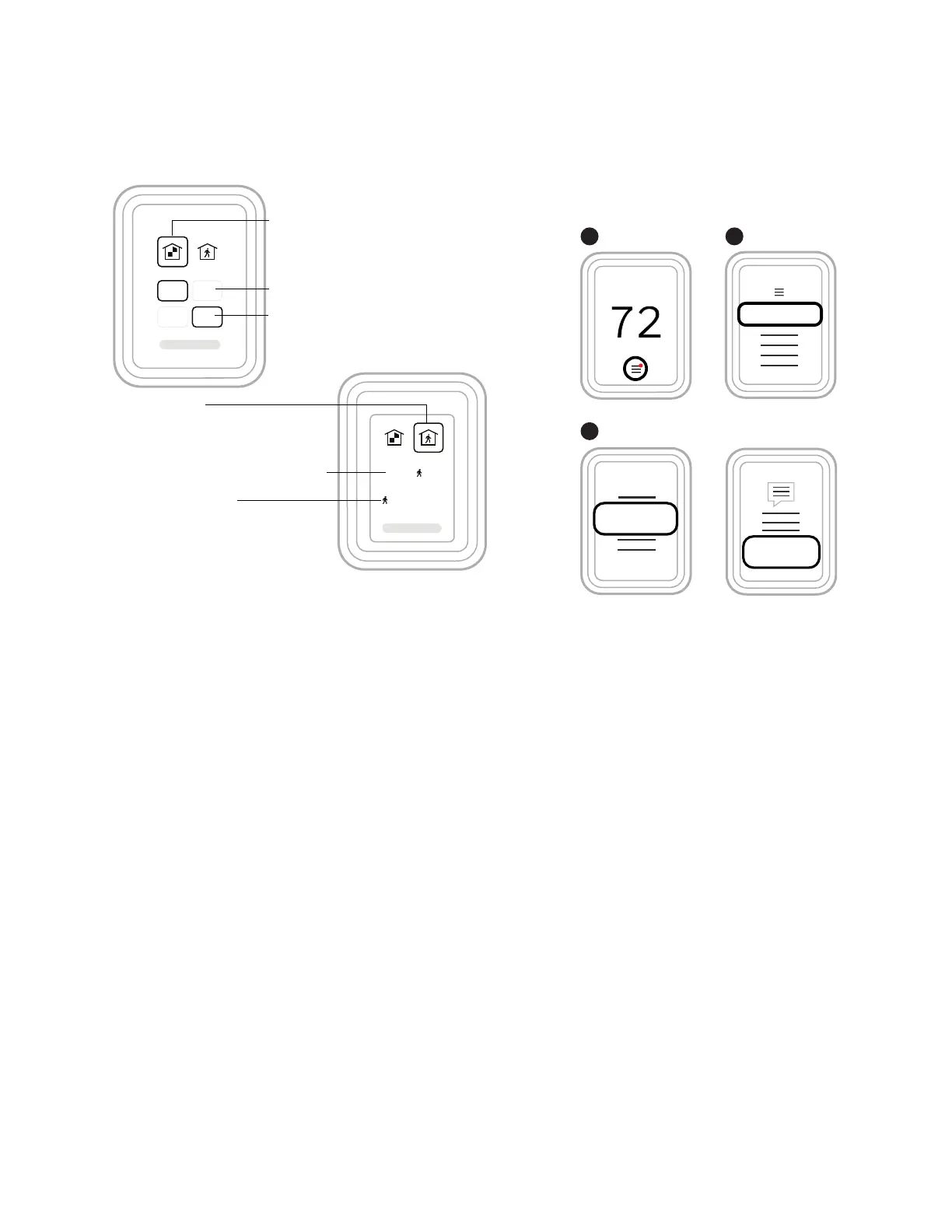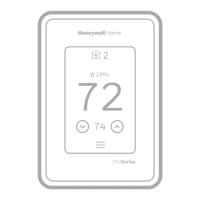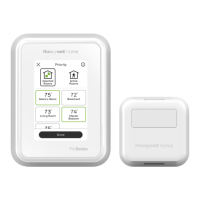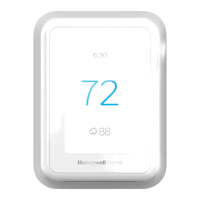53 33-00462—05
Using Priority
Priority creates an average temperature in your home based
on specific rooms. This allows you to prioritize comfort where
you want it.
Fig. 93.
Selecting Sensors
The temperature reading displayed on the home screen is
from the sensor or sensors that are being used for
temperature control. You can change which sensors are being
used for control by selecting menu-priority. From the home
screen, touch the menu icon at the bottom of the display and
select “Priority”.
Priority Screen
Selected Rooms
When set to “selected rooms” you may select one or more
rooms to read the wireless indoor sensor information from.
When multiple sensors are selected, the temperature is
averaged.
Active Rooms
When set to “Active rooms” the thermostat controls
temperature based on the reading from the indoor sensors
that detect motion.
Alerts and Notifications
1. The red dot above the Menu icon indicates an active
alert or notification. Touch the Menu icon to view active
Alerts & Notifications.
2. Touch Notifications to open this menu.
3. Touch the alert message to see more information about
the alert.
Fig. 94.
When there is an active alert or notification, you must select
the notification banner and acknowledge the message before
you are allowed to access the menu icon.
IAQ Reminders
You can set up IAQ reminders in the thermostat to remind
users when filters, pads, bulbs, etc. need cleaning or
replacement. The available reminders vary based on the ISU
settings. For example, if the thermostat is configured to
control a flow through humidifier, it will have the humidifier pad
reminder but not the humidifier tank reminder:
• Air Filter 1
• Air Filter 2
• Electronic Air Cleaner Pre-Filter
• Electronic Air Cleaner Post-Filter
• Humidifier Tank/Water Filter
• Humidifier Pad
• Dehumidifier Filter
• Ventilator Core
• Ventilator Filter
• UV Bulb 1
• UV Bulb 2
Reminders that are displayed under preferences will change
based on the IAQ equipment installed. Reminders for
equipment that is already set up can be set using the steps
below. Reminders for IAQ equipment that is not yet set up
must be turned on from the installer setup.
NOTE: Air Filter, Humidifier Pad, Dehumidifier Filter, and
Ventilator Filter are displayed under Preferences
even if they have not been set up. Humidifier Pad is
not displayed if a steam humidifier has been
installed.
Selected Rooms
Rooms you manually select create an
average temperature in your home.
Unselected Room
Will not contribute to the average
temperature.
Selected Room
Will contribute to the average
temperature.
Active Rooms
Rooms with detected motion are automatically
selected to create an average temperature in
your home.
Room without Activity
No motion is detected. Will not contribute to
the average temperature.
Room with Activity
Motion is detected. Will contribute to the
average temperature.
Notifications
Set the Date
and Time
Notifications
Set the Date
and Time
1 2
3
M37803
