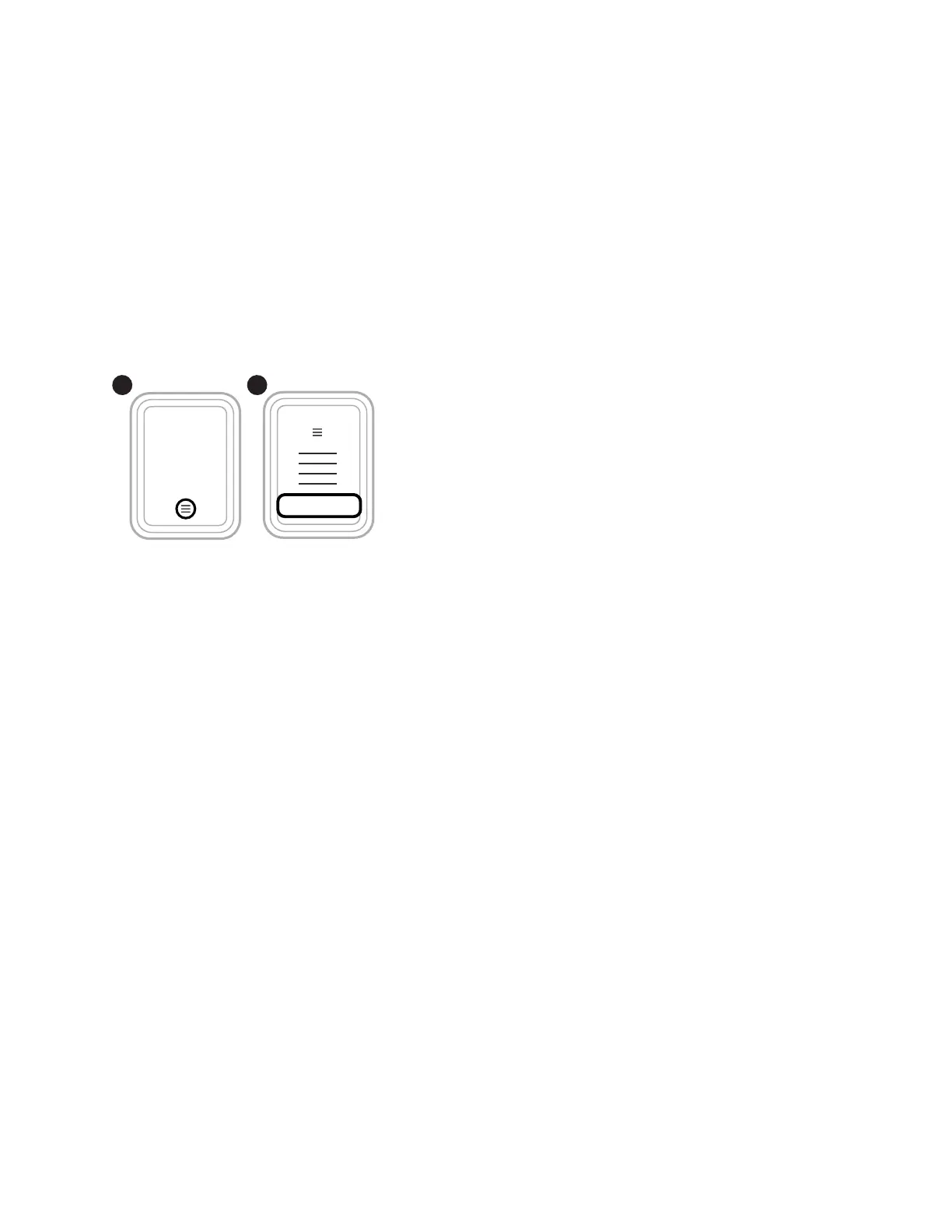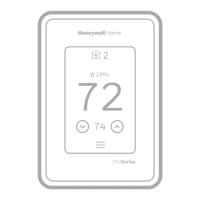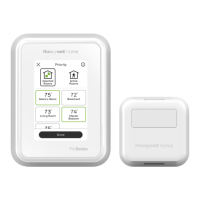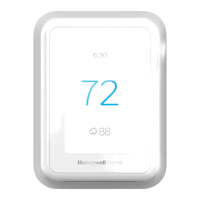33-00462—05 50
INSTALLER OPTIONS
To access the Installer options menu:
1. Touch the Menu icon (3 horizontal lines at bottom of
display)
2. Scroll down and touch Thermostat Information.
3. Write down the date code from that screen. Then touch
the left arrow at top of display to go to previous screen.
4. Scroll down until “installer Options” is shown. Touch
Installer Options and enter date code.
How to find more options
1. Touch the Menu button.
2. Scroll up and down for more options.
Fig. 88.
Installer Options Menu
Installer Setup
Setup thermostat. See Table 9 beginning on page 32.
Installer Test
• Turn on or off heat stages
• Turn on or off cool stages,
• Turn on or off em heat stage,
• Turn on or off IAQ equipment
Dealer Information Setup
Enter installer company name, phone number, website, and
email. That way if customer gets an alert or reminder the
contractor contact information can be displayed.
Devices & Sensors
• Add a wireless indoor or outdoor sensor
• Identify a wireless indoor or outdoor sensor
• Thermostat:
— Temperature & humidity readings
— and network name
— IPV54 address
— Change room name
• Equipment Interface Module:
— Firmware version
— Wireless signal strength
• Indoor Air Sensor:
— Firmware version
— Battery strength
— Wireless signal strength
— Temperature and Humidity readings
— Occupied or unoccupied (detection of motion in room)
— Options:
• Rename sensor (select Room name)
• Use motion (Allows you to choose not to allow
motion to be used from a one or more sensors when
“active rooms” is selected in the priority menu.
• Motion Sensitivity (HIGH = Triggered when very
little motion is detected, MEDIUM = triggered when
a moderate amount of motion is detected, LOW =
triggered only when a lot of motion is detected).
• Delete (Removes that sensor from the thermostat).
• Blink lights (Will make the light on the indoor sensor
you selected blink to help identify which sensor is
matched with each name in the sensor menu.)
• Outdoor Air Sensor:
— Firmware version
— Battery strength
— Wireless signal strength
— Temperature and Humidity readings
— Delete (option only shown in the "Devices & Sensors"
menu when accessed via "Installer options" menu).
Thermostat Information
• Mac Address
• Date Code
• Model number
• Build date
• Collection Version
• Bootloader Version
• Application Version
• WiFi Bootloader Version
• WiFi Application Version
• RedLINK Application Version
Reset
• Reset Schedule
• Delete all sensors
• Reset HomeKit
• Factory Reset
Installer Options
M37799
1 2
