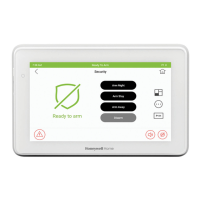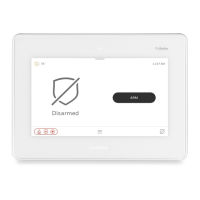TUXEDOW INSTALLATION AND SETUP GUIDE
15
How to Check the Status of Other Partitions
This system supports between one and eight Partitions (depending on the system.) Partitioning enables a single physical
alarm system to control up to eight areas of protection (partitions) depending on the system used. Each Touchscreen is
assigned a default partition for display purposes and shows only that partition's information.
NOTE: A letter “H” following the partition name or number indicates that this is the default partition for the touchscreen. For
example, if your physical site is a four-apartment housing unit, your alarm system may be configured with four
partitions. Each apartment’s zones (door, windows, smoke detectors, etc.) are assigned to separate partitions, giving
each apartment independent arming/disarming control of its own partition (area). A landlord or manager may be
granted access to all partitions, so he/she can control the entire system.
If a user is so authorized, a touchscreen in one partition can be used to perform system functions in another partition.
To check the status of other partitions, perform the following:
1. Touch the Security icon.
2. Select the "Current Partition" icon; in this
case it displays P1 H.
• This screen displays the available partitions and their
current status.
• The current partition is shown at the top of the display
(P1). To change this assignment, select the appropriate
partition (e.g., touch P2 to switch control to Partition 2),
then press OK.
• After leaving this screen the selected partition in the
touchscreen automatically reverts back to the
touchscreen’s home partition after two minutes.
• A code may have access to some or all of the available
3. Enter the code authorized to access other
partition(s).
If the code is accepted, the system displays
the partitions that user has access to.
Silencing and Clearing a Fire/Carbon Monoxide Alarm
1. Silence, acknowledge, and clear the alarm by:
a. For Residential Systems: Touch “Touch here to Silence” on the display to silence the alarm.
For Commercial Systems: Enter your code. This silences and acknowledges the alarm and disarming of the system
(if armed).
b. For Residential Systems: Touch the CLEAR icon followed by your code. This acknowledges the alarm and the
disarming of the system (if armed).
For Commercial Systems: Touch the CLEAR icon followed by your code. The system attempts to clear the alarm
from memory. If NOT successful (i.e., smoke in the detector) the Security screen is displayed, and the Display Faults
icon displays a “Not Ready Fault”.
c. Touch the DISPLAY FAULTS icon on the Arming screen. The faulted fire/carbon monoxide zone is displayed.
d. Touch the CLEAR icon and then enter your code. This clears the Fire Alarm/CO Alarm from the system.
2. If the touchscreen does not indicate a READY condition after the second sequence, touch the DISPLAY FAULTS key on
the Arming screen to display the zone(s) that are faulted. Be sure to check that smoke detectors/carbon monoxide
detectors are not responding to smoke, heat, or gas producing objects in their vicinity. In this case, eliminate the source
of heat, smoke or leak.
3. If this does not remedy the problem, there may still be smoke/gas in the detector. Clear it by fanning the detector for
about 30 seconds.
4. When the problem has been corrected, clear the display by entering the DISPLAY FAULTS icon on the Arming screen,
selecting the fire or carbon monoxide zone, touching the CLEAR icon and then entering your user code.

