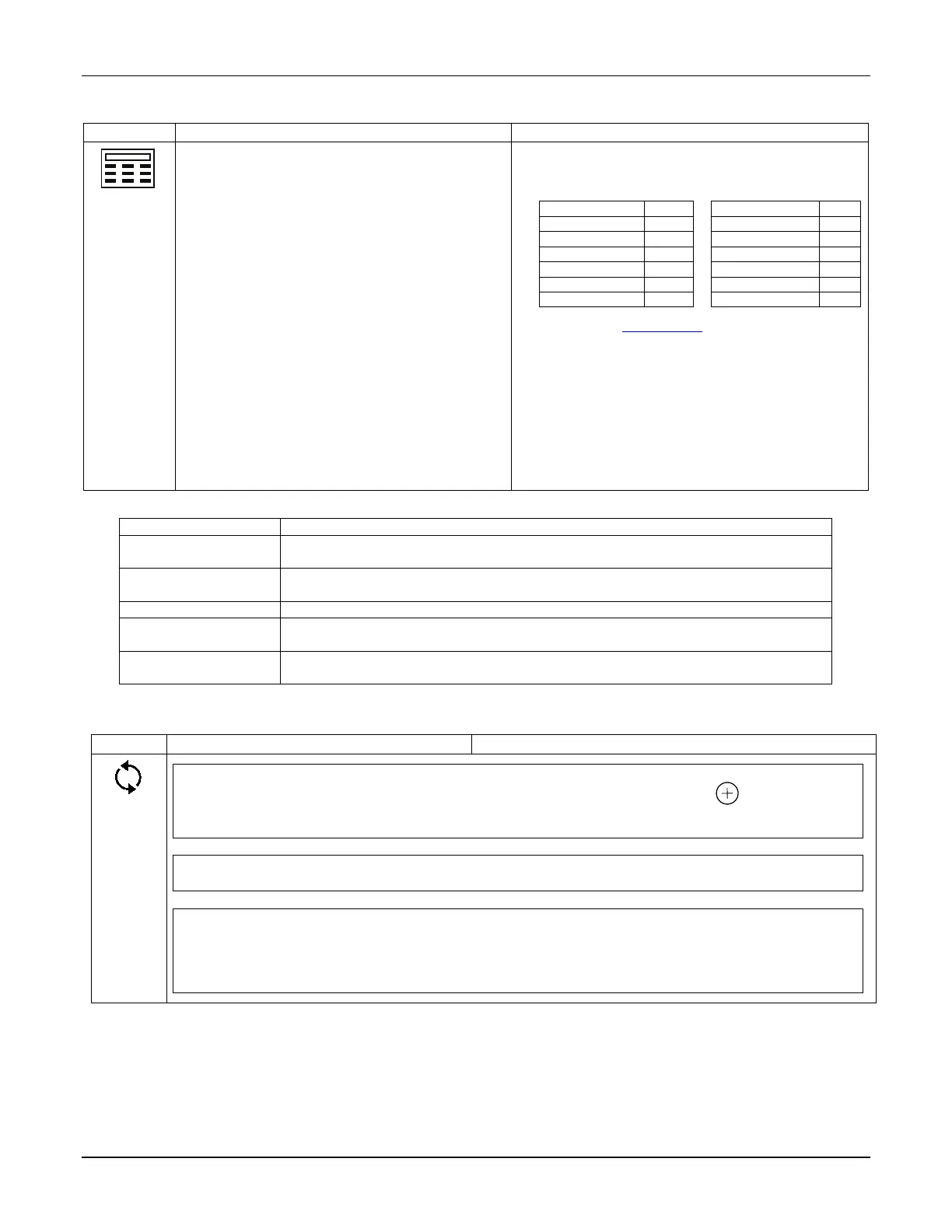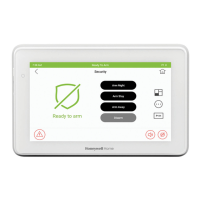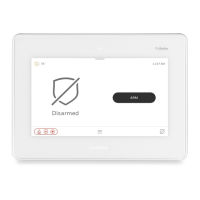TUXEDOW INSTALLATION AND SETUP GUIDE
30
Quick Programming
Used to access basic programming of the control panel, touch the Setup and System Setup icons.
1. Touch Setup, System Setup, and Quick
Programming.
2. Enter Authorized Installer Code and keypad
says, “Communicating with control panel” and
the status bar display “Panel Busy
Programming” when it is in programming
mode.
• Not every security panel supports quick
programming, below is a list of supported panels
with the minimum required revision:
NOTE: See Panel Config section to determine the
panel’s revision.
• Choose Abort if the control panel does not support
it or Continue to enter quick programming.
Choosing Continue on unsupported control panels
may result in the device resetting.
• Follow the menus and prompts to program the
control panel.
• Only the residential panels support the Quick
Quick Programming Menus
Primary phone, secondary phone, download phone and account number for partitions
1 and 2.
Select Yes or No for Alarm Restore, Trouble, Bypass, AC Loss, Low Battery, Test, RF
Low battery, or select All to enable all events.
RF Jam, Log Full, Open Report, Close Away, Close Stay, Cancel, Exit Error, All.
Exit Delay, Entry Delay 1, Entry Delay 2, Installer Code, Auto Stay, Alarm Sound
Time, and Fire Sounder Time Out.
Send Report, Input Type, Library (Vocabulary), Part (Partition), Type (Zone Type),
Resp (Response Time), Config (Hardwire Type).
Controller Initial
To access the Controller Initial Setup Wizard, touch the Controller Initial icon.
Step 1 of 3: Wi-Fi Setup – Connected to guest
Select a network from the list of available networks and enter the password. Or, touch to set up a new
network name (SSID), security option (WEP, WPA/WPA2 PSK) and password. Touch Connect or Cancel.
Touch NEXT. Follow the prompts.
Step 2 of 3: Important operation information
Enter the Name, Region, Zip Code, Tuxedo Name, Mobile No, E-mail Id for this user and touch NEXT.
Step 3 of 3: Remote Login Setup
Enter the User Id, User Name and Password for this user.
Check the box - SECURED WEB SERVER ACCESS (HTTPS)
Check the box - AUTHENTICATION FOR WEB SERVER LOCAL ACCESS
Touch FINISH to complete the initial setup wizard.
