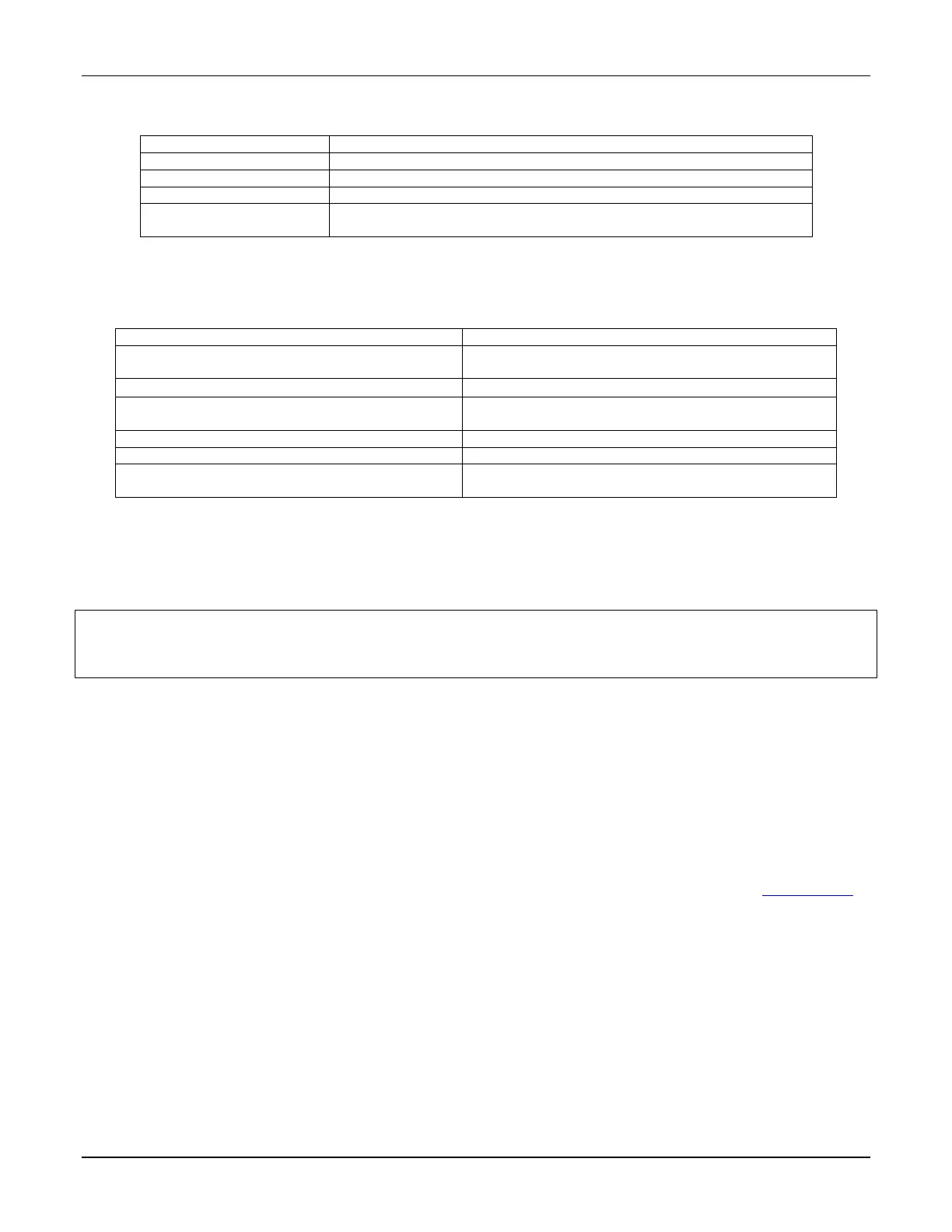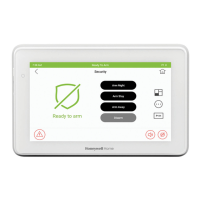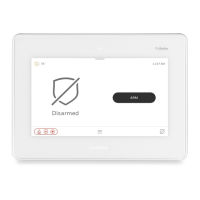TUXEDOW INSTALLATION AND SETUP GUIDE
19
Manual Network Setup
The option to add a custom network is available by selecting Add Network. Connection to this mode requires the information
in the table below. Press Save when completed.
The keypad will automatically detect the security mode of the router
Password to access the network
Advanced Options
(Optional)
Proxy Settings: Manual (Proxy Host Name, Proxy Port, Bypass Proxy for)
or Automatic (PAC URL required) and IP Settings (Static or DHCP)
Static Network
The option for a Static Network is only available by manually adding the network. Press the “Internet Connection Type” option
to allow the IP Address, Gateway, Network Prefix Length and DNS Server 1 and 2.
Supported Browsers
Windows XP SP2 and SP3, Win7, Win8, Win10
IE 8.0 and above, Chrome 30 - 42, Safari 5.0.2 & above,
Mozilla 26 and above.
The default browser (Safari) is not compatible. Download
Google Chrome (or another browser) from the App Store.
Default browser (Galaxy – Android 2.3)
Other tablets, smart phones
Might face some issues because it is not possible to
support all browsers.
NOTES:
• If JavaScript is disabled in any of the browsers, then some of the features will not be populated and functions may not work.
• If the “Load Images” option is disabled on a smart device’s mobile browser, then images will not be populated on the pages.
• Google Chrome version 42 and higher do not support the QuickTime plug in; video streaming will not work. This is the
same with Android Devices.
IMPORTANT: Use the web browser to view cameras for non-security purposes only. Camera streams viewed from the web
browser can stop without indication due to network connection issues.
Internet Explorer 11 and higher Note: If the video streaming is not working, configure the browser for compatibility mode and
refreshed the web page.
Local Access
TUXEDOW’s remote access option offers built-in web hosting capability to access your system via any web enabled device.
TUXEDOW can connect to a network router via Wi-Fi. The Account menu accesses the username and password used to for
the connection. This can be a local connection or remote connection using port forwarding. Features of this page are as
follows:
• 5 total users
• Enabling or disabling authentication for web server local access
• Secure web server access (HTTPS)
Web Server IP Address Access
The System Info screen reveals the connected IP address. Any device with a browser connected to the same network as the
TUXEDOW can access the webserver. This does not require authentication (Username and Password). If this authentication
is desired, check the Authentication for Web Server Local Access check box (on the Account Screen, see Account Setup
for more information), which can control who has access to connect by requiring a username and password. Unchecking the
box leaves the Web Server open for anyone to connect.
Connecting the TUXEDOW to a mobile device
To connect a mobile device to TUXEDOW, do the following:
Smart Phone or Tablet
1. Verify the TUXEDOW is connected to the Network via Wi-Fi.
2. Verify the Smart Phone, or Tablet, is connected to the same network as the TUXEDOW (disable mobile data if needed.)
3. Open the browser and enter the IP Address on the keypad.
On a Personal Computer (PC)
1. Verify the TUXEDOW is connected to the Internet via Wi-Fi.
2. Verify the PC is connected to the same network as the TUXEDOW.
3. Open the browser and enter the IP Address on the keypad.
