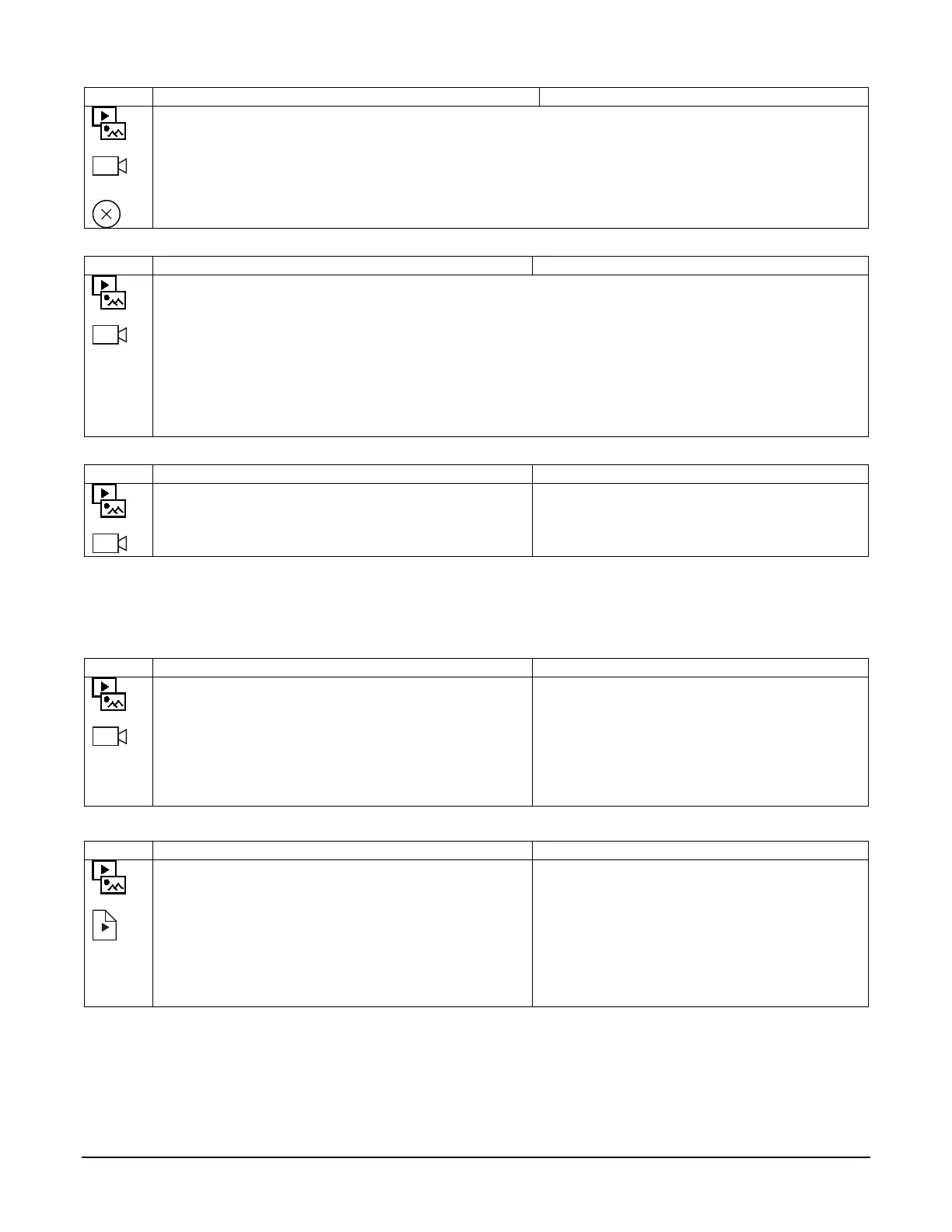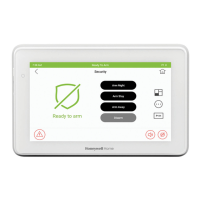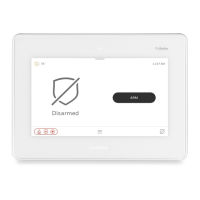45
Deleting Camera(s)
1. Touch Multimedia, then Camera.
2. Touch and highlight the camera to be deleted.
3. Touch Delete.
OR
Touch Delete All to erase all cameras.
Camera Settings
1. Touch Multimedia, then Camera.
2. Touch and highlight the camera to be configured.
3. Touch More, then Camera Settings.
Programming Options are:
Video Menu: Configure the MPEG, MPEG-4, and H.264 Video settings (Resolution, Fixed Quality, and Max
Frame Rate)
Network Menu: Configure the Internet Connection Type (Dynamic or Static), IP Address, Subnet Mask, Default
Gateway, HTTP Port, and RTSP Port.
Wireless Menu: Configure the SSID, Network Type, Security, Domain, Passphrase/ShareKey, and Chanel.
Others: Allows you to restart the camera (power cycle) or Reset the keypad to Factory Defaults.
Camera Wi-Fi Settings
1. Touch Multimedia, then Camera.
2. Touch More, then Camera Wi-Fi.
Updates all discovered cameras if the Network SSID,
Passphrase/ShareKey or Security has changed.
Recording Settings
The camera Recording feature allows you to create a scene that records two minutes of video events onto the SD card. The
first 15 seconds records the pre-event and the remaining time records the post-event. Up to four simultaneous video events
can be recorded and the first four supported cameras will be associated (automatically) to the recording. A MicroSD card is
required to store the recordings.
1. Touch Multimedia, then Camera.
2. Touch More, then Recording Settings.
3. Touch Recording Log to view a log of all the
recordings.
WARNING: Video recording is for lifestyle and
awareness purpose only. Using this feature for life
safety, person and property protection should be
prohibited. It is not UL certified and it may fail at
time without any notice.
Optimal configurations for video recording are:
Resolution: 640*480, Frame Rate <=5FPS or
Resolution: 320*240, Frame Rate <=8FPS
Event View
1. Touch Multimedia, then Event View.
2. Touch Events to view the videos created by manually
recording or initiated by a scene.
3. Press Event View Setup and select the Filter by
Camera button to view a specific cameras’ event, select
Show All to view all camera events or select Filter By
Critical to view (if enabled) a maximum of two events
that have been stored, when the Micro SD/SDHC card
