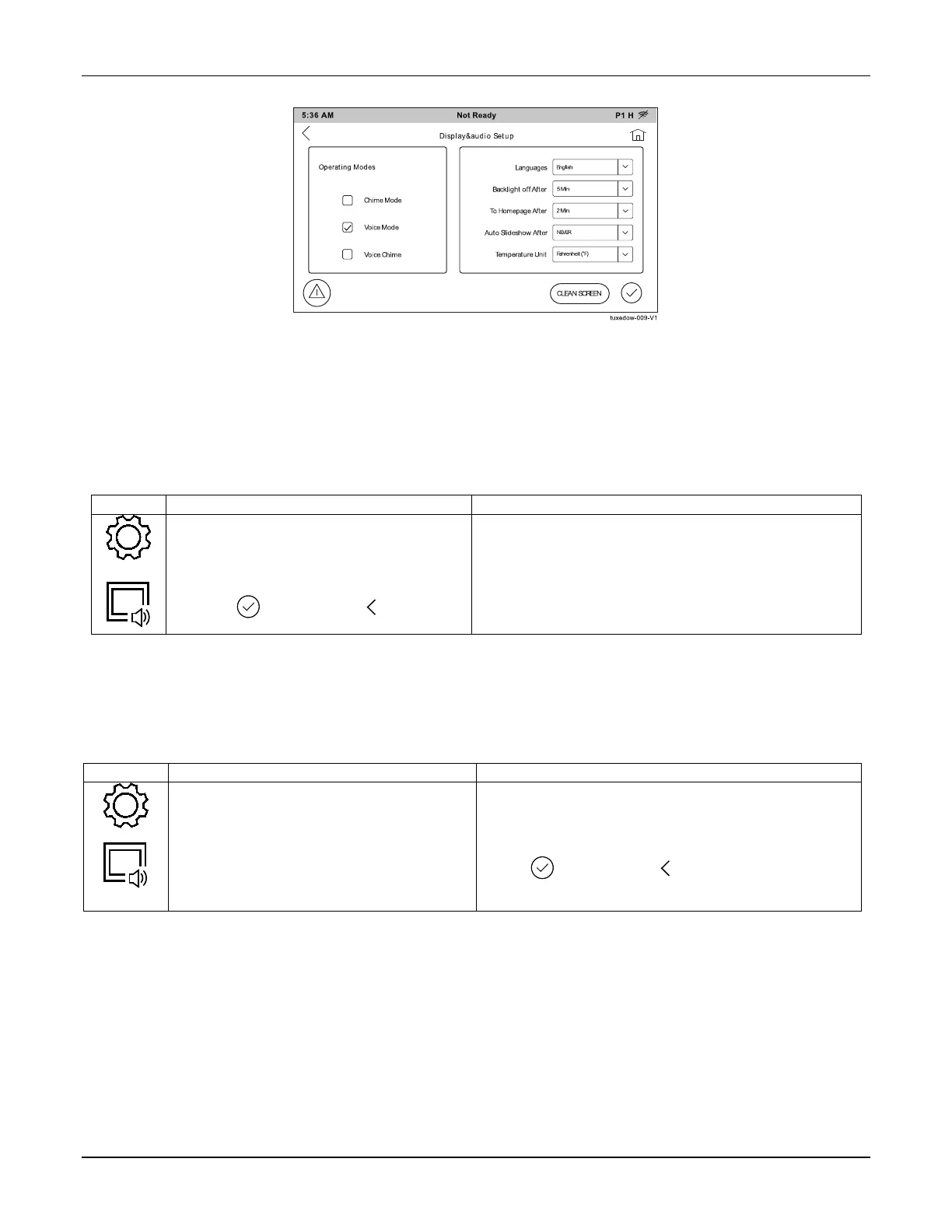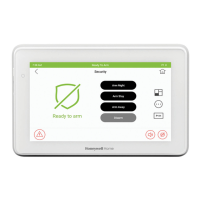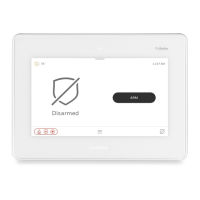TUXEDOW INSTALLATION AND SETUP GUIDE
21
Disp & Audio Setup
You may access Operating Modes, Backlight Off After time, To Homepage After time, Auto Slideshow After time,
Selection, Temperature Unit, and Clean Screen from the Disp & Audio Setup screen.
Operating Modes
Operating modes provides access to Chime Mode, Voice Mode, and Voice Chime which allows you to turn the panel’s
chime mode and keypads voice mode on or off.
• Chime Mode – All keypads chime whenever a door or window is open.
• Voice Mode – TUXEDOW voice annunciates whenever a change in system status occurs.
• Voice Chime – The chime mode and voice mode are in effect with the chime beeps followed by voice annunciation.
Access the "Operating Modes" screen as follows:
1. From the Setup screen, touch the Disp &
Audio Setup icon.
2. Enter your “Authorized Code", if required.
3. Select Chime Mode or Voice Mode to turn
the mode on or off.
4. Touch
to save. Touch to return to
If the Chime Mode and Voice Mode are both selected, the
Voice Chime is automatically selected.
It may take a few seconds for the Chime Mode to take
effect.
When the keypad exits the “Operation Modes” screen, your
selection is saved.
Adjust the Screen Timeouts
When the keypad is left idle, it automatically:
• turns the “Backlight Off After” the selected backlight off time has expired (unless “Never” option is selected).
• returns to the Home/Security screen after the selected “To Homepage After” time has expired (unless “Never” option is
selected), and if enabled, the “Auto Slideshow After” time begins the slide show.
To select the desired screen timeouts, from the Home screen, do the following:
1. Touch the Setup icon.
2. Touch the Disp & Audio Setup icon.
3. Enter your “Authorized Code”, if required.
4. Touch to select from the drop-down list
displaying the time period for each option.
5. Select Fahrenheit (°F) or Celsius (°C).
If changes are made, when you exit an Information pop-
up window displays “Settings Saved”
Settings include: Backlight Off After X time, Return To
Homepage After X time, Auto Slideshow After X time.
Touch
to save. Touch to return to the previous
screen.
