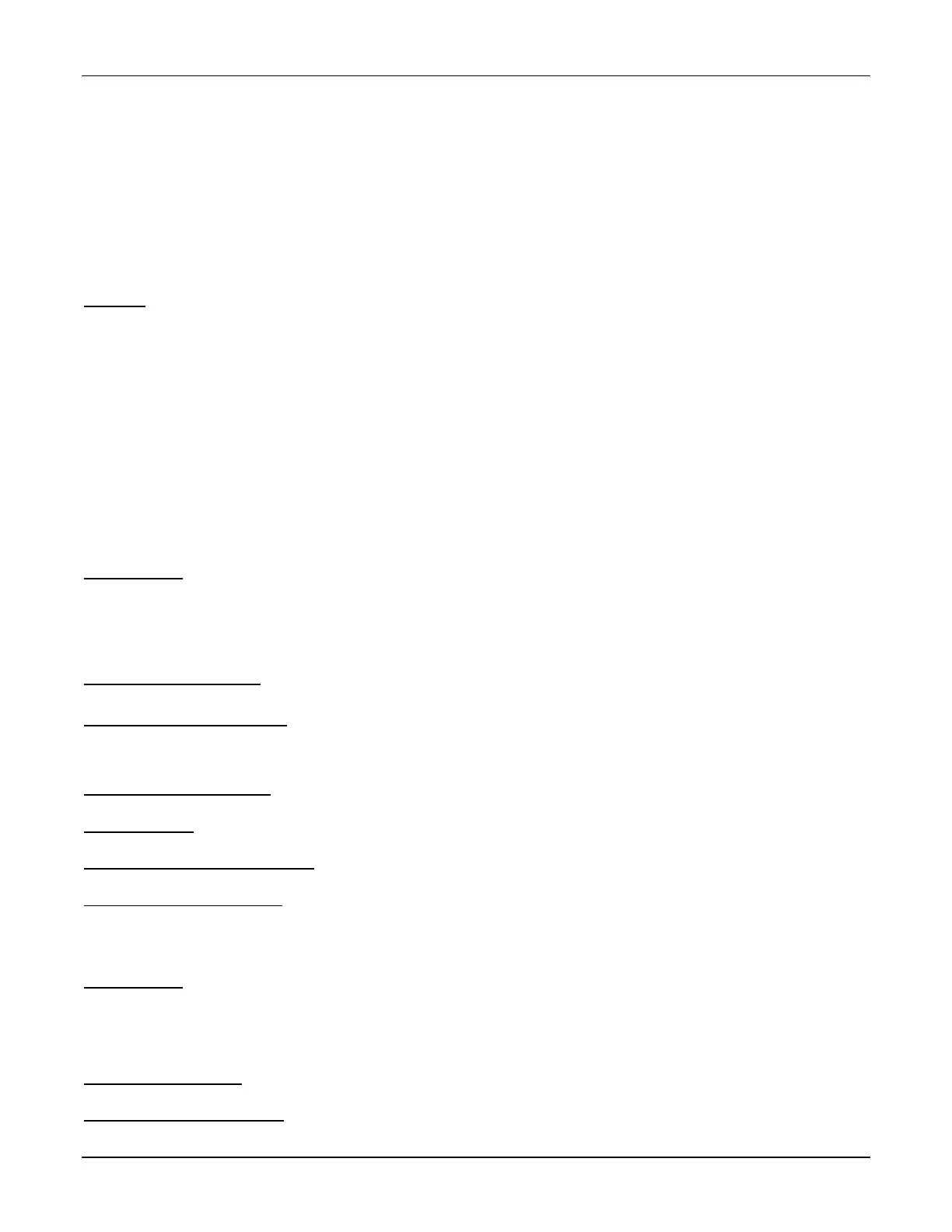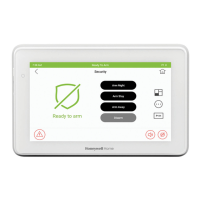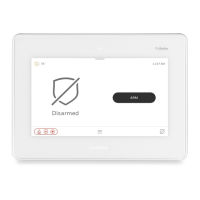TUXEDOW INSTALLATION AND SETUP GUIDE
36
Scene Rules
• Triggers and Conditions include: Time setting, Security mode, Thermostat setting, Door and Garage Door status and Water
Valve status.
• Actions include: Security mode, Lights on/off, Thermostat setting, Door and Garage Door Lock status, Water Valve status
and recording.
• Each Trigger event can have up to 3 Actions.
• A Trigger event and Condition cannot be the same (i.e., if setting a Trigger event for Security, you cannot set a Security
Condition).
• A total of 10 local Scenes can be created. However, it can view 20 scenes remotely from TotalConnect2.0
• On commercial panels the programming option for “Global Keypad” must be set to “0” for some Scenes to work properly.
Note: Determine if you need a Condition. The Condition is a ‘pre-condition’ set to occur prior to a trigger event. See example
below.
Example: Turn the lights on, when the system is disarmed, only at night.
(Condition) ......... “only at Night” .......................................... Set the TIME condition (enter the Start Time and End Time).
(Trigger) ............ “when the “system is Disarmed” ............ Set the Trigger to SECURITY: System Disarm
(Action) .............. “Turn the “lights ON” ............................... Set the Action to LIGHT: ON
Critical Events
Check the Critical Event check box to record and store a maximum of two events even when the SD card is not available. If
more than two critical events occur, then the older one is replaced by the latest event
Scene Setup Options
Conditional Options – After each selection touch SAVE!!!
Defines an optional event that puts a condition on the trigger. If a condition is set, the condition must exist at the time of the
trigger for the action to occur. Conditions include the same categories as triggers. However, conditions cannot be set with the
same category as the trigger. (ex., if setting a trigger event for security, you cannot use security as a condition).
In the “Condition” box, touch the Add icon.
To set the time, touch the TIME button: “Set the occurrence” to Repeated, or Once. If “Repeated” was selected, choose the
desired days of the week; if ONCE was selected Enter Date. The Time can be set to execute automatically at Sunrise or
Sunset by touching the Sunrise/Sunset option. Note: The Sunrise/Sunset feature is dependent on the “Region” selected in
the “Weather Forecast” section and requires internet access for accuracy. Or, touch the Timer button (to limit the scene to
execute only from within a specified time window) and touch on the “hour/minutes” displayed to enter the desired time on the
data entry keyboard. Touch on AM/PM to change the setting.
To set the security mode, touch the Security icon and select: DISARM, NIGHT, (triggers upon arming away), AWAY
SECURED, STAY (triggers when exit delay has expired) and ALARM.
To set the thermostat settings, touch the Thermostat icon and select a Thermostat Device from the drop-down menu. Use
the ABOVE and BELOW buttons to increase/decrease the temperature or touch the Temperature Value box and enter 2 digits
for the desired temperature.
Note: Test thermostats first to ensure proper function in the Scene feature.
To set the door lock status, touch the Door icon and select a Door device from the drop-down menu (see notes below).
Select LOCKED or UNLOCKED.
To set the zones, touch the Zones icon and select a zone from the drop-down menu. Select Restore, Alarm or Fault.
Note: Do not use zone Restore option in the Condition field.
To set the garage door lock status, touch the Garage Door icon and select a garage door device from the drop-down menu
(see notes below). Select the Condition; OPENED or CLOSED.
To set the Water Valve status, touch the Water Valve icon and select a Water Valve device from the drop-down menu (see
notes below). Select the Condition; OPENED or CLOSED.
Trigger Options – After each selection touch SAVE!!!
In the “Trigger” box, touch the Add icon.
To set the time, touch the TIME icon and “Set the occurrence” to Repeated, or Once. If “Repeated” was selected, choose the
desired days of the week; If ONCE was selected, Enter Date. The Time can also be set to execute automatically at Sunrise or
Sunset by touching the Sunrise/Sunset option. Note: The Sunrise/Sunset feature is dependent on the “Region” selected in
the “Weather Forecast” section and requires internet access for accuracy. Or, touch the Timer button (to limit the scene to
execute only from within a specified time window) and touch on the “hour/minutes” displayed to enter the desired time on the
data entry keyboard. Touch on AM/PM to change the setting.
To set a security mode, touch the Security icon and select: DISARM, NIGHT, AWAYSECURED, AWAY, STAY, ALARM
(for residential panels only).
To set the thermostat settings, touch the Thermostat icon to select the Thermostat Devices from the drop-down menu.
Use the ABOVE and BELOW button to increase/decrease the temperature range or touch the Temperature Value box and
enter 2 digits for the desired temperature. Note: Test thermostats first to ensure proper function in the “Scene” feature.
