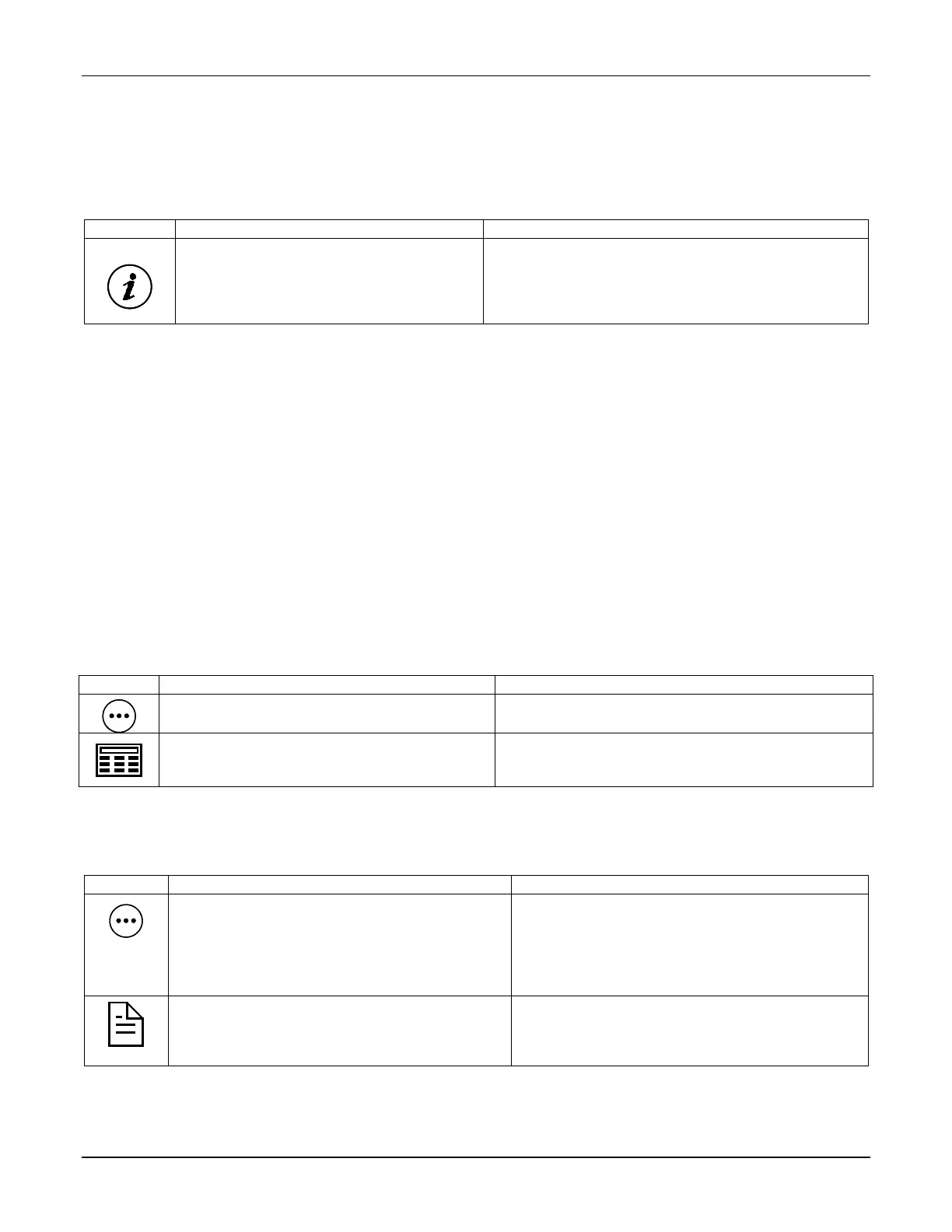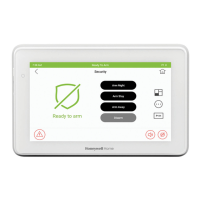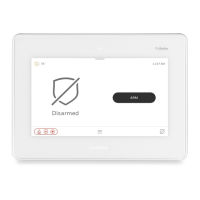TUXEDOW INSTALLATION AND SETUP GUIDE
16
MORE CHOICES
How to Clear/Hide a Control Panel Message
The Control Panel Message icon alerts the user to a control panel message. When a Control Panel Message is displayed, the
user has two options. User can clear the Control Panel Message immediately or minimize the window and clear it at a later
time.
To Clear/Hide the Control Panel Message do the following:
1. To clear; touch CLEAR.
2. Enter your Authorized Code or,
3. To hide; touch HIDE to clear the Control
Panel Message later.
Once your Authorized Code is accepted, the Control
Panel Message is cleared.
If the alarm is still present, touch CLEAR again and then
enter your Authorized Code again.
Touch the HIDE icon to address the condition later.
Advanced System Features
While most of the commonly used security functions are available from the touchscreen’s advanced user interface, there are
some less used, advanced features that can either be accessed through Console Emulation mode on the touchscreen or a
standard alpha keypad. To use features not supported by the touchscreen, refer to your Control Panel User Guide.
Console Emulation Mode
Console Emulation Mode allows you to use a touchscreen interface just as you would a regular system keypad. All
commands shown in Console Emulation mode can also be executed from a standard alpha keypad.
Notes:
• It is recommended that you do not use the Console Emulation Mode to enter GOTO commands. Unsatisfactory operation
may result from issuing GOTO commands in Console Emulation.
• Two-button press panics (1 & *, 3 & #, and * & #) do not function in the Console Emulation Mode. The A, B, C, and D icons
do function if programmed as panic keys.
• Commercial systems with Alpha keypads have a feature where if you touch a key for 5 seconds, you receive self-help
messages about the touched key or holding the * key for 5 seconds to provide zone descriptors. These features do not
function in the keypad as all key touches are instantaneous.
How to Enter Console Emulation Mode
To access Console Emulation Mode, do the following:
1. From the Home screen, touch the Security icon.
2. Touch the More Choices icon.
3. Touch the Console Mode icon.
Perform functions as you would from a standard alpha
keypad.
How to View the Event Log
Your system can record various events in a history log wherein each event is recorded with the time and date of its
occurrence. The control panel must be programmed to record various system events in the installer programming mode.
To view the Event Log, perform the following:
1. From the Home screen, touch the Security icon
and then the More Choices icon.
2. From the Event Logs menu, select the Events
drop-down arrow to view the logged history of
events. Your choices are: All Events, System,
Alarms, Troubles, Bypasses, and Open/Close.
NOTE: While keypad is requesting and receiving the
event log data from the control panel, the "Event Log"
screen displays "Please Wait!"
The Next>> and <<Previous icons are shown for
commercial panels only when 100 or more events are
in the log. They are not shown for residential panels.
3. Select the Partitions drop-down arrow to open
and view the partitions list.
When All Partitions or All Events icon is touched,
and more than 100 events exist, the Next>> and
<<Previous icons are displayed showing the next 100
