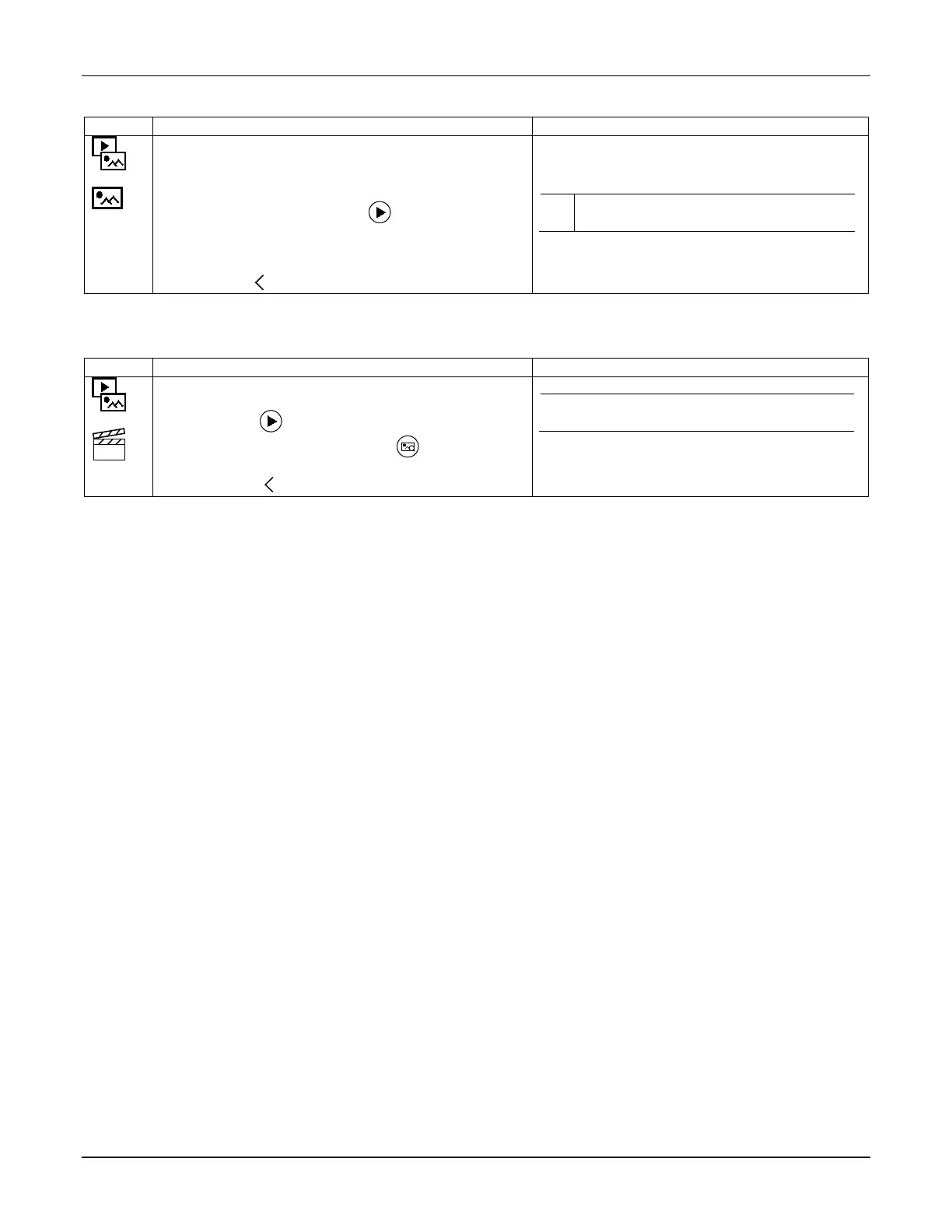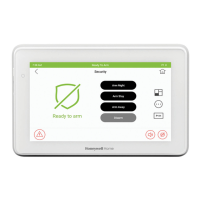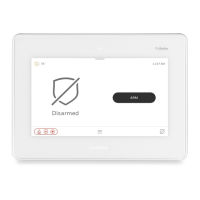TUXEDOW INSTALLATION AND SETUP GUIDE
46
Picture
TUXEDOW can display personal photo(s) on the Home screen as wallpaper or in a slide show format.
1. Insert a media card (Micro SD/SDHC) with stored (jpg,
.bmp, .png or .jpeg) photos.
2. Touch the Multimedia and Picture icons and then
select a Picture folder to view.
3. Select a photo and touch Play
to view pictures in a
slide show format.
4. To set a picture as wallpaper, select the
Default/Wallpaper folder to activate
5. Touch Back to return to the previous screen.
The Picture feature allows you to set up and view up to
1000 stored photos or select a photo to set it as wallpaper
display.
L
-Media functionality is supplementary only
and has not been evaluated by UL.
Video
Insert a media card (Micro SD/ SDHC) with stored (.avi, .ts, .mpg, .mp4, .mov, .mkv, or .flv) video files.
NOTE: Micro SD card max size is 64GB and must be FAT32, SDXC format. Recommended is Kingston or Samsung.
1. Touch the Multimedia and Video icons; then select the
Video folder to view.
2. Touch Play
to start the selected video file.
3. Touch the Multimedia information
icon to view
picture/video information.
4. Touch Back to return to the previous screen.
L
Multimedia functionality is supplementary only and
has not been evaluated by UL.
