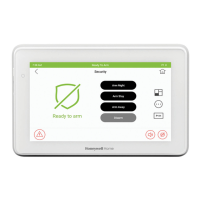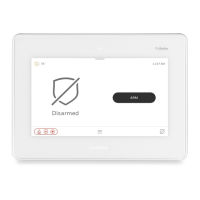TUXEDOW INSTALLATION AND SETUP GUIDE
32
Z-Wave device Management Screen Device List
The “Z-Wave Device Management Screen Device List” is composed of 5 columns.
Displays the device or “Node” ID displayed in numerical order as you “Include” or “Add” Devices
NOTE: Once a device is excluded, that node number cannot be used again, unless the controller is
Displays default and custom device names
Displays the Z-Wave device type (i.e. multilevel switch, binary switch, entry controller, etc.)
Displays the following Icons:
The device is a routing slave
and can be used as a
repeater.
send unsolicited
messages to the
Secured Network Supported
Displays the following messages:
The node has reported a normal status report.
Communication with this device has been lost.
Search was successful when running “Device Search” operation on a
device.
Search was unsuccessful when running “Device Search” operation on a
device.
Device is expected to be secured (such as an entry controller, but failed to
receive the encrypted key. (Remove device and add again closer to the
This message appears when a device does not respond when requested
during a “Device Search” is performed.
Include Z-Wave Devices
Each device must be installed according to the manufacturer’s instructions.
WARNING: Automation is intended for lifestyle convenience. Do not use automation for life safety and property protection.
Inclusion Note
The following statement appears when you are including a device:
“A security S0 device was added to the Z-Wave network. If this is a Security S2 capable device, it is recommended to remove
and re-add the device to utilize the improved security and performance of S2.” Touch OK if you understand that the device is
not and S2 compatible device. If it is an S2 compatible device then exclude the device by touching Remove, then follow the
inclusion process below to include again. When you include an S2 compatible device it prompts you to add the Device
Specific Key (DSK). This key is found on the device you are installing.
Include (Enroll) a Light, Switch or Outlet Module
Install a Z-Wave Light, Switch or Outlet module as described below.
1. At the TUXEDOW Home screen:
a) Touch the Devices icon and then touch the
SETUP icon to display “Z-Wave Device
Management” screen.
b) Touch the ADD DEVICE icon.
2. At the device Module:
a) Touch the Function Key on the device.
Note: Z-Wave light modules may vary; follow the instructions
in the User’s Guide for your specific device to include (enroll)
properly into the Z-Wave network.
• If a dimmer module was included, an On/Off button and a
slide bar (to control dimmer) are displayed.
• If an on/off light/appliance module was included, an On/Off
button (to control the device) is displayed.
The keypad displays a series of messages:
“Start add device. Please touch function key on device”
“Adding Controller Unit”
“Adding Slave Unit”
“Device added successfully”

