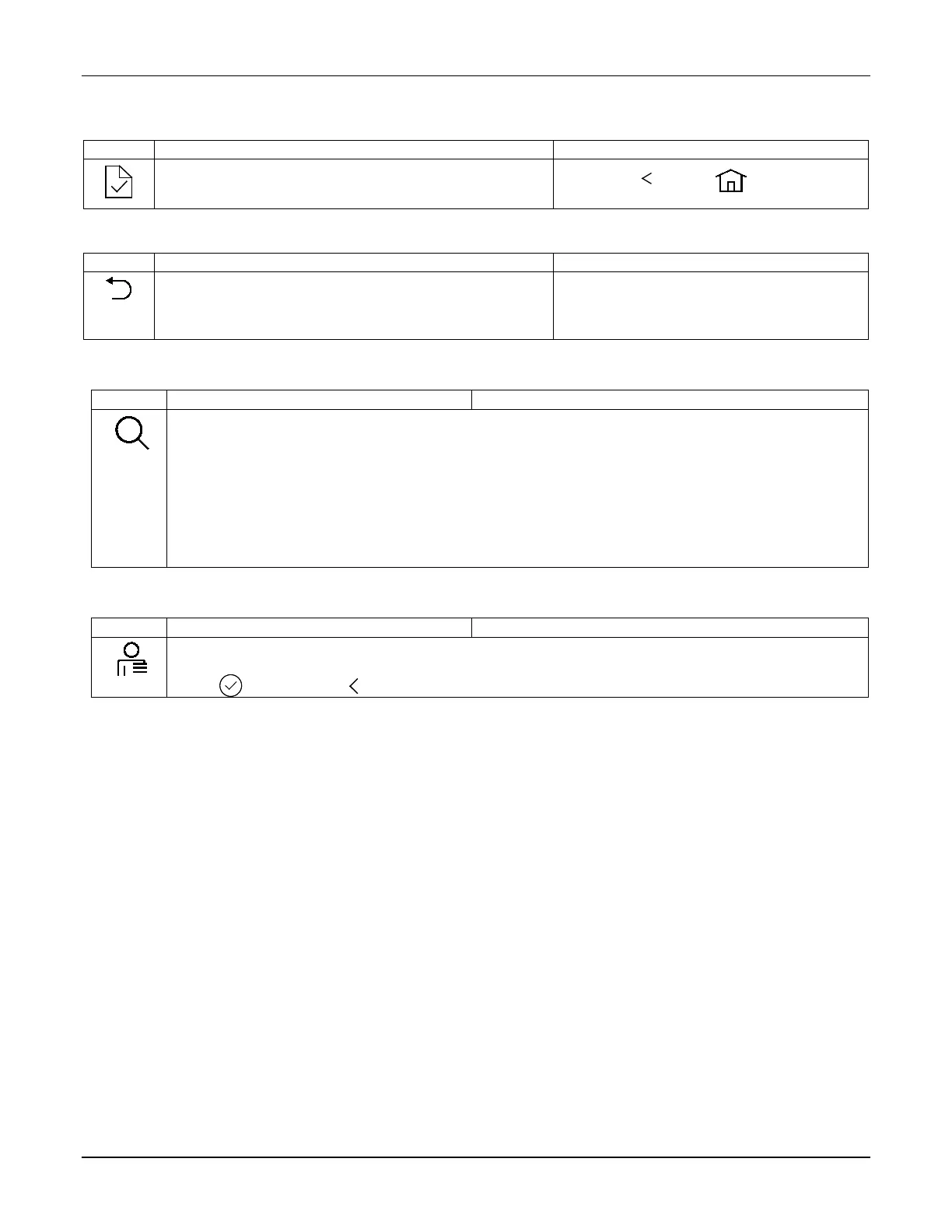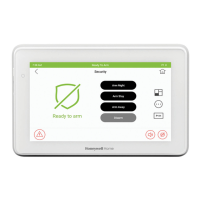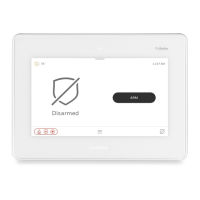TUXEDOW INSTALLATION AND SETUP GUIDE
29
End User License
To view the Privacy Statement and End-user License Agreement, touch the Setup, System Setup and Advanced Setup
icons.
1. Enter your Authorized Code and touch the End-user
License
Touch Back
or Home .
Factory Default
To restore the TUXEDOW keypad to factory defaults, touch the Setup, System Setup and Advanced Setup icons.
1. Touch the Factory Default icon.
All settings will be erased, and the keypad will
reset!
Select OK or Cancel.
Tuxedo Sync
To access the TUXEDOW Device Synchronize Management screen touch the Setup and System Setup icons.
Use to Discover button option to discover other TUXEDOW’s on the same network.
Select from the following actions:
DISCOVER TUXEDO: Automatically searches for any TUXEDOW on the same network.
ADD: You can manually add a TUXEDOW by entering the Name, IP Address, MAC and Model number.
EDIT: Change the name of the TUXEDOW.
REMOVE DEVICE: Removes TUXEDOW from the list.
REMOVE ALL: Removes all TUXEDOW’s from the list.
SYNC ZWAVE DEVICE NAME: Allows you to synchronize the Z-Wave device names on the secondary
User Profile
To access a user’s important operation information, touch the Setup and System Setup icons.
View or change a user’s Name, Region, Area Code, Tuxedo Name, Mobile No., and E-mail Id.
Touch back or home when done.
Touch to save. Touch to return to the previous screen.
