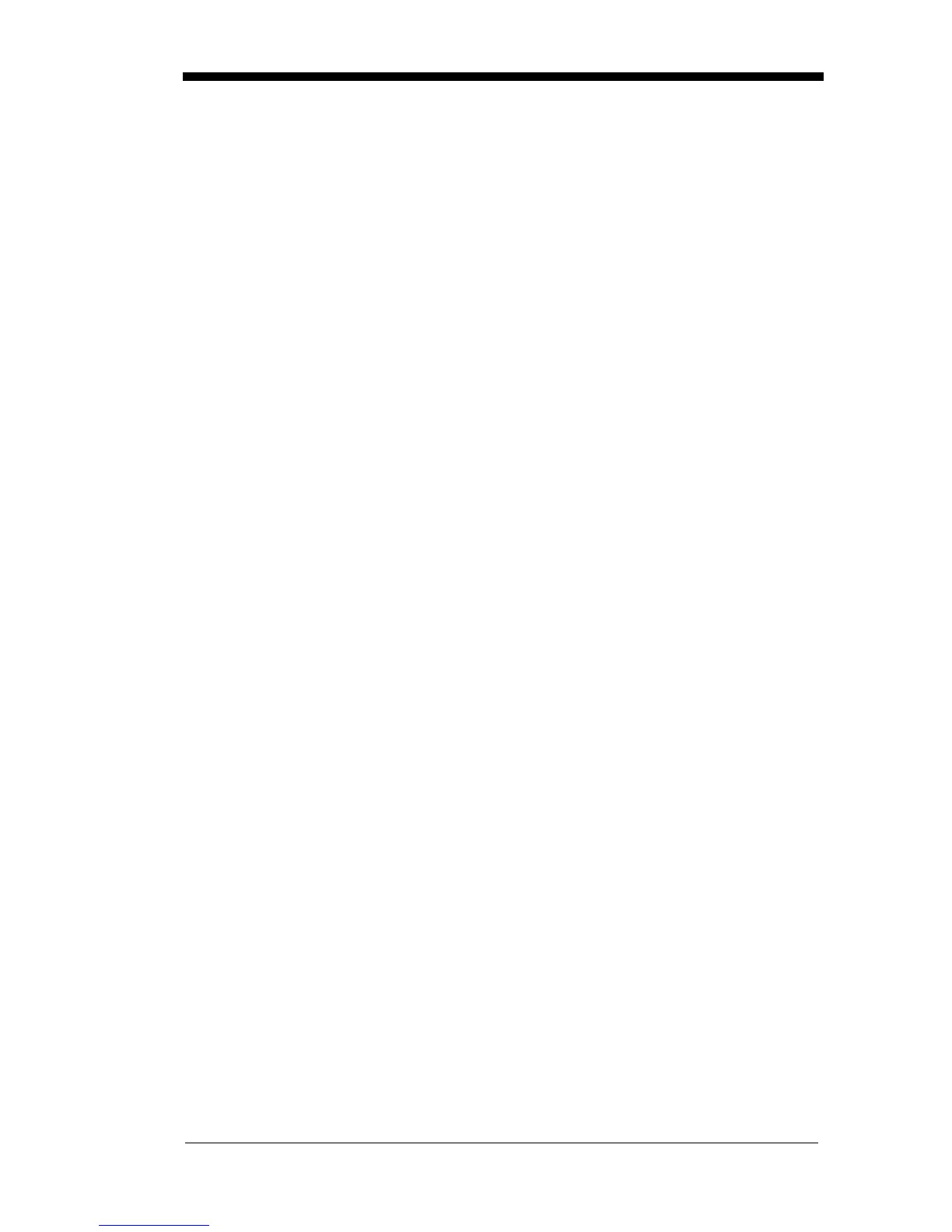12 - 3
• The power cable is connected properly and there is power at the power
source.
• The host system power is on (if external power isn’t used).
Is the green LED on?
If the
green
LED isn’t illuminated, check that:
• The image scanner is correctly placed in the base.
• There is external power or 12 volt host power.
• Charge mode is turned on. (See "Base Charge Mode" on page 1-4)
• The battery is not bad or deeply discharged. In some cases, the image
scanner’s battery may trickle charge to bring it into an acceptable level and
then transition to a normal charge cycle.
Troubleshooting the Image Scanner
Note: Make sure that your image scanner’s battery is charged.
Note: Please visit the Services and Support section of our website
(
www.honeywell.com/aidc
) to check for the latest software for both the
image scanner and the base.
Is the image scanner having trouble reading your symbols?
If the image scanner isn’t reading symbols well, check that the symbols:
• Aren’t smeared, rough, scratched, or exhibiting voids.
• Aren’t coated with frost or water droplets on the surface.
• Are enabled in the base to which the image scanner connects.
Is the barcode displayed but not entered into the application?
The barcode is displayed on the host device correctly, but you still have to press
a key to enter it (the Enter/Return key or the Tab key, for example).
You need to program a suffix. Programming a suffix enables the image scanner
to output the barcode data plus the key you need (such as “CR”) to enter the
data into your application. Refer to Prefix/Suffix Overview on page 4-1 for fur-
ther information.
Does the image scanner read the barcode incorrectly?
If the image scanner reads a barcode, but the data is not displayed correctly on
the host screen:
• The base may not be programmed for the appropriate terminal interface.
For example, you scan “12345” and the host displays “@es%.”
Reprogram the base with the correct Plug and Play or Terminal selection
barcode. See Chapter 1 and Chapter 2.
• The base may not be programmed to output your barcode data properly.
For example, you scan “12345” and the host displays “A12345B.”
Reprogram the base with the proper symbology selections. See Chapter 6.
