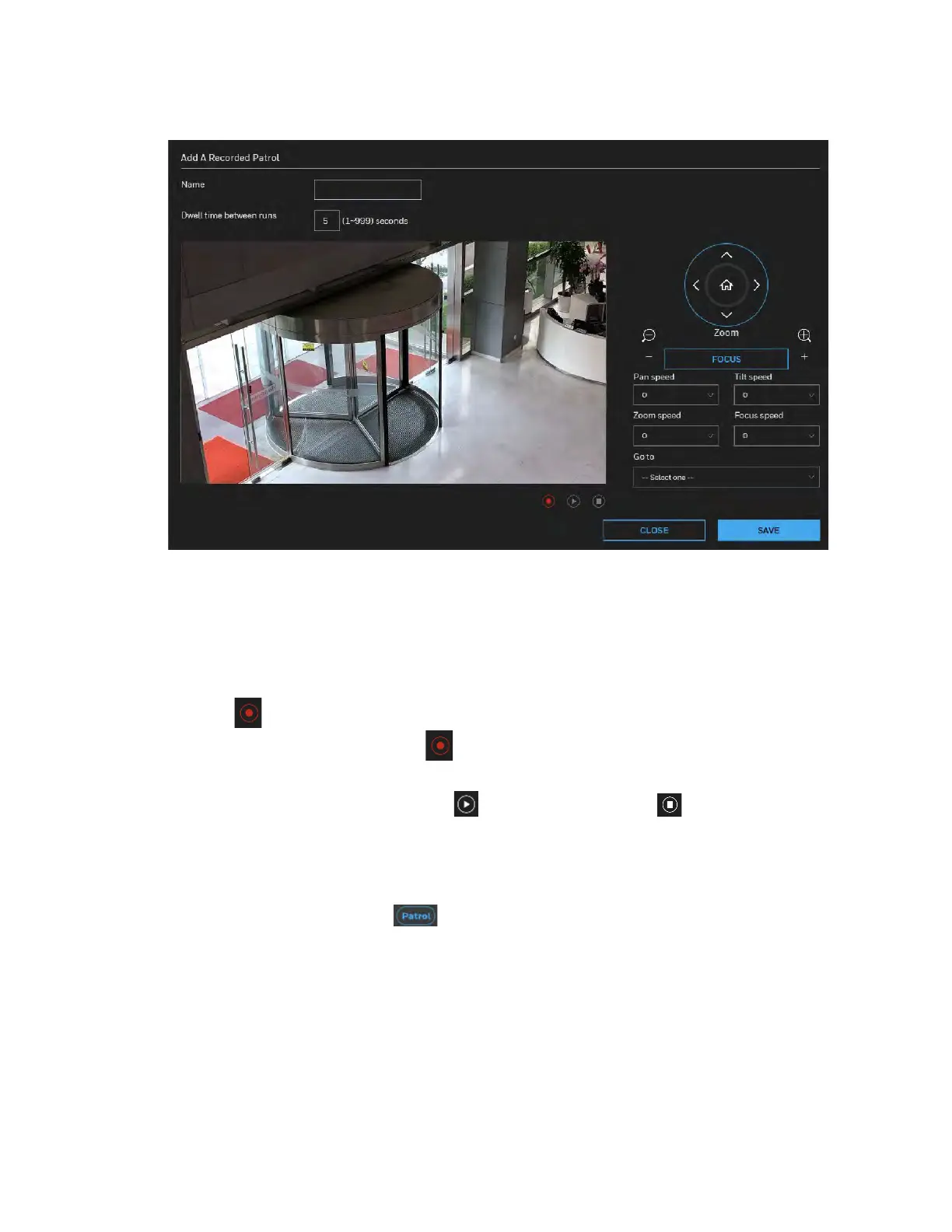Honeywell 60 Series IP Camera Software Configuration Guide
38
Figure 5-3 Add A Recorded Patrol
To create a recorded patrol:
1. Enter a name for the patrol.
2. Enter a dwell time between runs.
3. Click on the screen or operate the PTZ panel to select a field of view as your start point.
4. Select the Pan/Tilt/Zoom/Focus speed.
5. Click to start scanning through your surveillance area by moving along and staying at
the points of your interest. Click again to stop the recording when you visited all of
your points of interest. Zoom and focus are also supported.
6. To review your recorded patrol, click . To stop the review, click . When you are
satisfied with the recording, click SAVE and then click CLOSE to leave the configuration
page. Note that if you start a new recording without saving the previous one, the previous
recording will be abandoned.
7. To implement the patrol schedule, click ON for the patrol in the patrol list (see Patrol List
on page 37), and then click on the PTZ panel (see Figure 3-9) in the main page.
