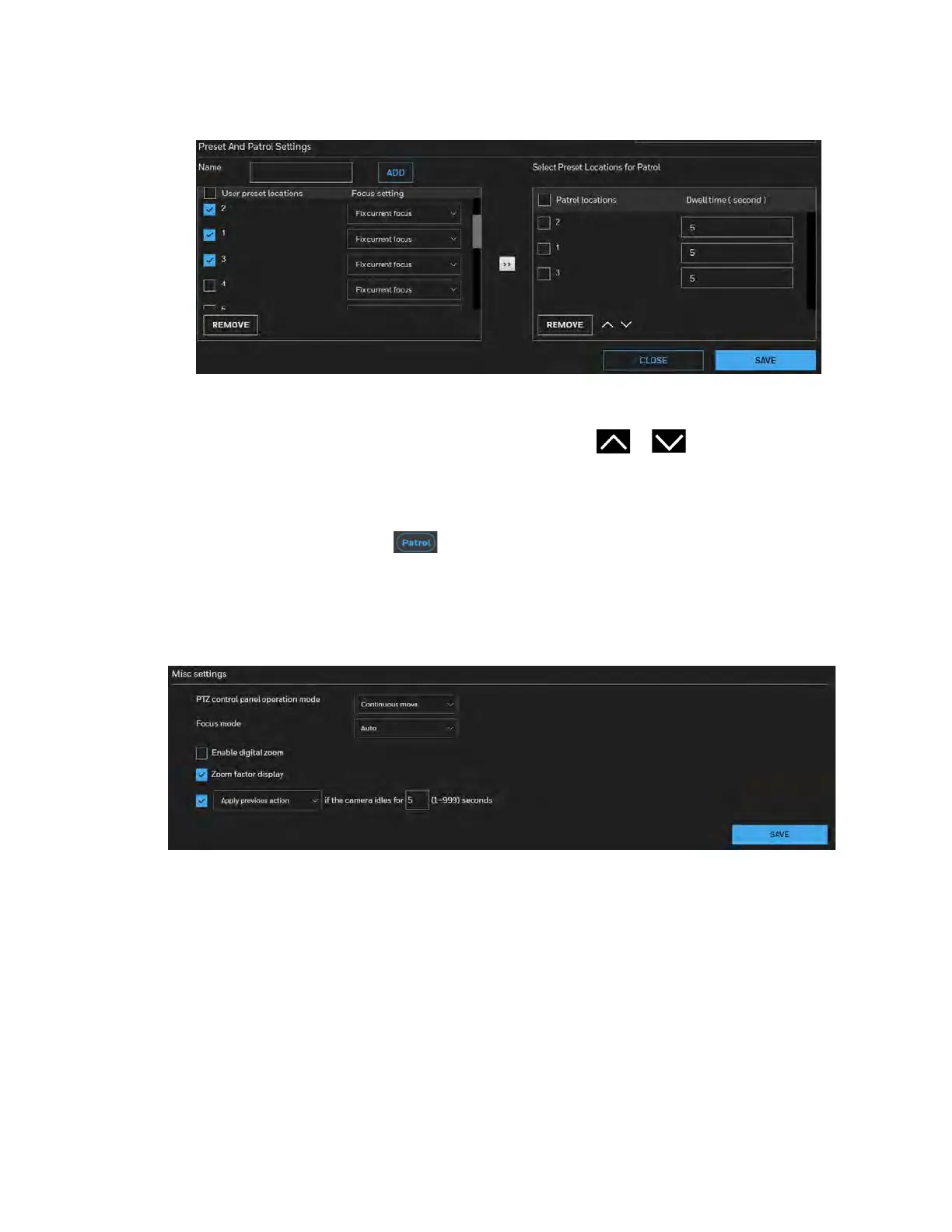Honeywell 60 Series IP Camera Software Configuration Guide
40
Figure 5-5 Set a Patrol
9. To delete a preset location from the Patrol locations list on the right pane, select the
check box of target patrol locations and click REMOVE.
10. To rearrange the patrol order, select a location and click or .
11. Select patrol locations you want to use in the list and click SAVE to enable the patrol
settings.
12. To implement the patrol schedule, click ON for the patrol in the patrol list (see Patrol List
on page 37), and then click on the PTZ panel (see Figure 3-9) in the main page.
Misc Settings
Figure 5-6 Misc Settings
PTZ control panel operation mode: This determines how your mouse and PTZ control panel
works on a live view window.
• Continuous move: It allows your screen control action to continue as long as you click
and hold down the left mouse button. For example, if you click on the left button on the
PTZ control panel, the camera's view should continuously rotate to the left until you
release the button. The same applies to arrow keys, Zoom, and Focus buttons on the PTZ
panel.
• Click to move: One action taken effect with one click.
Focus mode: Select a focus mode from the dropdown list. Auto, One-time focus, Spotlight
avoidance and Manual can be selected.
