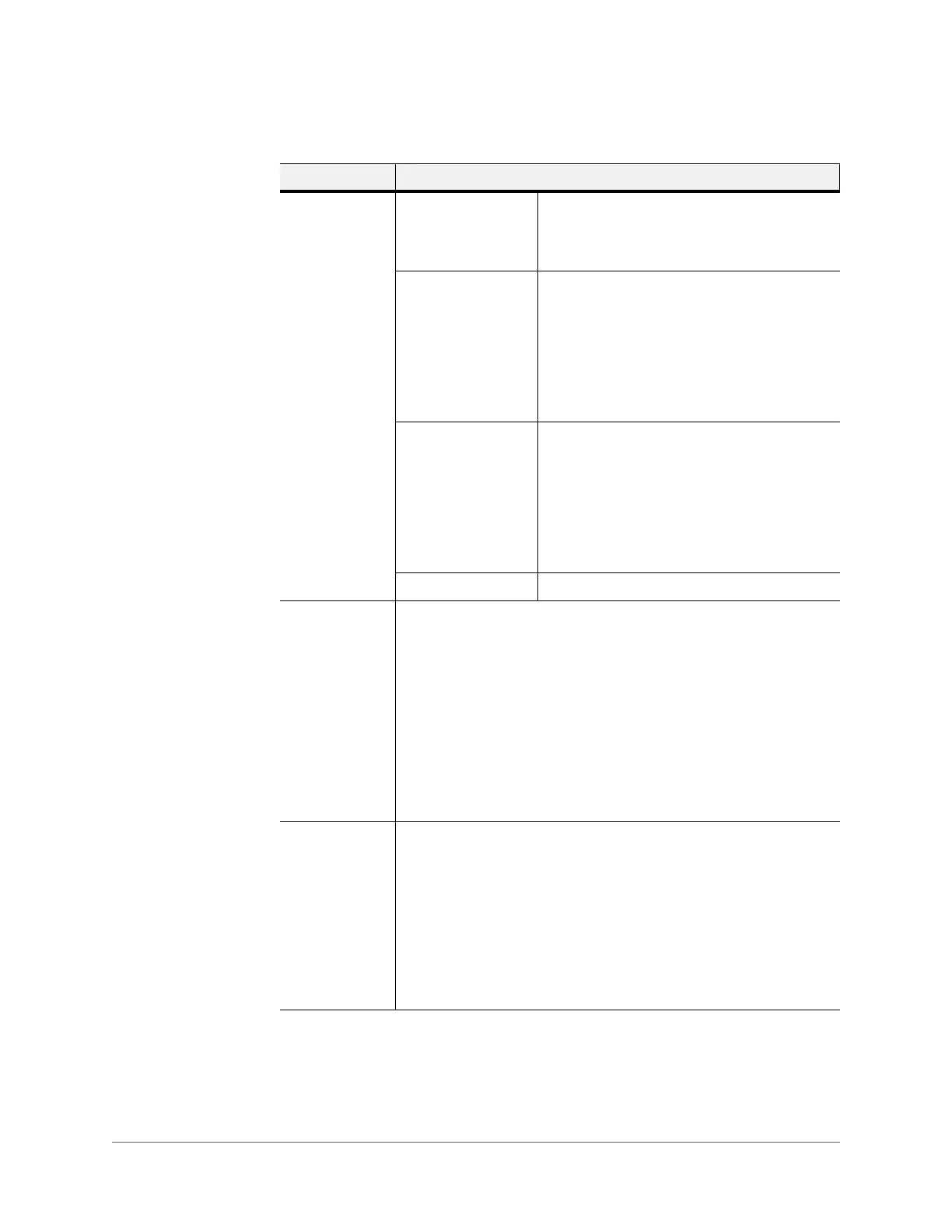www.honeywell.com/security
50 | Performance Series IP Cameras User Guide
Exposure
Auto The video brightness can automatically change
according to the changes in the scene’s
lighting. If you set a higher gain max value, then
you will get less noise.
Low Noise • The video whole brightness can
automatically change within the proper
exposure range according to the different
environments. The higher the gain max
value is, the lower the noise.
• For the same environments, the noise of
the low noise mode shall be smaller than
the noise of the auto mode.
Low Motion Blur • The video whole brightness can
automatically change within the proper
exposure range according to the different
environments. The lower the gain max
value is, the weaker the tail.
• For the same environments, the noise of
the Low Motion Blur mode will be smaller
than that of the Auto mode.
Manual Displays manual exposure values.
White Balance Sets the White Balance mode, which affects the general hue of the
video. This function is on by default.
Select from Auto, Sunny, Cloudy, Home, Office, Night, or Disable, to
adjust the video to the best quality.
Auto: Auto white balance is on. The system can adjust the color
temperature to ensure that the video color is correct.
Day: The threshold of the white balance is in sunny mode.
Night: The threshold of the white balance is in night mode.
Customized: You can set the gain for the red/blue channel. The value
ranges from 0 to 100.
Day & Night Sets the camera color and the B/W mode switch. When the
configuration file is set to General, then the default is Auto. When the
configuration file is set to Day, then the default is Color. When the
configuration file is Night, then the default is Black & White.
Color: The camera outputs video in color.
Auto: The camera switches from Color to Black & White according to
the conditions, such as if the scene is generally bright, or if IR
illumination is required.
Black & White: The camera outputs black and white video.
Table 3-6 Camera Configurations
Parameter Function
