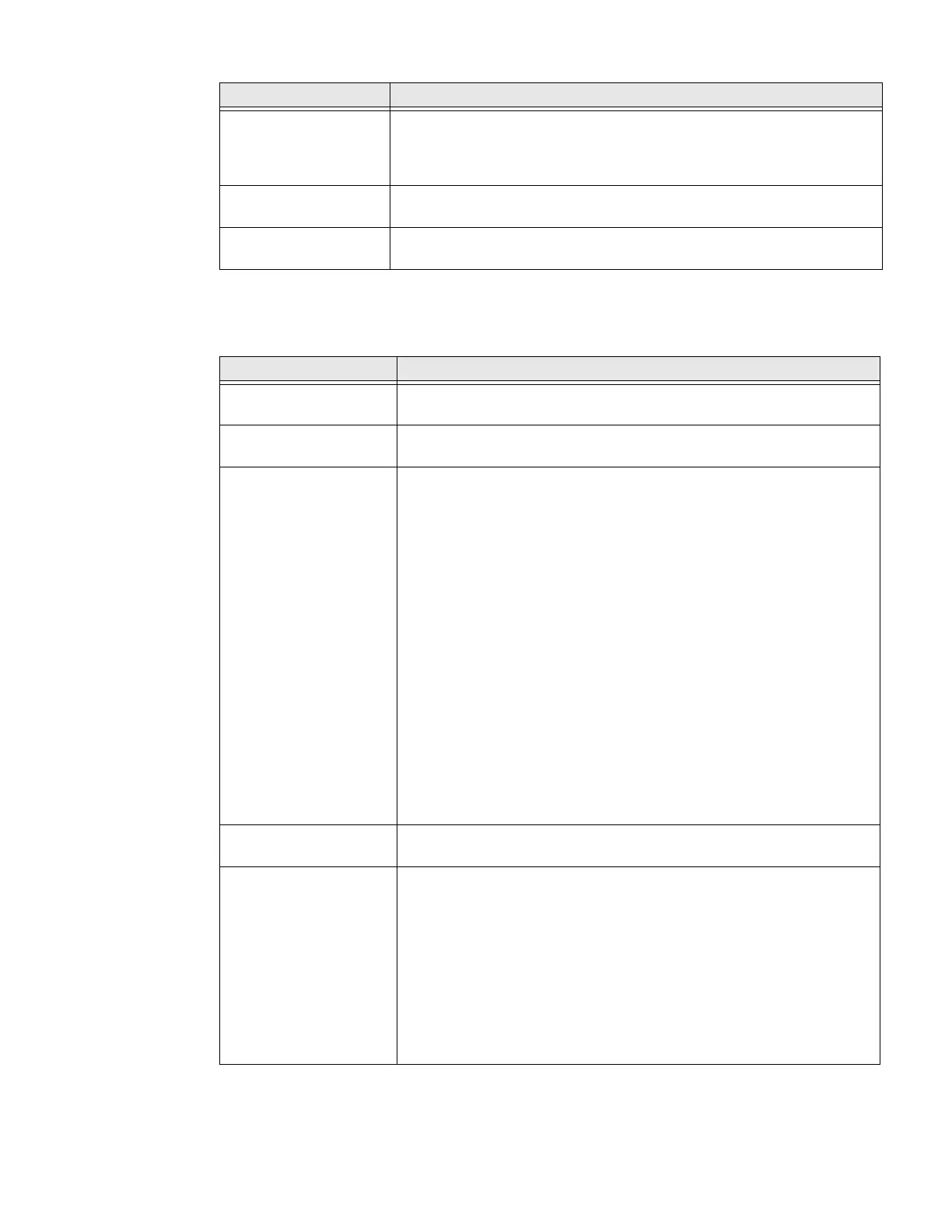52 EDA71 User Guide
Honeywell Settings
In the Settings app, select Honeywell Settings to access the settings below.
Emergency
Information
Enter emergency information for the active user profile. The information
you enter may be used by first responders in an emergency. Anyone can
read the information from the emergency dialer without unlocking the
computer.
Automatically sync
data
Turn auto-sync On or Off for accounts. Turning the feature On allows
apps to refresh data automatically.
Add users from lock
screen
Enable or disable allowing users to be added from the lock screen.
Setting Description
Battery LED Configures the battery LED behavior. To learn more see, Change the
Battery Status LED Behavior,page 14
Battery Monitor View the battery charge status and battery information such as overall
battery health, internal temperature, and serial number.
Battery Optimizer View battery status and app usage information.
Create and enable or disable a battery optimization profile that
implements a group of settings to conserve power.
Options include:
•None
When selected, no battery optimization profile is active.
• Energy Saver
This pre-defined profile implements UI settings that optimize
battery conservation.
• Cold Storage
This pre-defined profile implements UI settings that optimize
battery conservation in cold storage environments.
• Add a Custom Profile
tap to create a custom battery profile that balances your application
needs with energy saving settings. You can turn location services
On or Off, configure sound and vibration options, modify brightness
and timeout display options, turn UI transition animations On or Off,
and background services On or Off.
Digital Scan Button Enable and configure the optional digital scan button. To learn more,
see Enable and Configure the Digital Scan Button, page 52.
HXLogger The HXLogger is an advanced diagnostic log service that provides a
basic log service, plug-ins for modified log services, and a log manager.
•Tap HXLogger to turn the basic log service On or Off.
When enabled, the service records app and system diagnostic
troubleshooting information into four basic log files: main log file,
radio log, event log, and kernel log.
•Tap PlugIn to view and enable additional log services and custom
plugins
•Tap Manager to change the default log path, delete logs, or upload
logs for technical support troubleshooting.
Setting Description