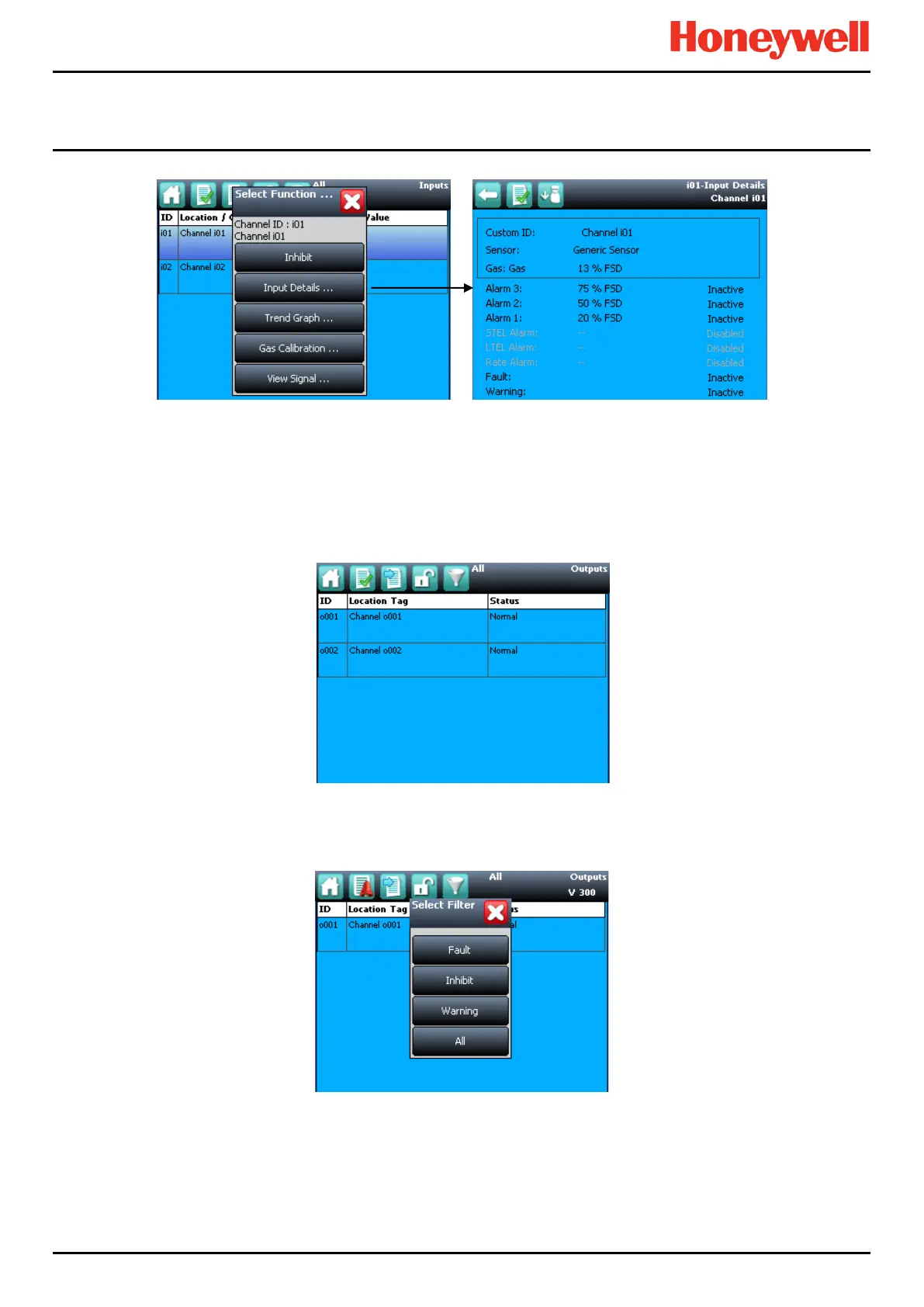NORMAL OPERATION
Touchpoint Pro
Pt. No. 2400M2566_1_EN 33 Operating Manual
Figure 35. Input Details Screen
5.8 How to View Output Channels
In the Touchscreen view, the Inputs and Outputs icons toggle – from the System Status screen navigation bar only the
Inputs icon is visible; selecting the Inputs icon makes the Outputs icon visible.
1. From the System Status screen navigation bar, select the Inputs icon and then the Outputs icon.
2. A list of all output channels is shown in order of Channel ID with its location tag and status as shown below:
Figure 36. Outputs Screen
3. Select the Filter icon to filter by status – Fault, Inhibit, Warning or All, as shown below:
Figure 37. Outputs Screen with filter options
4. Select a channel. Depending on your access level, a number of options may be shown:
