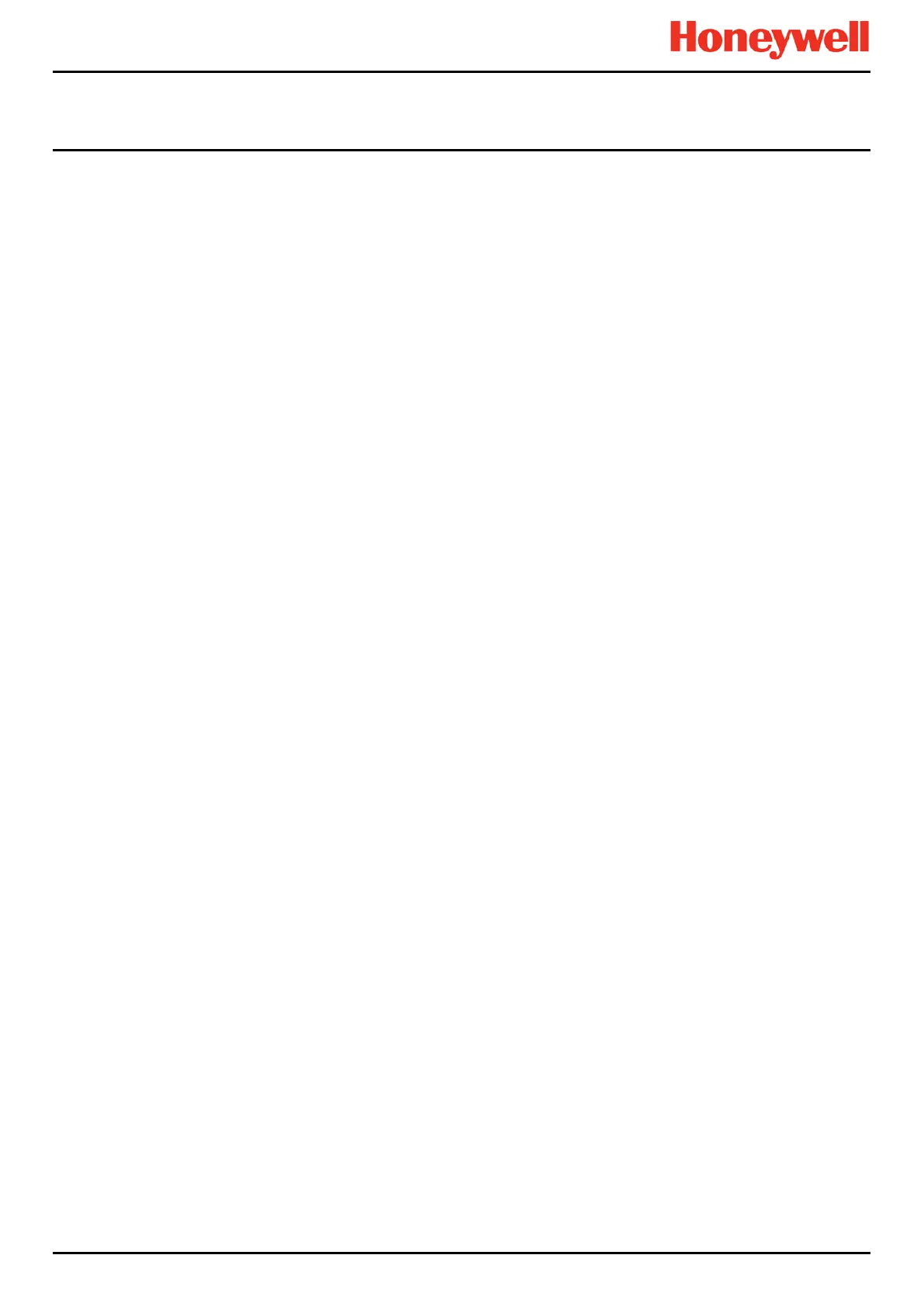NORMAL OPERATION
Touchpoint Pro
Pt. No. 2400M2566_1_EN 47 Operating Manual
6.10.2 To Acknowledge (Accept) a Fault or Warning
Operator or higher access level may be required.
An active fault or warning can be acknowledged in three ways:
Select the Accept button on the front panel. This will acknowledge ALL active events.
From the Inputs or Outputs screen select the individual channel and select Acknowledge from the popup menu. This will
acknowledge all active events for the channel.
From the Active Events screen, select the fault or warning and select Acknowledge from the popup menu. This will
acknowledge only the selected fault or warning.
The channel, LED and icon will stop flashing when a fault or warning is acknowledged.
Note: The Accept button must be pressed for >0.5 s.
6.10.3 To Reset a Latched Fault or Warning
Operator or higher access level may be required.
A latched fault or warning can be reset in three ways:
• Press the Reset button on the front panel. This will reset ALL latched alarms, faults and warnings, provided that the
event has cleared. It will also reset any latched relay outputs.
• From the Inputs or Outputs screen, select the channel and select Reset from the popup menu. This will reset all
latched events for the channel, provided that the input signal has returned to Normal status.
• From the Active Events screen, select the fault or warning and select Reset from the popup menu. This will reset
only the selected fault or warning.
Note: The Reset button must be pressed for >0.5 s.
6.11 Inhibiting a Channel
Engineer or Administrator access level is required.
If a channel is in Alarm, inhibiting the input will clear the alarm status for that channel. Inhibiting an output associated with
that channel will deactivate that output, but the input will remain in alarm state. The alarm will continue to be reported on the
controller and may affect other outputs in the cause and effect matrix.
Note: Channels may be inhibited automatically by the TPPR. See next page for more information.
6.11.1 How to Inhibit a Channel
Both input and output channels can be inhibited.
1. From the System Status screen navigation bar, select the Inputs icon and, if appropriate, the Outputs icon.
2. Select the required channel and select Inhibit from the popup menu.
3. To clear inhibits, select the required channel and select Clear Inhibit from the popup menu.
