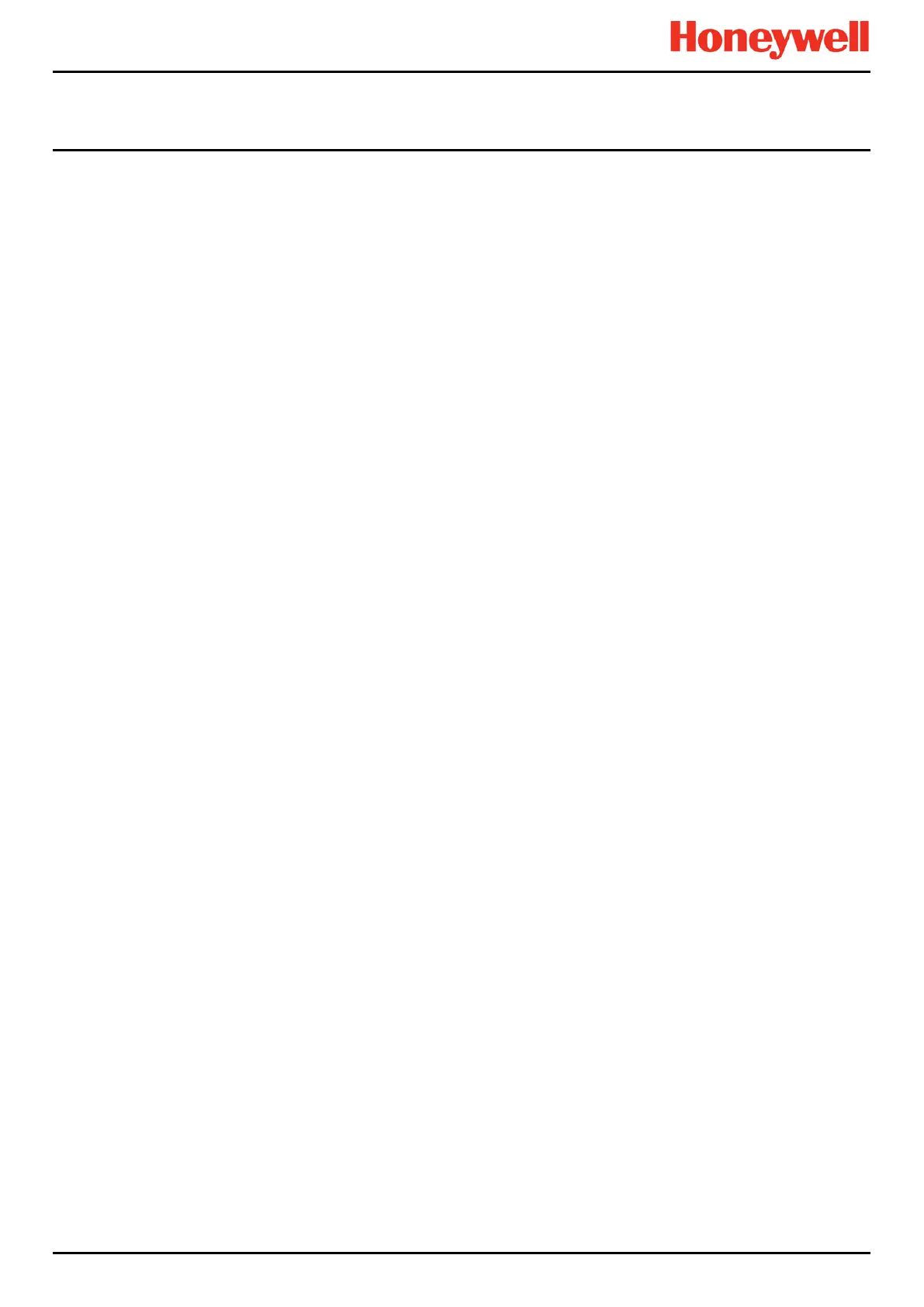NORMAL OPERATION
Touchpoint Pro
Pt. No. 2400M2566_1_EN 35 Operating Manual
5.10 How to View Event History
The event history for the complete system can be viewed in date order (latest first). The history can be filtered by Alarm,
Fault, Inhibit, Warning, All or by selecting a date range.
To access event history, from the System Status screen navigation bar select Tool Box, then Event History or in
Webserver directly select the Event History icon.
Note: The event history time stamp resolution is ± 5 seconds.
Note: TPPR does not adjust automatically for daylight savings time. Be aware that if the date and time are changed to a time
in the past, (for example ending daylight savings time) TPPR will retain a backup of the previous data.
5.11 How to View Event Reports
Several report types can be generated. Reports can be saved to a memory device such as SD or USB, or printed if a printer
is connected and configured, but saved reports cannot be viewed until the memory device is opened in a PC.
You can use the UI filters to generate:
• Trending for a specific channel, date range is selectable
• Channel events for a specific channel, date range is selectable
• Configuration for a specific channel
• All events within a selectable date range
• Calibration Report
• System Configuration Report
5.11.1 How to Generate Reports
The report is generated as a Comma Separated Value (.csv) text file.
Depending on the amount of activity, text files can be excessively long and difficult to interpret when printed so it is advisable
to import the file into a spreadsheet and use the spreadsheet tools to organise the data.
Webserver (if used) can save or automatically open the report in Microsoft Excel or in a text editor.
Microsoft Excel 2003 is limited to a maximum of 65,526 entries so, if the report is too large, a ‘File not loaded completely’
message may be generated. Microsoft Excel 2010 has no such restriction.
To generate a report:
1. From the System Status screen navigation bar select Tool Box, then Report
2. Select the type of report required (see section above), and if applicable select the channel required
3. Select required start and end dates and times
4. Select Save or Print as required
Note: The Save/Print option is disabled until a channel is selected.
Note: TPPR does not adjust automatically for daylight savings time. Be aware that if the date and time are changed to a time
in the past, (for example ending daylight savings time) TPPR will retain a backup of the previous data.
5.11.2 How to Print Active Events
Note: To enable printing, ensure the printer is connected to the Ethernet port and a valid TCP/IP address is being used.
To change print settings:
1. Login as an Administrator or Engineer
2. From the System Status screen select the Tool Box icon then Panel Configuration
3. Select Print Active Events
4. Select Enabled or Disabled and then Apply
When enabled, each event will be sent to the printer as it occurs.
