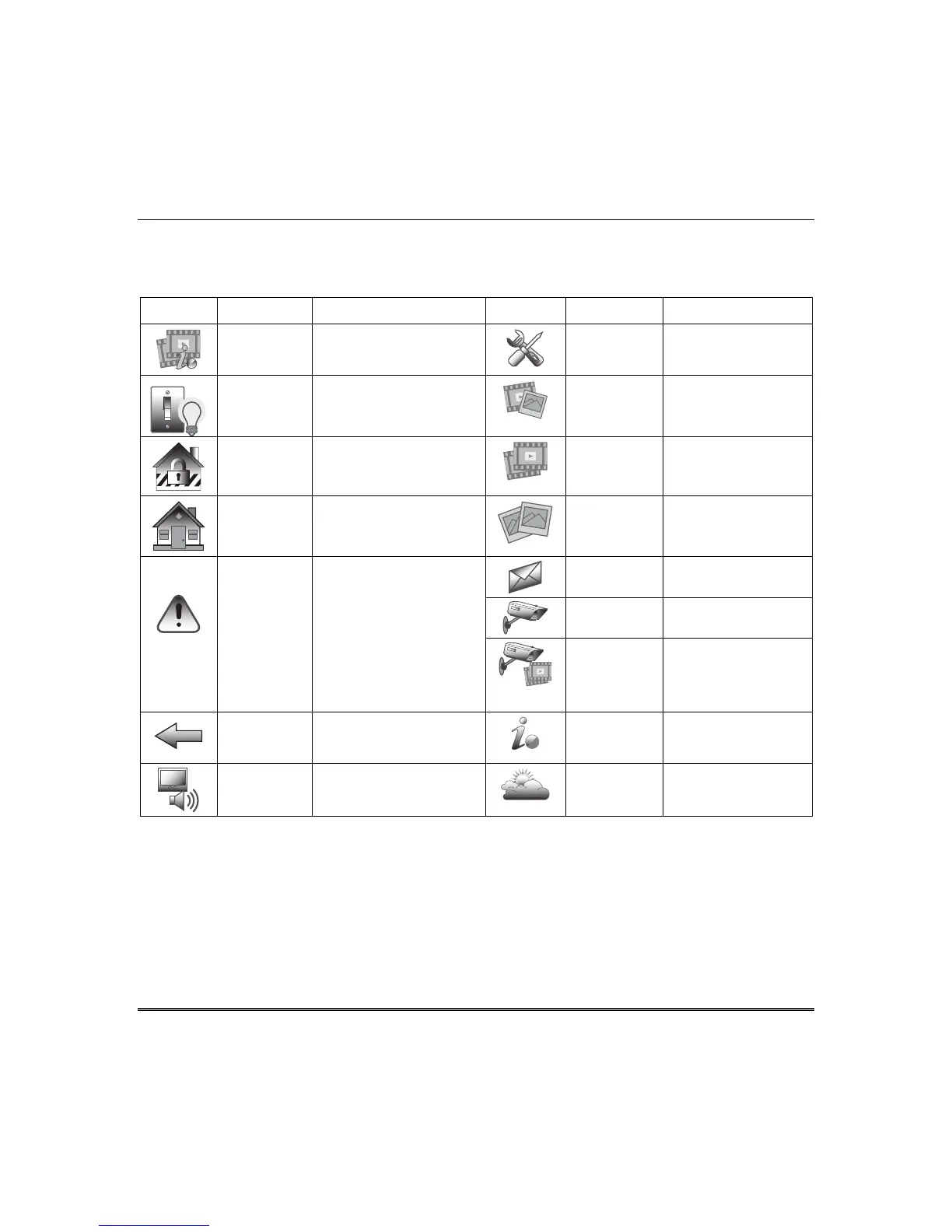About the System (cont'd)
4
Navigation Icon Descriptions
To aid in the navigation through the Tuxedo screens, a set of user-friendly icons has been provided. The
appearance and function of these icons are described below.
ICON ICON TITLE FUNCTION ICON ICON TITLE FUNCTION
“Product
Video”
Accesses Product
Introduction and Training
Videos.
“Setup”
Accesses the Setup
menus.
"Automation”
Accesses the Z-Wave
setup, Scene setup, and
Room/Group setup screens.
“Multimedia”
Accesses the Message,
Camera, Picture and
Video features.
"Security”
Accesses the "Security"
screen.
“Video”
Allows user to play
video files.
“Home”
Returns to the Main menu
(Home) screen.
“Picture”
Allows user to display
personal photo(s) as
wallpaper or in a slide
show format.
“Panic”
Displays Emergency
functions (as programmed
by the installer).
Note: This icon is
displayed and active on all
screens except while in the
Clean Screen mode, during
an LCD Display test in
Diagnostics and from the
Video and Camera screens.
"Message”
Record and retrieve
Voice Messages.
“Camera”
Press to access camera
settings.
“Event View”
Press to access video
recordings.
“Back”
Returns to the previous
screen.
“Control
Panel
Message”
This icon alerts the
user to a Control
Panel Message.
“Annunciate
Status”
Allows user to hear system
status.
“Weather”
Press to access
weather settings.
