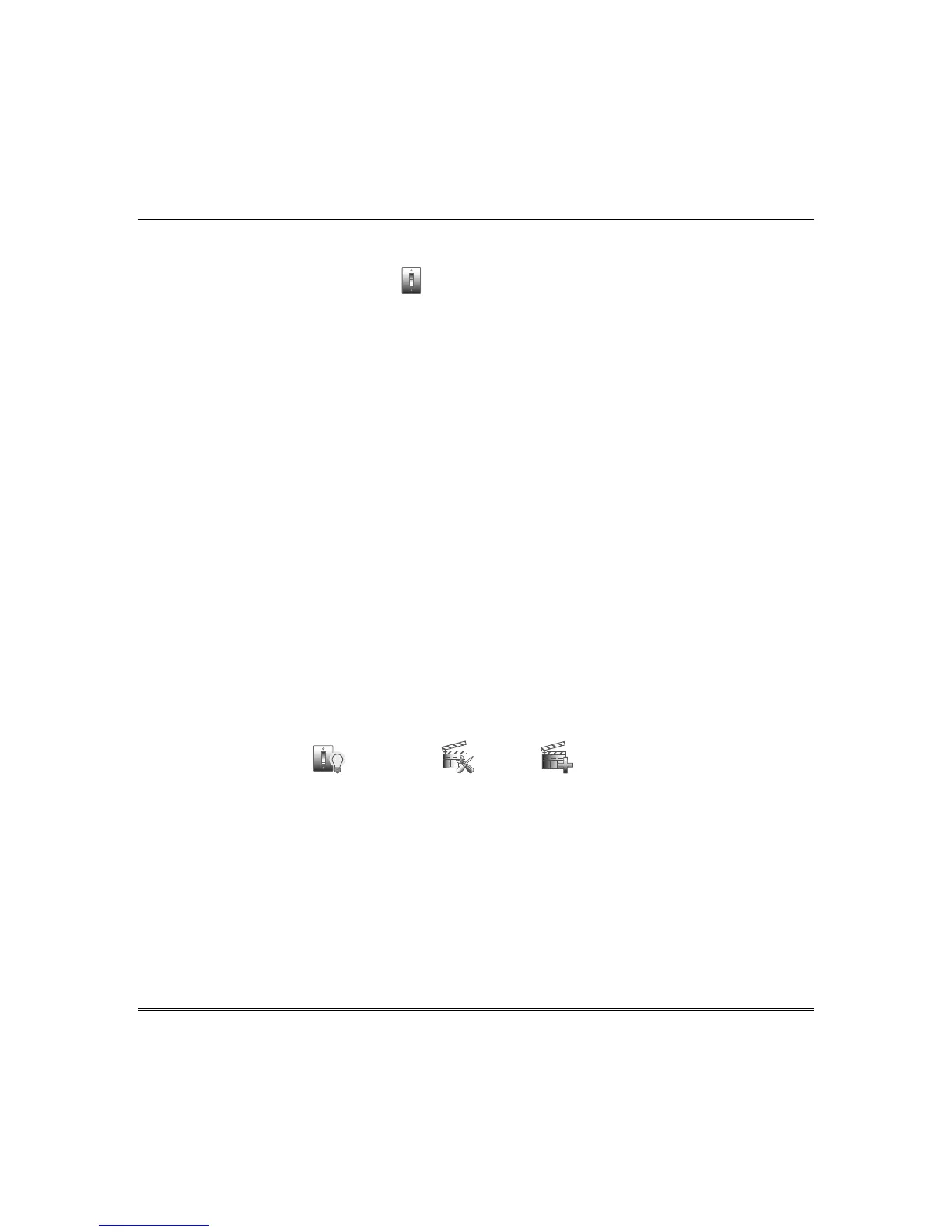Using Z-Wave Devices and Scenes (cont'd)
21
Z-Wave Device List
To access the list of Z-Wave devices that have been successfully enrolled into the Z-Wave network, and
view their status, press the Automation
icon
. Use the OFF or ON buttons to control outputs.
Creating Scenes
The system can automatically activate devices when certain trigger events occur. The programming of
these triggers and actions is called Scenes. Up to 30 scenes can be defined. Scenes must have at least
one trigger and one action to work.
A scene consists of a trigger, an optional condition, and up to three actions.
Definitions of Trigger, Condition, and Action
Trigger Defines the event that triggers the programmed action(s). Triggers include the following
categories: Time setting, Security mode, Thermostat setting, Door Lock status and Zones.
Condition
Defines an optional event that puts a condition on the trigger. Conditions include the
same categories as triggers, however, conditions cannot be set with the same category as
the trigger. (ex., if setting a trigger event for security, you cannot use security as a
condition).
Action Defines the desired device action(s) when the trigger event occurs.
Actions include the following categories:
Security, Light, Thermostat, Door and Recording status.
Example: You want the lights to turn on when you arrive back home and disarm the system, but only
at night.
Trigger: “when the system disarms” Set the Trigger to Security: System Disarm
Condition: “only at night” Set the TIME condition (enter the Start Time and Duration)
Action: “Turn the lights ON” Set the Action to LIGHT: ON.
1. Press the Automation , Scene Setup and Add icons.
2. Press Scene Name; enter a “name” and press OK.
3. Assign the desired “Condition,” “Trigger,” and “Action” this Scene. For each category, use the
appropriate device drop-down menu to choose the specific device(s).
4. After each selection press Save!
