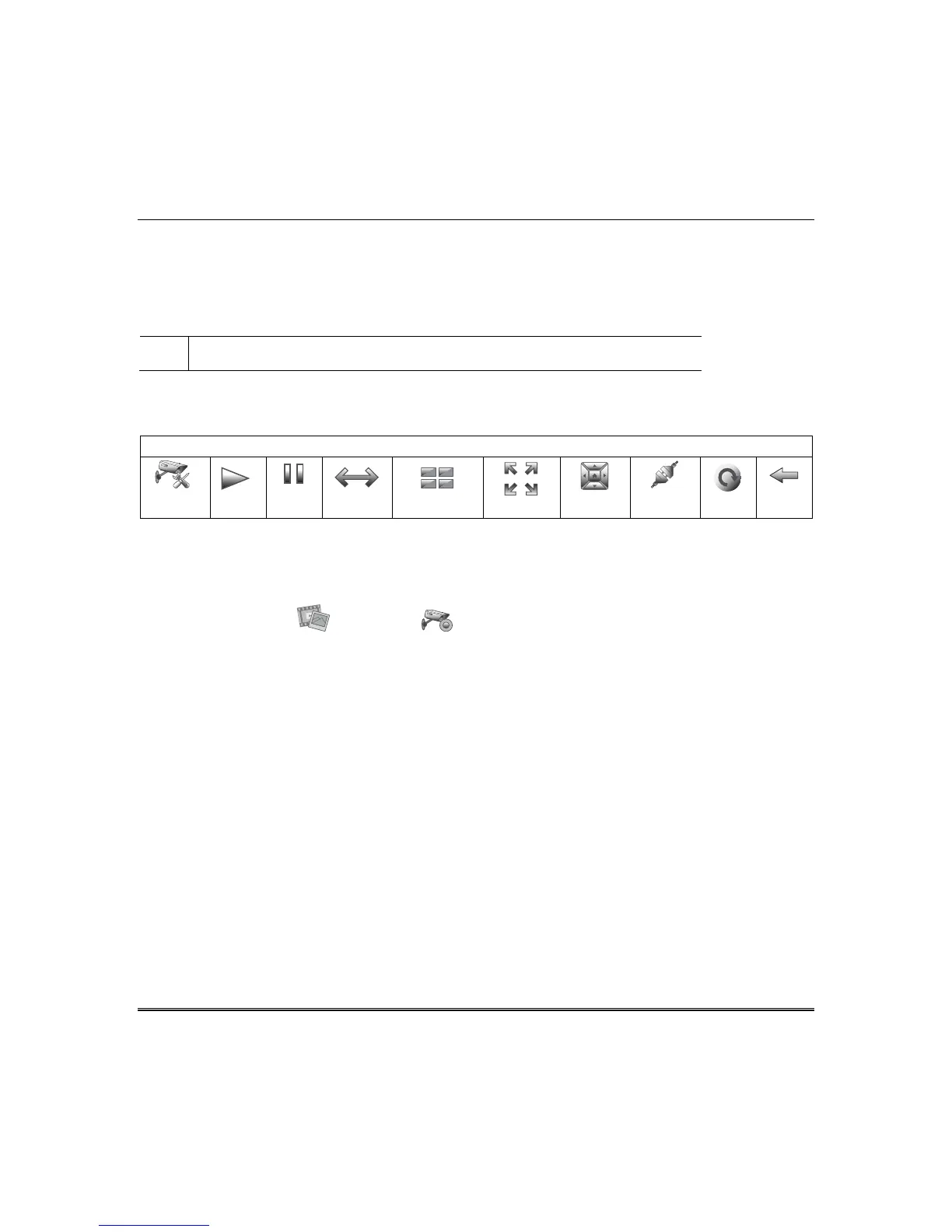Using Pictures, Cameras and Videos (Multimedia) (cont'd)
11
Viewing Cameras
Cameras can be viewed locally from the Tuxedo keypad.
To setup and view cameras for use with WiFi enabled devices and Total Connect, refer to the Remote
Access section later in this document.
U
L
Camera functionality is supplementary only and has not been evaluated by UL.
Your installer may have installed one or more cameras at the time of installation. If you want to add
cameras to the system, see the Adding Cameras to the System section.
Camera Icons
CAMERA
SETUP
PLAY
PAUSE
AUTO PAN
QUAD VIEW
FULL VIEW
PAN/TILT
CONNECT
RESET
BACK
IMPORTANT: Use the web browser to view cameras for non-security purposes only. Camera streams
viewed from the web browser can stop without indication due to network connection issues.
To view cameras locally, do the following:
1. Press the Multimedia and Camera icons.
a) Highlight the View Cameras button; images from installed cameras appear. Use the Quad View
button to view up to four cameras on the same screen. Select a quadrant area on the screen and
then select the camera that you want to appear in that quadrant. For pan/tilt style cameras, use
the Pan/Tilt icon to change the angle of the selected camera.
b) Highlight the New Camera button and enter the IP address of a new camera for viewing.
Note: This feature requires installation of QuickTime
®
on the smart device. Devices for Android
do not currently support QuickTime.
Notes:
• QuickTime® media player must be installed on your PC.
• Camera viewing is compatible with IE8 (and above) and Safari 5.0 (and above); and not
compatible with Opera web browsers.
• Some older versions of these cameras may need a firmware upgrade; see separate instructions.
