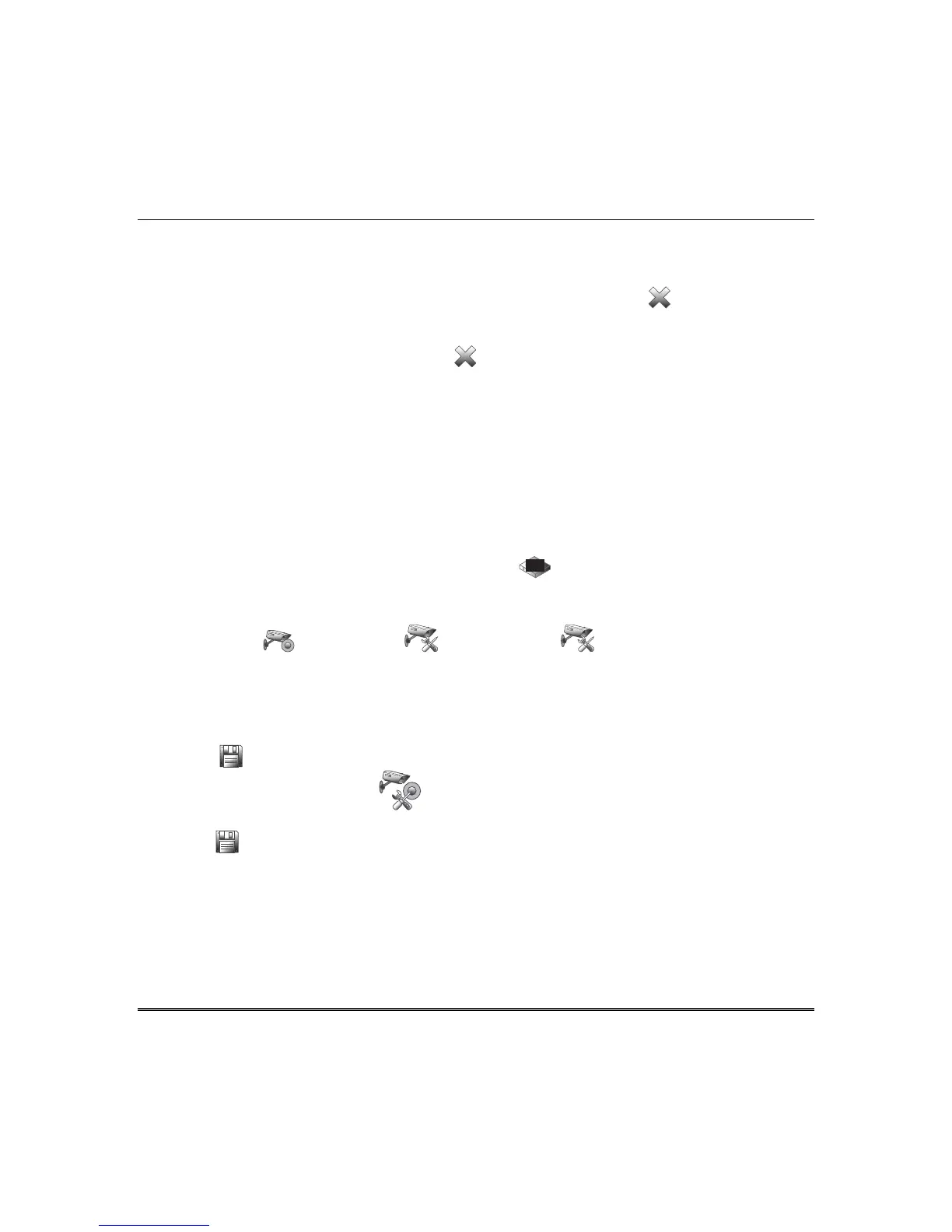Using Pictures, Cameras and Videos (Multimedia) (cont’d)
14
Select Yes to reset the camera to factory default settings.
Restart Camera: Press to restart the camera.
Removing Cameras
1.
To delete a camera, highlight the camera name and press the DELETE icon. A confirmation
window displays: Select “Yes” to permanently remove the selected device from the list. Note:
Select “Delete All” then select “Discover” to rediscover all devices. Yes or No.
2. To delete all cameras, press the DELETE ALL icon. A confirmation window displays: Do you want
to delete all cameras? Yes or No.
Video Recording & Event Viewing
Recording Setup
The camera Recording feature allows you to create a scene for recording two minutes of video events
onto the SD card. The first 15 seconds record the pre-event and the remaining time records the post-
event. Up to four simultaneous video events can be recorded
and the
first four supported cameras will
be associated (automatically) to the recording. An SD card is required to store the recordings but if the
“Critical Events” option is enabled, a maximum of two events is recorded even when the SD card is not
available. If more than two critical events occur, then the older one is replaced by the latest event.
When the SD card reaches full capacity, the SD Card Full icon is displayed.
To access the recording feature:
Press the Camera , Camera Setup , Camera Settings icons. To change the settings for
resolution, fixed quality and frame rate, select from the drop-down list.
Note: When setting the resolution to 640 x 480, the recommended frame rate is 8 frames per sec.
When setting the resolution to 320 x 240, the recommended frame rate is no more than 15
frames per sec.
Press Save when done. This will return you to the “Camera List” screen.
Press the Recording Settings Setup icon and select the camera to use for recording from the
drop-down list.
Press Save when done.
