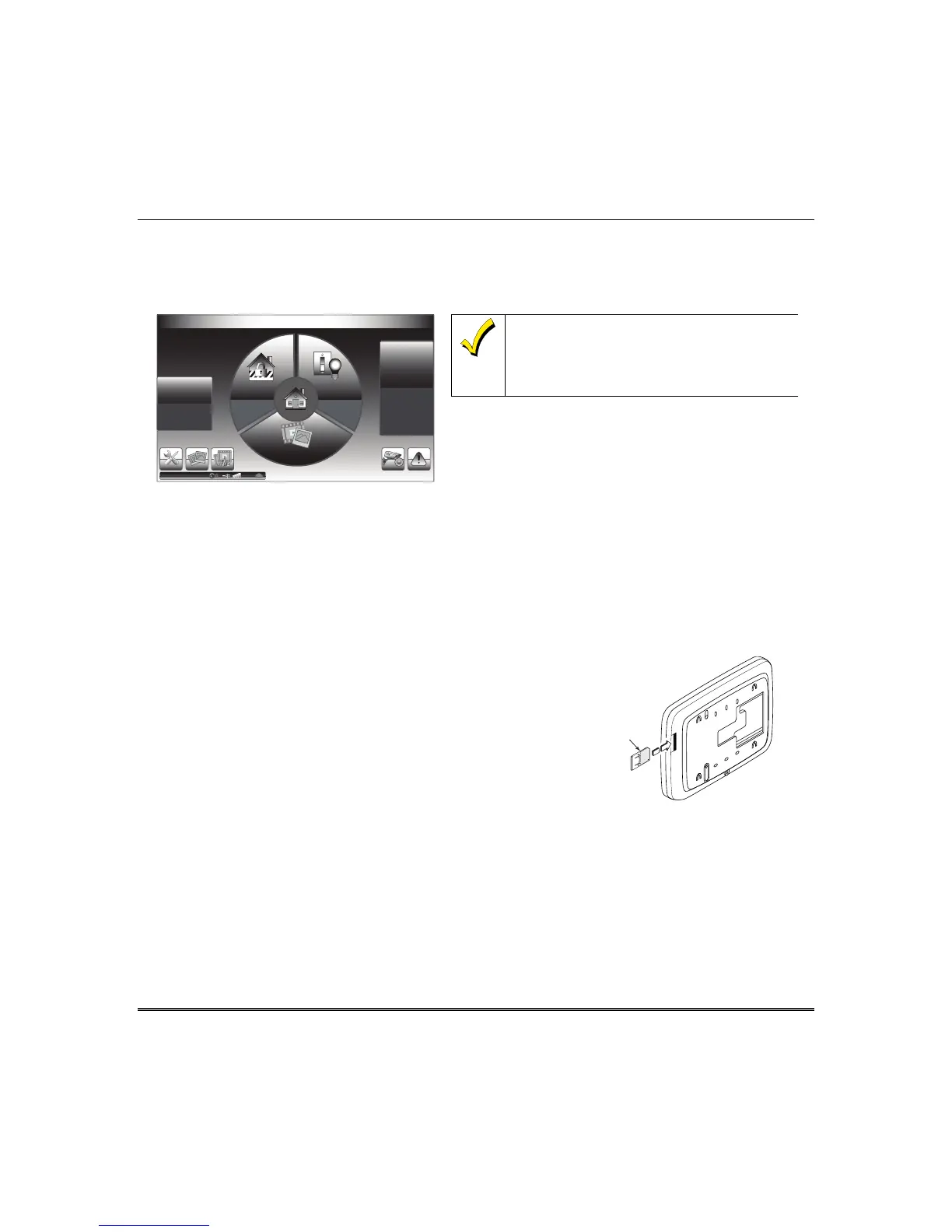About the System (cont'd)
3
Navigating through the Tuxedo
Navigation through the Tuxedo typically begins from the "Home" screen. It is from this screen that you
select from the main menu. Once you have made your selection, you can navigate through various sub-
menus by pressing graphical icons to perform the function you desire.
Security Automation
MultiMedia
READY TROUBLE
IP:10.10.10.100
Humidity N/A
Wind Con N/A
City
Temp N/A
Monday
01/06/2014
07:45AM
The background and icons shown on the “Home”
screen in this manual are for example only. Your
system installer may have changed the actual
background and icons shown on your “Home”
screen.
SD Card for Multimedia and Software Updates
The Picture/Video features allow you to display personal photos, and view video files via the external
SD card. In addition, software updates can be downloaded to the SD card, if necessary. An SD card is
provided with 4GB of available space. It is recommended that you use the SD card supplied.
In everyday handling, memory cards can become susceptible to malfunction and/or failure due to
electrostatic discharges and the information on the card may be lost. In some extreme cases, the
Tuxedo may need to be reset.
NOTE: Honeywell is not responsible for any loss of personal information (files, videos, photos, etc.)
Memory Card Insertion
Insert the memory card (SD/SDHC Card) as shown.
Tips for proper memory card handling:
• Avoid touching the contacts on the card
•
Quit the slide show/video application before removing the
memory card.
Data Entry Keyboard
Throughout this document, the user is required to enter information on the Tuxedo keypad (i.e.,
password, device names etc.) Use the Data Entry Keyboard to enter all required information.
• Press the “up arrow” to switch to upper case characters.
• Press the Space key to add a space between characters.
• Press the x key to delete/backspace.
• Press the ABC/123 key to switch between numerals and symbols/characters.
• Press GO to return to the previous screen.
