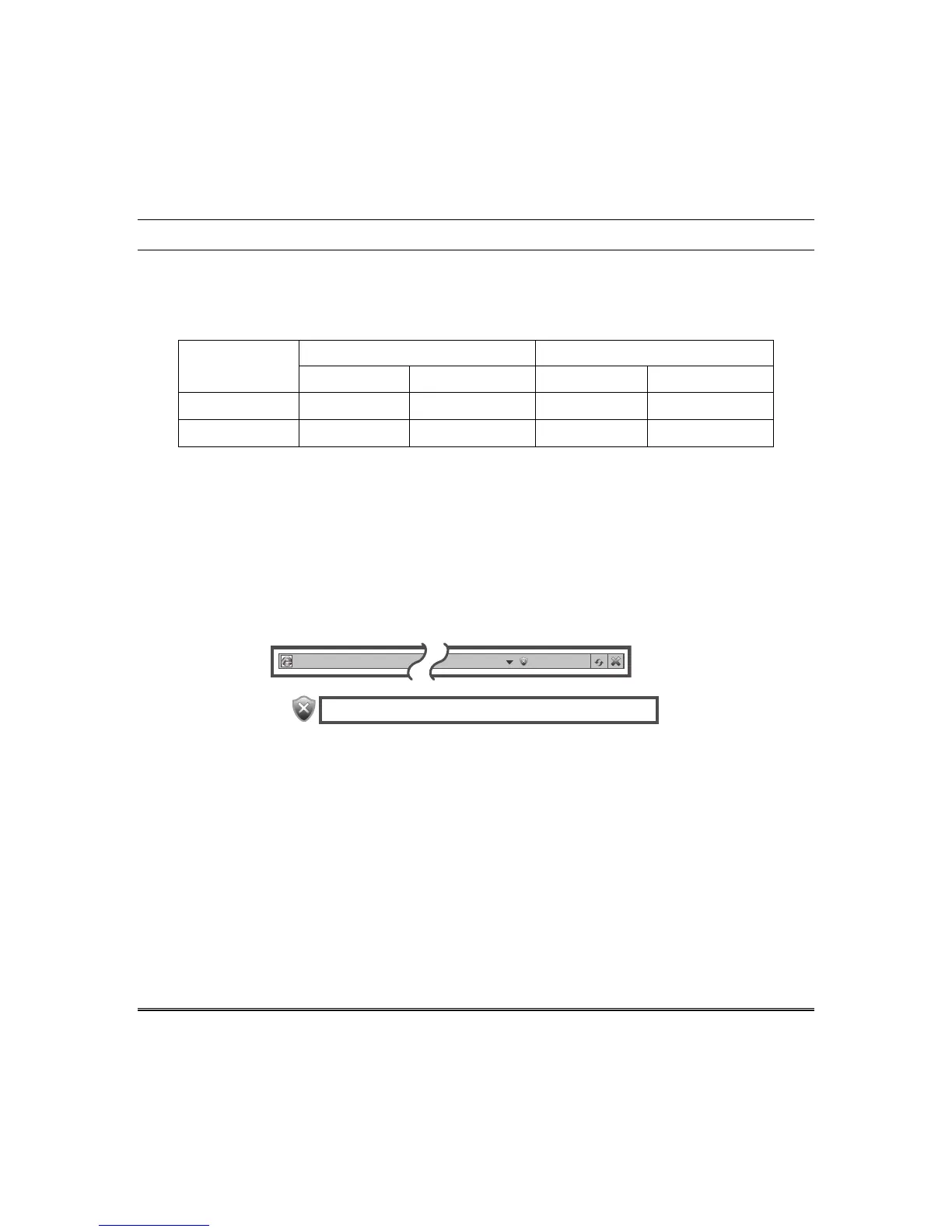43
Remote Services
Using Total Connect with Tuxedo (Remote Services)
The Tuxedo supports Remote Services for controlling Z-Wave devices and scenes remotely from an
associated Total Connect account. Ask your installer if a Total Connect account has been set up for you.
The following table summarizes the relationships between Total Connect scenes and Tuxedo scenes:
Controlling
Device
Scenes created in Total Connect Scenes created in Tuxedo
View Edit Scenes View Edit Scenes
Total Connect yes yes no no
Tuxedo yes no yes yes
Note: For troubleshooting purposes, Total Connect server information (including IP addresses) can be
viewed on the Total Connect Server Setup screen by pressing the TC Server Info button (see
next page).
IMPORTANT: Syncing is required before the enabled devices will display in Total Connect.
Remote Login
To access Tuxedo remotely, use a web browser and Tuxedo’s network IP address to go to the login
screen. Enter the assigned user name and password to open the main menu. Refer to Remote Access
section.
Note: During remote login, if the browser displays a Security/Certificate Error (see examples below)
this is not a threat and it is recommended that you continue. See examples below:
https://10.77.48.70/home.html Certificate Error
There is a problem with this website’s security certificate.
Controlling Automation (Z-Wave) Devices Remotely
Use Total Connect to control Z-Wave devices: lamp modules (binary switch), dimmer modules
(multilevel switch), thermostats, etc., from a smart phone, iPad
®
Android
TM
Tablet, Blackberry
®
or PC.
1. Access the Total Connect account and navigate to the Automation section of the dashboard.
2. Select a displayed device and click the desired action. Refer to the Total Connect online help guide
for further details on controlling Z-Wave devices
.
