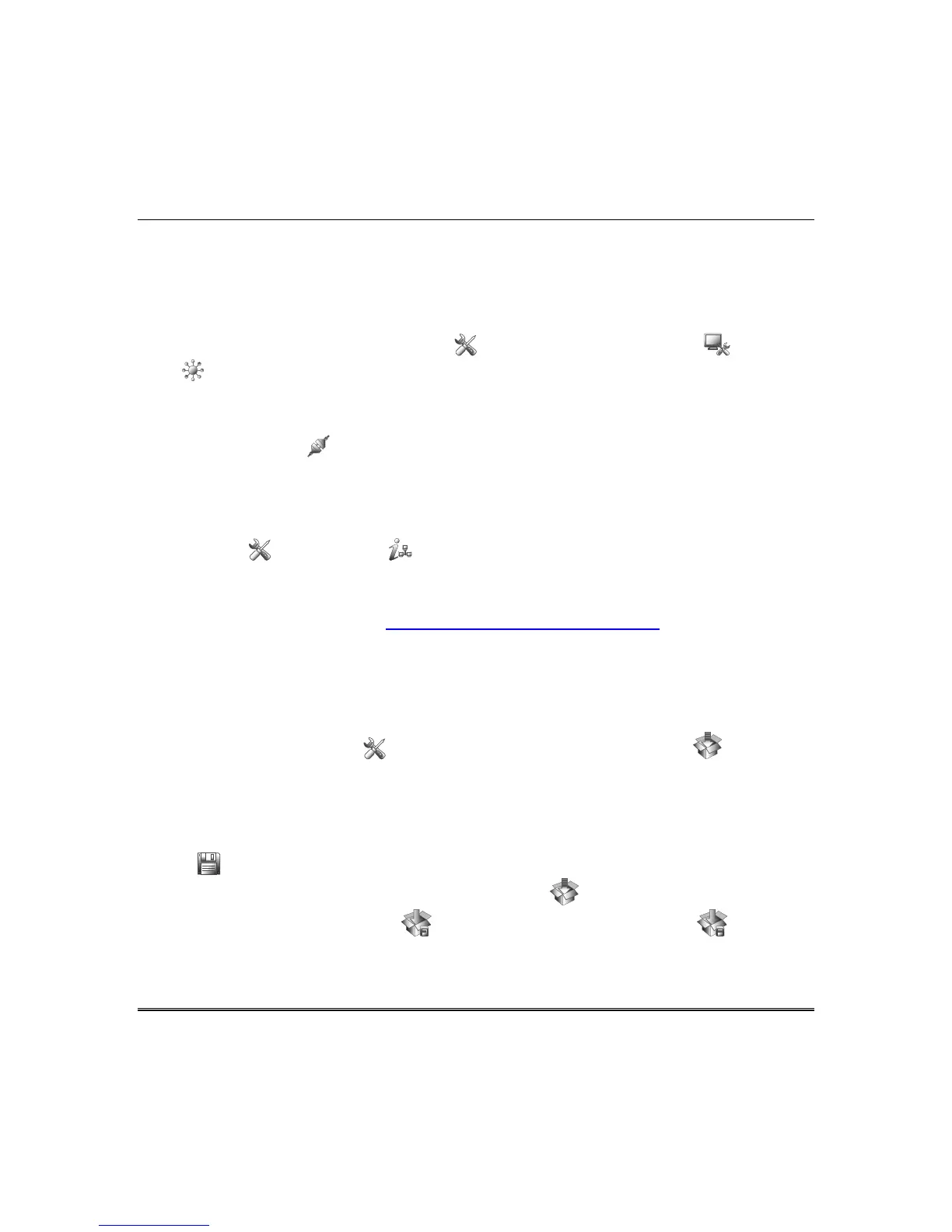Remote Services (cont'd)
45
Total Connect Server Screen for Troubleshooting
The “TC Server Info” screen displays the current server information and Z-Wave device status. This
information is typically used for IP connection troubleshooting purposes in collaboration with a service
technician.
To access Total Connect Server Information and Z-Wave Status from the Tuxedo keypad, do the
following:
1. From the “Home” Screen, press the Setup icon and then press System setup > CS Setup
; enter the installer code (if required). Press the TC SERVER INFO button.
2. The “Total Connect Server Setup” screen is displayed with the current Server information and Z-
Wave Status (enabled/disabled).
Note: These fields are for reference only and cannot be edited.
3. Press the Connect icon to test the connection to the AlarmNet servers.
Software Updates
System Information
To view the current software version installed on your system, and verify connectivity, do the following:
Press the Setup and System Info
icons. The Interface Name, Host Name, MAC Address, CRC,
IP Address, Broadcast Address, and NetMask are also displayed
.
Manual Software Upgrades
Go to the Toolkit site located at:
http://www.tuxedotouchtoolkit.com/index.html
to download the latest
software to an SD card.
1. Copy the software upgrade file to the SD card and power off the Tuxedo.
2. Insert the SD card and power on the Tuxedo.
Automatic Software Updates
To receive automatic remote updates, enable the Enable Remote Upgrade checkbox on the System
Information screen. The Setup icon changes to the Available Software Update icon. For
Tuxedo to receive an update it needs to be connected to the internet via LAN or WIFI. An SD card
with 200 MB of available space is required.
Press the Remote Upgrade Setup button to set the time period that you want to upgrade the system
in the Arm condition. Select the Duration Type in hours or days and then press on the duration
value to enter the number of Hours (between 720-1440 hours) or Days, (between 30-60 days). Press
Save when done.
The “Home” screen displays the Available Software Update icon.
Press the Available Software Update icon then press the Software Download icon to view
the current software version, the new version, release date and release notes.
Press the Install now button to begin the software update.
