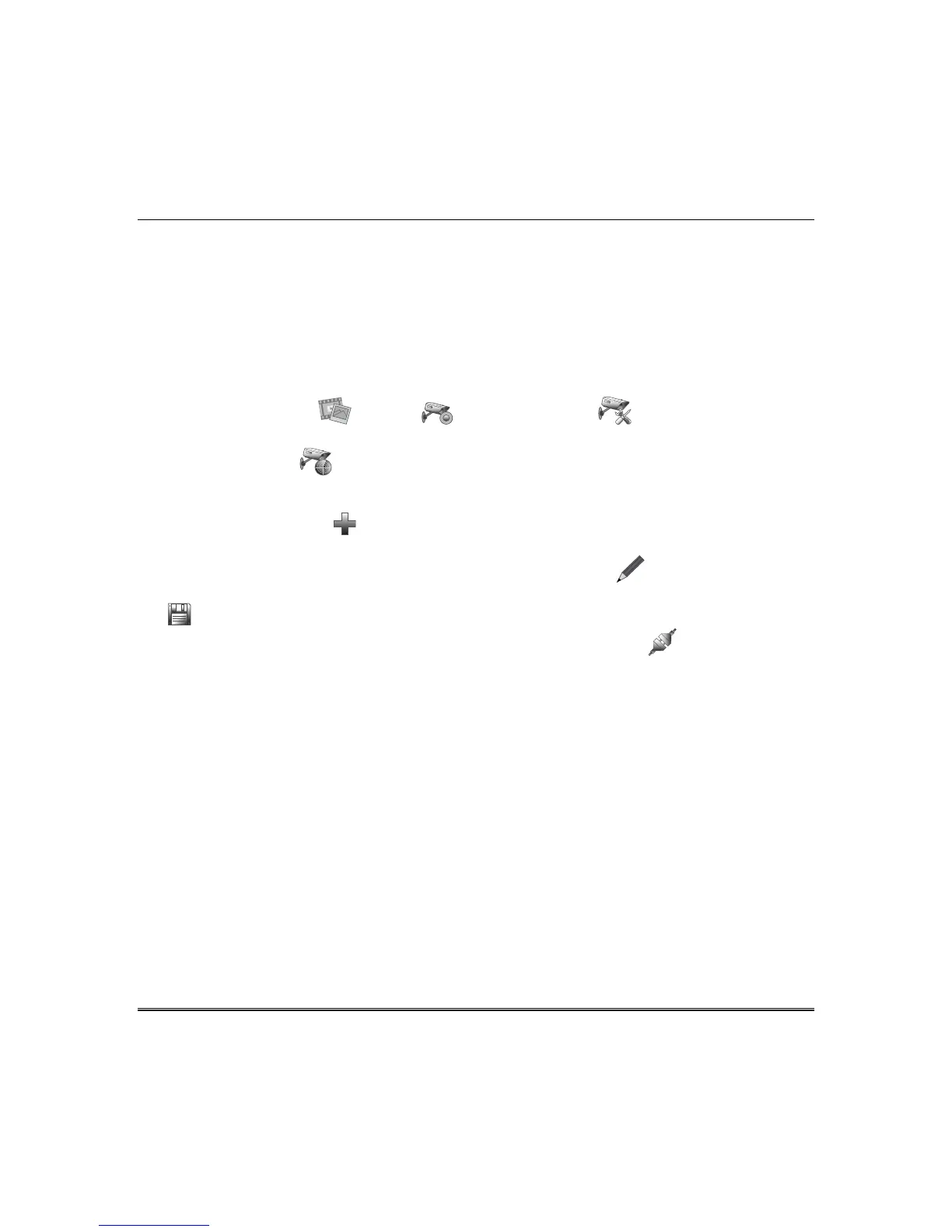Using Pictures, Cameras and Videos (Multimedia) (cont’d)
12
Adding Cameras to the System
Note: Tuxedo must be Wi-Fi connected to the home router before adding cameras. Initial camera setup
cannot be performed over a wireless connection.
The Camera feature allows you to enroll cameras and view up to four cameras at one time using the
quadrant view feature. View the “IP Camera Setup” training video for helpful information to aid in the
setup and follow the steps below to add cameras.
1. Before mounting your camera, connect a Cat5/6 cable to the back of the camera and connect the
opposite end to the Ethernet port on your router. Apply power to the camera. Wait a few seconds for
initial power-up of camera.
2. Press the Multimedia , Camera
and Camera Setup icons. The Camera Setup
Management screen is displayed.
3. Press the Discover icon to locate the camera. The screen displays:
“Discovering cameras …
Please Wait…”
Once located, highlight the camera address and go to Step 6 below.
Repeat this step until all cameras are discovered. If the camera information is not automatically
obtained, press the Add icon to manually enter the appropriate wireless information on the
“Add New Camera” screen.
4. To edit information, highlight the camera name and press the Edit icon. Highlight each field
and enter the required information if known, (see Add/Edit Options below), and then press Save
.
To retrieve camera settings and connect to the camera, press the Connect icon.
Add / Edit Options
Name: Enter a camera name; Address: Enter IP or URL; RTSP Port #: Select from (554, (1024-
65534)).
MJPEG: Fixed; Mobile: Fixed.
Model: Select iPCAM-WI, iPCAM-WI2, iPCAM-WI2B (black), iPCAM-WO or iPCAM-PT, WVC210,
iPCAM-ACU, iPCAM-WL, ONVIF, Trendnet, AXIS-M1011-W, OTHER.
User Name: Fixed; Password: Fixed.
Resolution: Select from 160 x 120, 320 x 240 or 640 x 480. For best performance set video resolution to
320 x 240, 8 frames per sec.
Note: Model iPCAM-WL resolution is fixed at 320 x 240.
Frame Rate: Select from 1, 2, 3, 4, 5, 6, 8, 10, 15, 20, 25, or 30.
Note: When setting the resolution to 640 x 480, the recommended frame rate is 8 frames per sec.
When setting the resolution to 320 x 240, the recommended frame rate is no more than 15
frames per sec.
*HTTP Port Number: Default value = 80; to change, enter valid port number (80 (1024-65534)). Do
not use ports 6665-6669 for camera HTTP configuration. These ports block MPEG streaming and PT
commands of Safari based PC and mobile devices.
