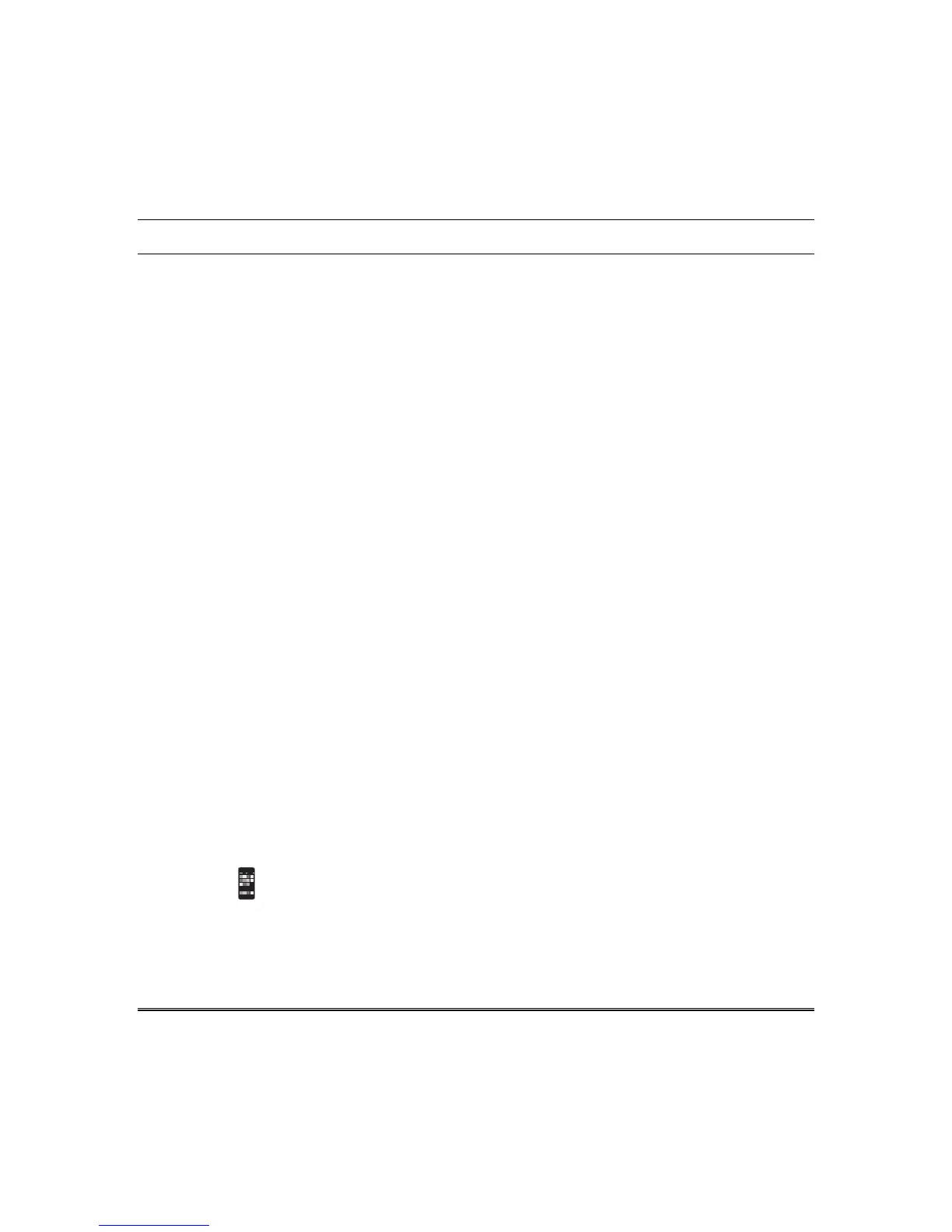39
Remote Access
The Tuxedo keypad offers built-in web hosting capability to access your system via any web enabled
device. The Tuxedo keypads IP Address is used on a standard web browser to control user functions.
Supported Browsers include:
iPhone
TM
Version iOS4, iPad
®
Version iOS4 and iOS5, Galaxy – Android 2.3, Internet Explorer 8,
Safari
®
5.0.2. Tuxedo includes webpage support for iOS6, IE8 and IE9
Supported Routers include:
1. Netgear Model: WNR2000V3; Mode: None, WEP (64 bit & 128 bit), WPA personal, WPA2 personal,
and Tx Key 1, 2, 3, 4.
2. D-Link Model: DIR-632; Mode: None, WEP, WPA personal, and WPA2 personal.
3. Linksys
®
Model: WRT54GL; Mode: None, WEP, WPA personal, and WPA2 personal.
Note: Tuxedo Wi-Fi is not compatible with Linksys Cisco routers Model: WRT4GL v1.1 Wireless-G
broadband router.
In most cases, IP addresses are assigned ‘automatically’ (Automatic IP Address). Or, you may require
a “Static” (Fixed) IP Address that can be found by accessing your router. Refer to your router
instructions.
Connect Tuxedo to a mobile device
To connect a mobile device to the Tuxedo keypad, view the “Local System Control
(Tablet/Smartphone)” training video, and then do the following:
1. Verify the Tuxedo is connected to the Internet via Wi-Fi or its Ethernet connector.
2. At your Smart Phone or Tablet, navigate to the Settings feature, turn ON the “Wi-Fi” setting and
select the router to connect to. Enter a name and password, if required. Open the browser and enter
the IP Address displayed on the keypad into your browser.
or,
3. At your PC, open the browser and enter the IP Address displayed on the keypad into your browser.
After proper connection, the IP Address is displayed in the lower left-hand corner on the Tuxedo
keypads “Home” screen and access to basic arming commands is available if using a Smart Phone or
Tablet browser. Full access to keypad options is available if using a PC browser.
Note: If left inactive, Web connections disconnect after 10 minutes.
If using an iPad, iPhone or PC browser with low bandwidth on the mobile type theme, to switch
between normal theme and mobile theme, go to the Home page on the Web browser and press the
Switch Theme icon; the user interface displays the mobile theme. Web themes for Android phones
and Tablets are not supported.
