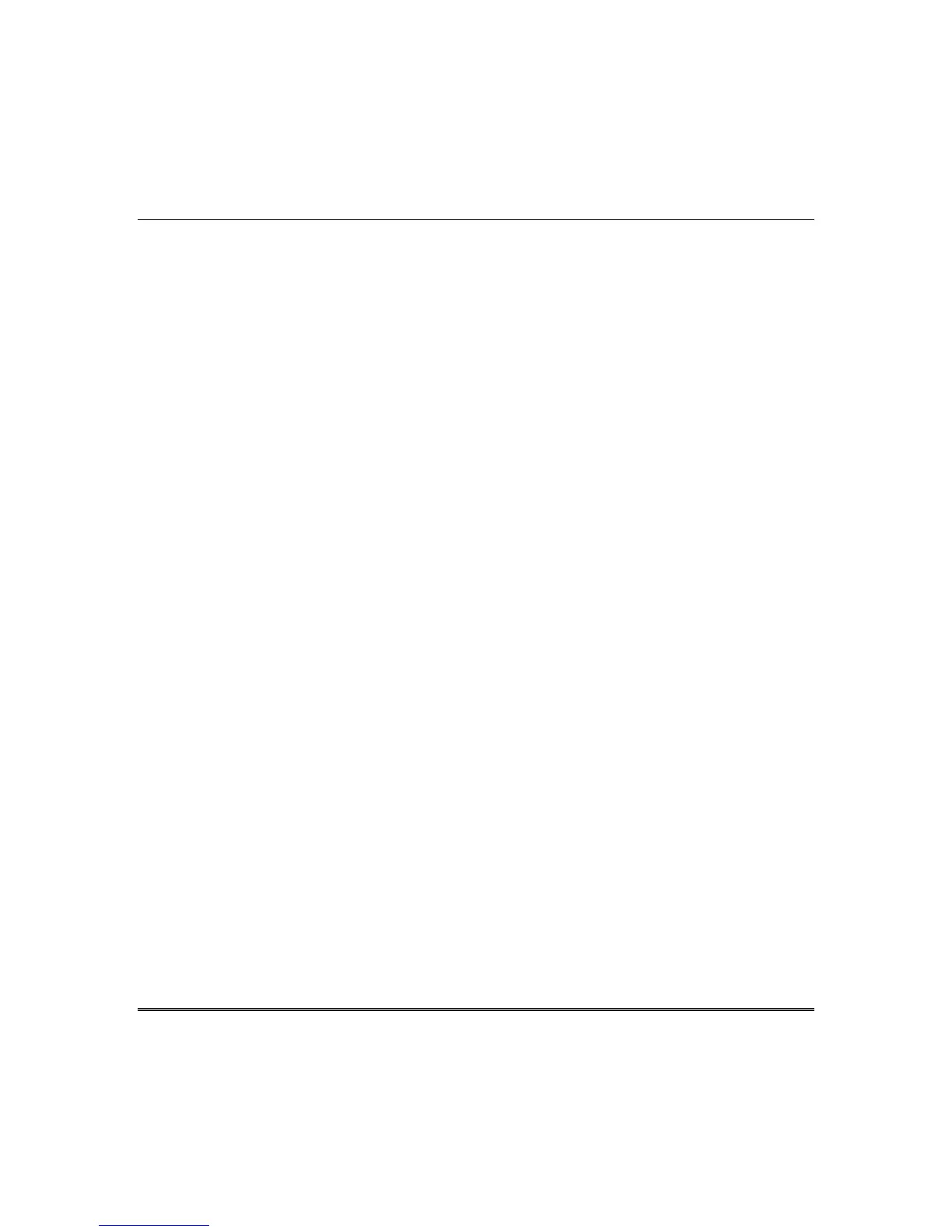Remote Access (cont'd)
41
Remote Access Log In Setup (Account Setup)
Remote access allows the user to access Tuxedo’s menus directly via the Internet when away from
home. The home router must first be configured for port forwarding for both HTTP and HTTPS ports..
Refer to the router’s instructions for details on port forwarding.
You can assign up to five user logins. A password is required if logging in from a remote location (not
using the premises network).
To set up a remote access log in, do the following:
1. Press the Account Setup button.
2. Enter the desired user name and password.
Passwords must be 8 alphanumeric characters and must include at least one uppercase letter and
one number.
3. Check the box for Secured Remote Access (HTTPS) (optional) and press Save.
A Confirmation window displays the message: “
Settings saved. “
The new user is displayed. The
ENABLED
button is displayed when a successful network connection is completed.
4. To clear a user’s login, press the Clear button.
Note: Remote login is blocked after 3 failed attempts. To reset remote access, go to account setup.
