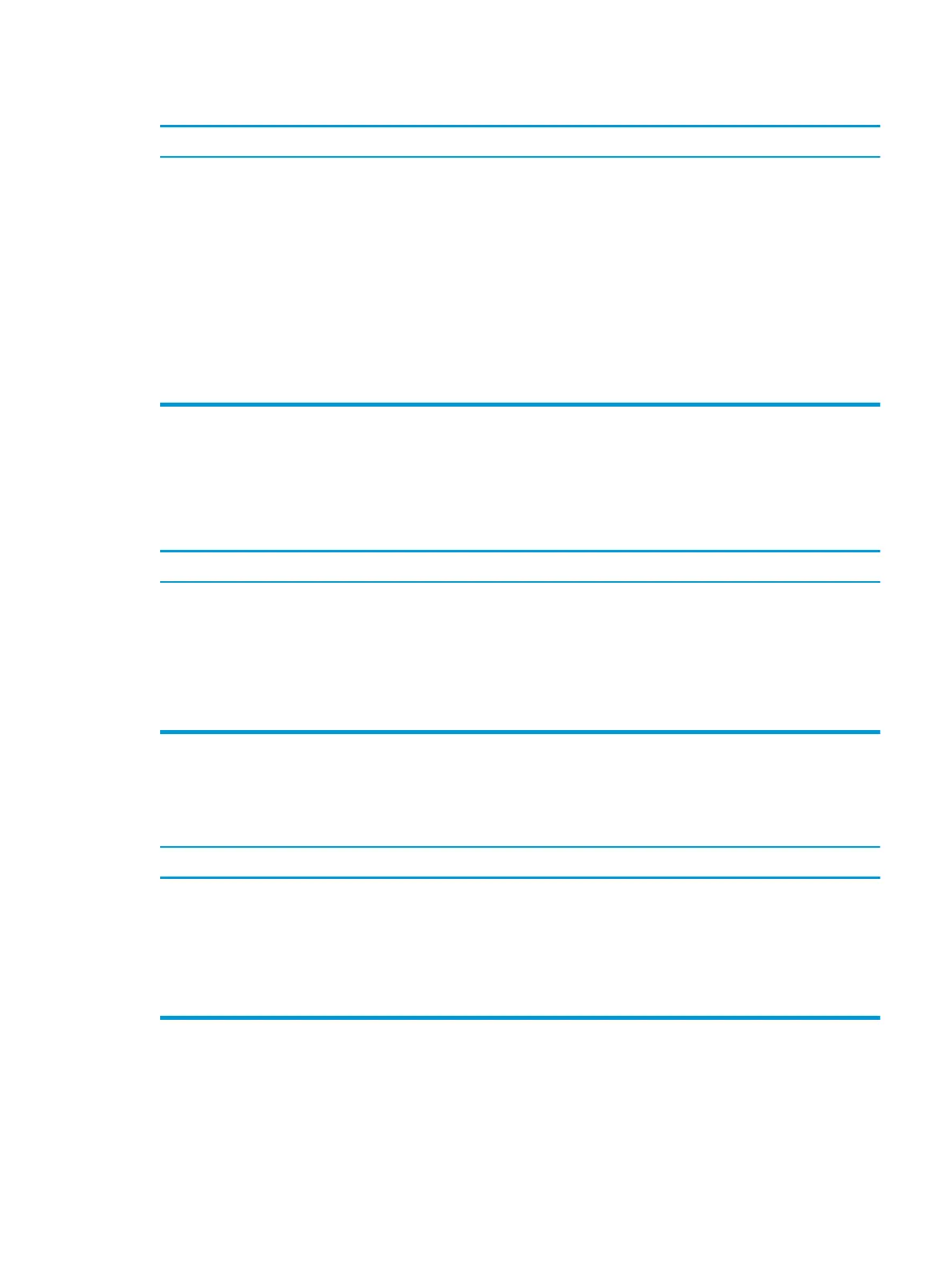System does not power on and the LEDs on the front of the computer are not ashing.
Cause Solution
1. Check that the unit is plugged into a working AC outlet.
2. Open the access panel and check that the power button
cable is properly connected to the system board.
3. Check that the power supply cables are properly connected
to the system board.
4. Check to see if the 5V_aux light on the system board is
turned on. If it is turned on, then replace the power button
assembly.
5. If the 5V_aux light on the system board is o, then replace
the power supply.
6. Replace the system board.
Solving power problems
Computer powered o automatically and the Power LED ashes red two times, once every second, followed by a two second
pause, and the computer beeps two times. (Beeps stop after fth iteration but LEDs continue ashing.) Computer powered o
automatically and the Power LED ashes red four times and then white two times.
Cause Solution
Processor thermal protection activated:
A fan may be blocked or not turning.
OR
The heat sink is not properly attached to the processor.
1. Ensure that the computer air vents are not blocked and
the processor cooling fan is running.
2. Open the access panel, press the power button, and see if
the processor fan (or other system fan) spins. If the fan does
not spin, make sure the fan cable is plugged onto the system
board header.
3. If fan a plugged in and not spinning, replace it.
Solving hard drive problems
Hard drive error occurs.
Cause Solution
Hard disk has bad sectors or has failed. 1. In Windows 10, type file in the taskbar search box, and
then select File Explorer from the list of applications. In
the left column, expand This PC, right-click on a drive, select
Properties, and then select the Tools tab. Under Error
checking click Check.
2. Use a utility to locate and block usage of bad sectors. If
necessary, reformat the hard disk.
Solving power problems 49
